The Global Editing command allows users to find elements, edit them in bulk, and copy them from one scenario (plan) to other existing scenarios. This command can be used for all available HEC-HMS element types—subbasins, reaches, nodes, junctions, storage areas, diversions, sources, and sinks.
The Global Editing command is particularly useful for engineers who want to study and visualize the effects of modifications made to a model. This command enables engineers to make more timely and accurate design decisions.
The Global Editing dropdown combo box is comprised of three commands: Global Find, Global Edit, and Global Copy.
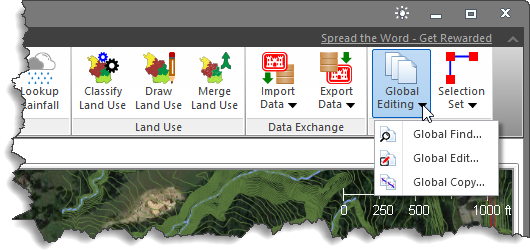
The Global Find, Global Edit, and Global Copy commands work alongside each other, allowing the user to quickly find elements that meet specific criteria and then make edits and/or copy them to other existing scenarios.
Preselecting Elements from Map View
The user can choose a collection of elements from the Map View for global editing using polygon select or click and drag commands. The user can then define the search, edit, and copy criteria, which will then only be applied to the selected subset of elements.
To preselect elements using the polygon select command, hold down the [CTRL] key and click on the elements to select them. The selected elements will be highlighted.
To preselect the elements using the click and drag command, follow the steps below:
- Click on a point on the Map View, hold down the mouse button, and drag the cursor to another location.
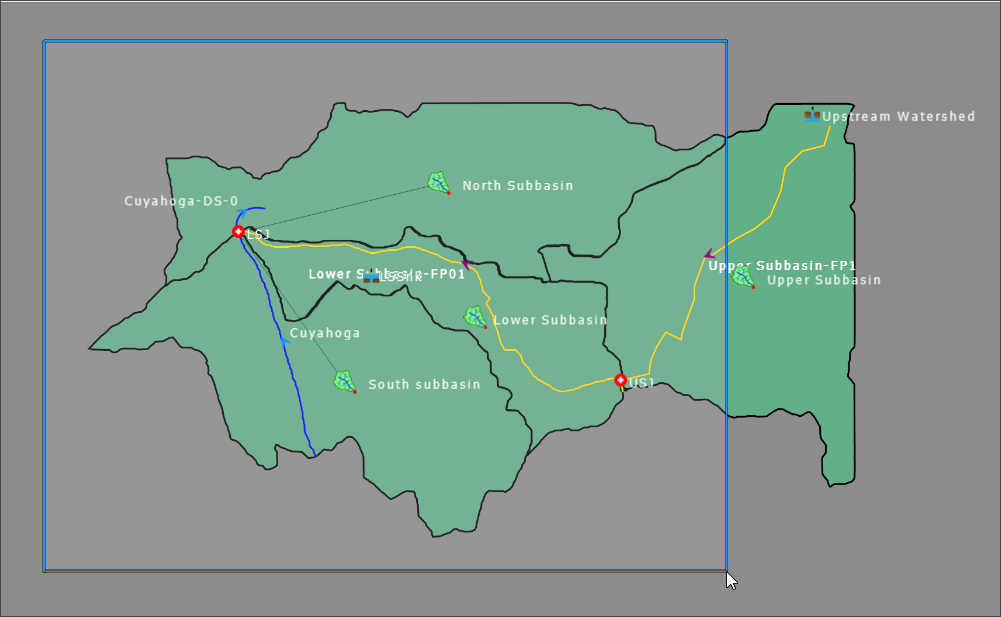
- On releasing the mouse button, everything from the start to the end of the drag will be selected (Highlighted).
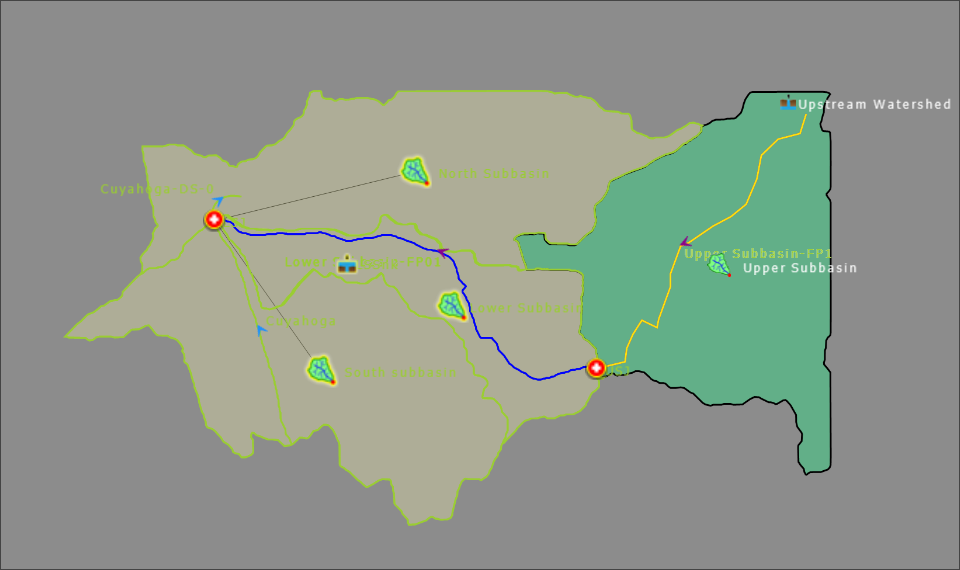
Global Find
The Global Find command allows the user to search elements based upon an input or output property. Refer to this article in our knowledge base to learn how to use the Global Find command.
Global Edit
The Global Edit command allows the user to edit elements based upon specific criteria. Refer to this article in our knowledge base to learn how to use the Global Edit command.
Global Copy
The Global Copy command allows the user to copy project elements from one scenario to other existing scenarios of the same project or between two separate (loaded) projects as long as the two projects have the same coordinate reference system (CRS). Refer to this article in our knowledge base to learn how to use the Global Copy command.
