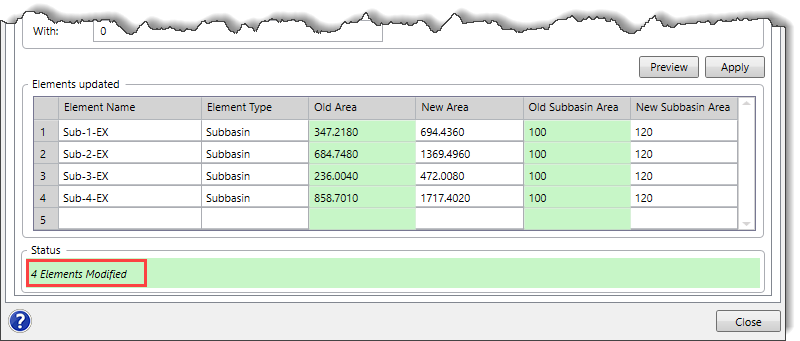In GeoHECHMS, the Global Edit command allows the user to perform bulk editing of model elements contained within the project based upon specific criteria.
To edit multiple elements, follow the steps below:
- From the Input ribbon menu, click the Global Editing dropdown menu and select the Global Edit.
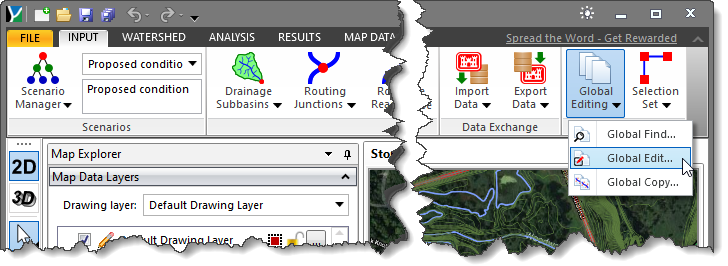
- The Global Edit dialog box will be displayed.
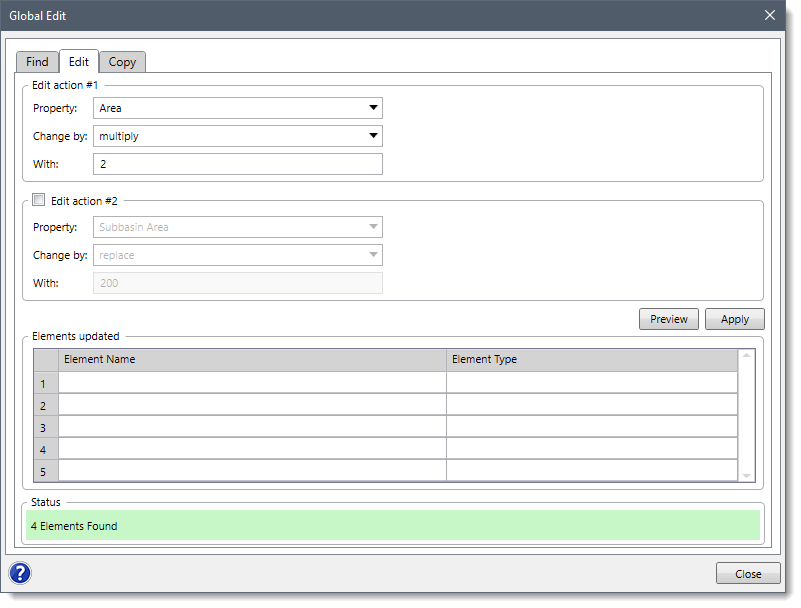 Note that the Edit panel is disabled if there are no elements preselected on the Map View. However, the user can switch to the Find panel to select elements to be edited and then switch back to the Edit panel. Refer to this article in our knowledge base to learn how to use the Find panel to select elements.
Note that the Edit panel is disabled if there are no elements preselected on the Map View. However, the user can switch to the Find panel to select elements to be edited and then switch back to the Edit panel. Refer to this article in our knowledge base to learn how to use the Find panel to select elements.
- From the Property dropdown combo box, select the property to be edited.
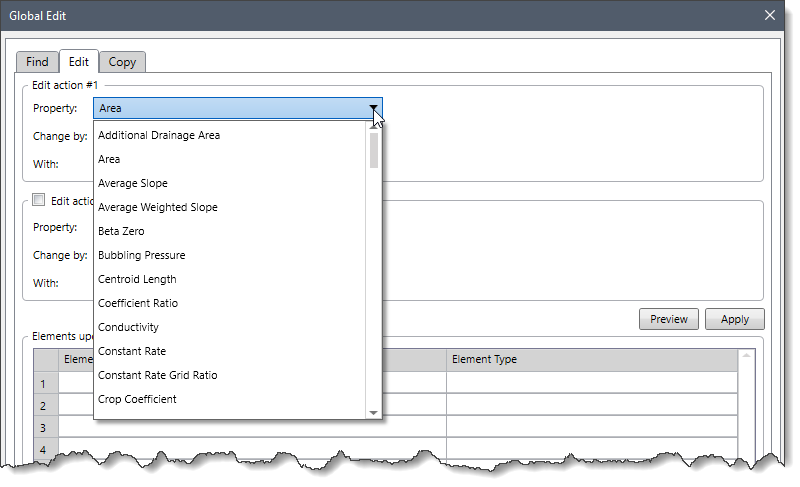
- From the Change by dropdown combo box, select the operation function. The dropdown combo box provides an option to add, divide, multiply, replace, or subtract the existing value of the property.
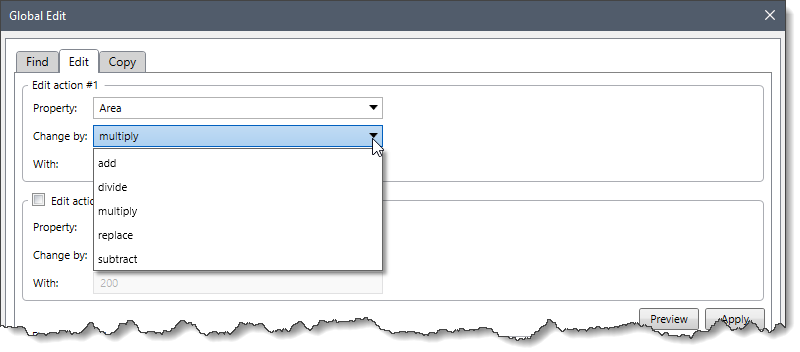
- Enter the value that should be added, divided, multiplied, replaced, or subtracted to the existing value for the selected element in With field.
- Alternatively, a second editing section can be used to make additional edits to the element set. Check the Edit action #2 checkbox to enable this section.
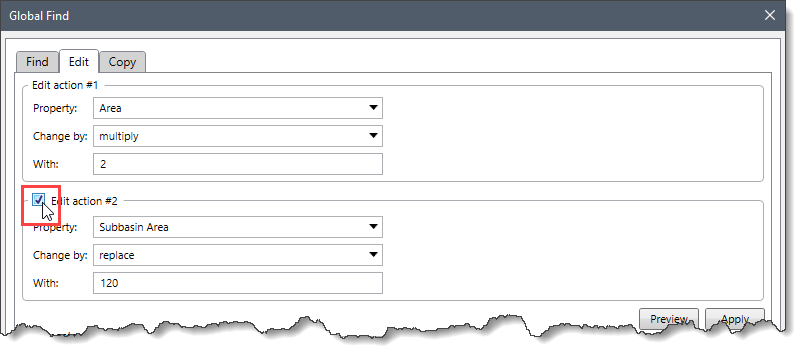
- Select the property and operation function and then specify the value(s) that should be added, divided, multiplied, replaced, or subtracted as shown in steps 3–5.
- Click the [Preview] button to see the preview of the element’s properties that will be modified.
![[Preview] button](/wp-content/uploads/sites/25/2023/05/Global-Edit-Command-Image-6.png)
- The Elements updated section will display the preview of the properties with the old value and the new value. In addition, the Status panel will display the number of selected elements that will be modified.
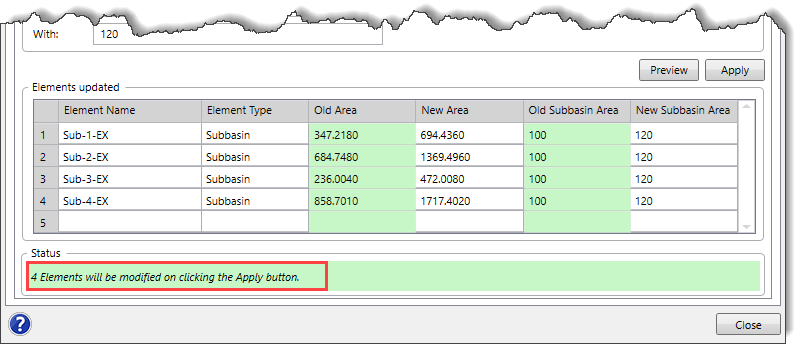
- Click the [Apply] button.
![[Apply] button](/wp-content/uploads/sites/25/2023/05/Global-Edit-Command-Image-8.png)
- The Status pane will display the number of modified elements.