GeoHECRAS allows the user to rename a river and/or reach by double clicking on the reach name on the Map View. There is no need to display the corresponding River Reach Data dialog box.
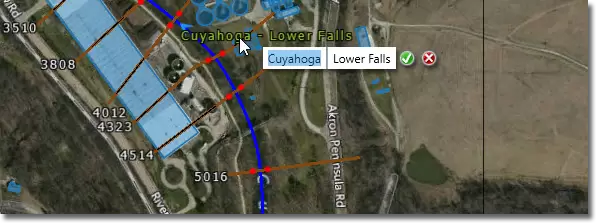
Alternatively, the user can double click on the river reach polyline from the Map View and the River Reach Data dialog box will be displayed.
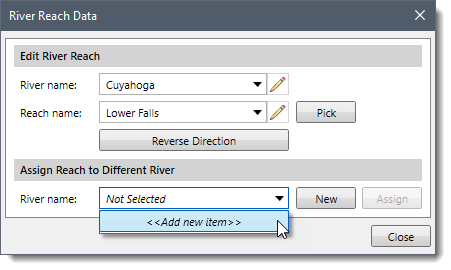
The following sections are used to edit river reach data in the above dialog box.
Edit River Reach
This section of the dialog box is used to edit the river and reach name. The River name dropdown combo box can be used to select a different river or to create a new river. To edit the selected river name, click on the pencil icon.
Click the [Pick] button to directly select a river reach from the Map View. The dialog box will temporarily disappear, and the user will be prompted to select the river reach from the Map View. After selecting the river reach, the user will be returned to the dialog box with the river reach selected.
A flow directional arrow is shown at the center of the river reach to show the assigned flow direction. If the river reach flow direction is incorrect, click the [Reverse Direction] button.
Assign Reach to Different River
This section of the dialog box allows the user to assign the selected reach to a different river. The River name dropdown combo box can be used to select an existing river or to create a new river.
To add a new river, click the [New] button. Once the new river name has been defined, click the [Assign] button to see the results updated on the Map View.
