
Welcome to CivilGEO Knowledge Base
Welcome to CivilGEO Knowledge Base

Welcome to CivilGEO Knowledge Base
Welcome to CivilGEO Knowledge Base
The Assign Manning’s Data command of GeoHECHMS software is used to extract and assign the Manning’s roughness values to the cross sections.
Follow the steps below to use the Assign Manning’s Data command:
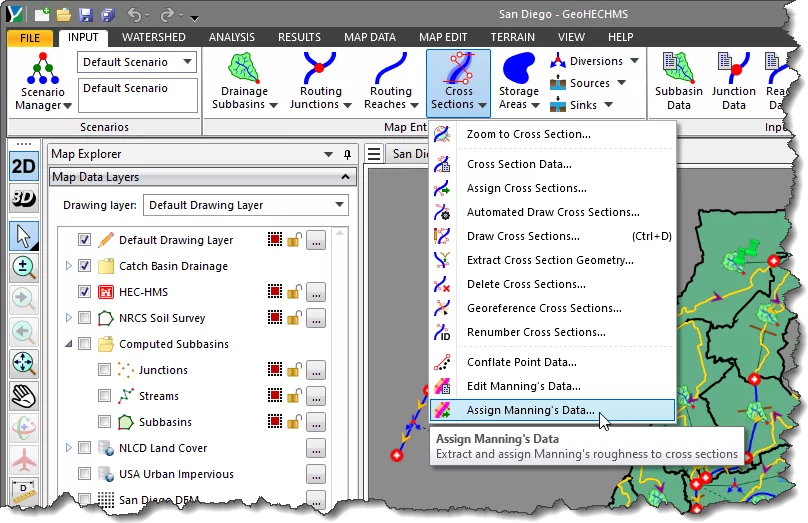
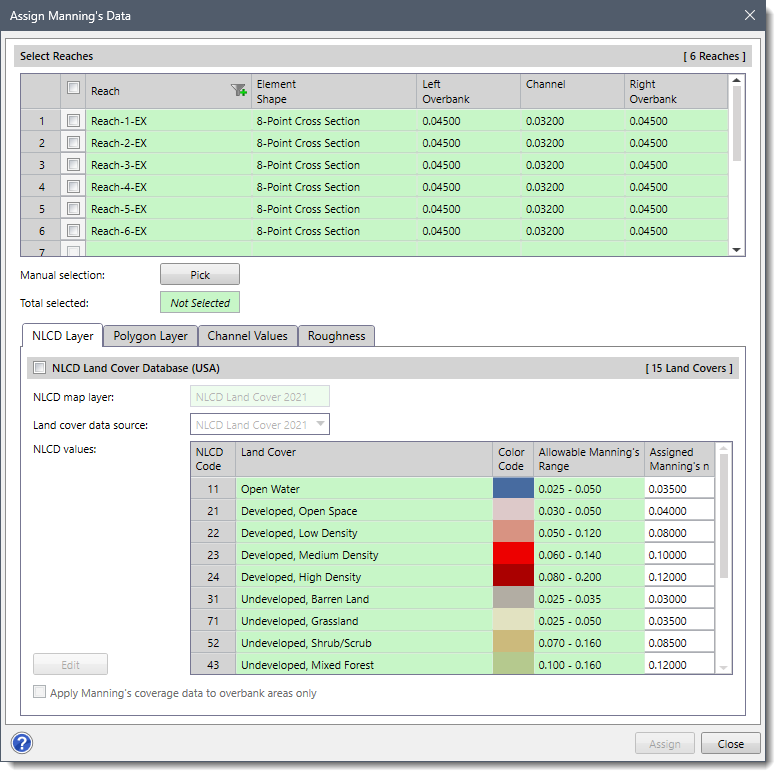
The following sections describe how to use the Assign Manning’s Data command and interact with the above dialog box.
The Select Reaches section allows the user to select single or multiple reaches defined in the project for assigning manning’s roughness. The user can use the checkbox contained within the column header to select and deselect all the reaches.
If a reach is already selected on the Map View before running this command, the same reach will be shown selected within the table. The user can also select/deselect the desired reach by checking/unchecking the checkboxes corresponding to each reach.
Alternatively, the user can click the [Pick] button to select reach(s) from the Map View. On clicking the [Pick] button, the dialog box will temporarily disappear, and a prompt will be displayed on the status bar instructing the user to select the reach on the Map View. After selecting the desired reach(s), press the [Enter] key or right-click and choose Done from the displayed context menu. The dialog box will be redisplayed, and the total number of selected reach(s) will be displayed in the Total selected read-only field.
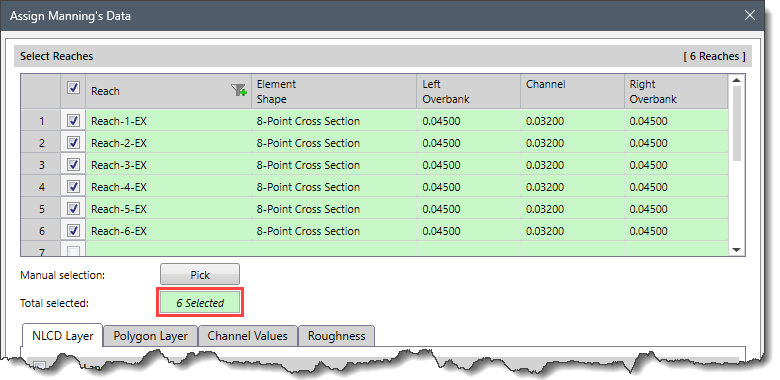
Notes:
The NLCD Layer displays both natural and man-made land cover using the most recent national land cover developed by the Multi-Resolution Land Characteristics (MRLC) Consortium. The NLCD Layer panel contains the NLCD Land Cover Database (USA) checkbox option. By default, this checkbox is disabled (i.e., grayed out). Select the NLCD Land Cover Database (USA) checkbox to enable the content of this panel. This optional section allows the user to assign Manning’s roughness values to the selected reach(s) based on the land use information downloaded from the NLCD map service.
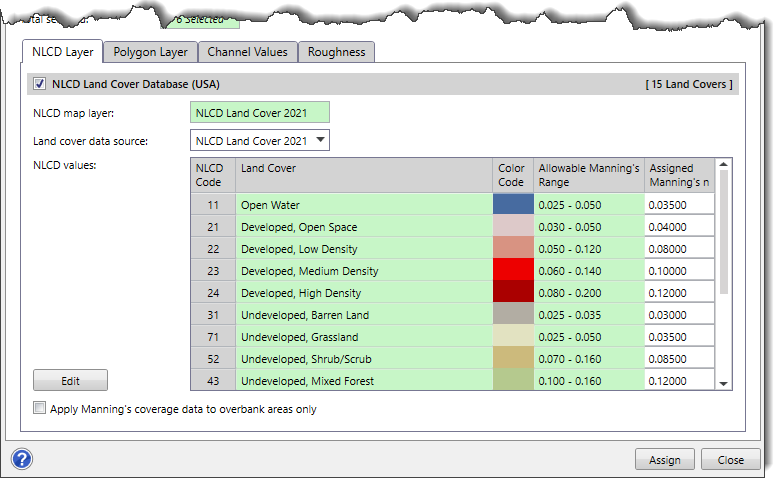
The Layer cover data source dropdown combo box allows the user to select which land use data source to utilize for the newly created layer. By default, the software selects the most recent land use data. The following options are available in the dropdown combo box:
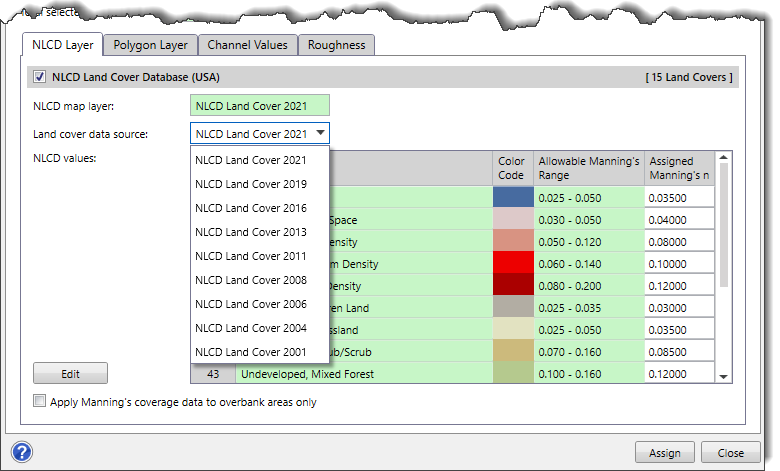
Note that for countries other than the USA, the software provides similar land cover databases. The content of this data panel will change to represent the one that is available for the project area. Currently, our software supports Africa, Australia, Canada, Europe, India, New Zealand, and the USA land cover database.
The Apply Manning’s coverage data to overbank areas only checkbox option is used to tell the software to not assign channel roughness values (between the bank stations) from the Manning’s area layer. Generally, the channel roughness is uniform along a river or stream, and not defined by coverage area.
The user can click the [Edit] button to display the NLCD Land Cover dialog box that provides an editable data grid, allowing the user to change the Manning’s roughness values of different hydrologic soil groups.
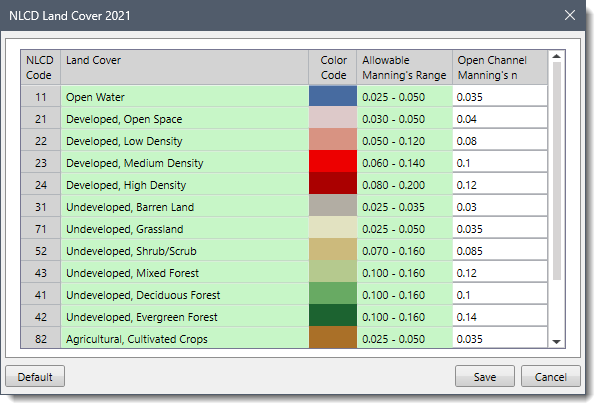
After editing the required cell values, the user can click the following buttons:
The Polygon Layer panel allows the user to map polygon shapefile data as Manning’s roughness data. This panel contains the Polygon Coverage Data (Optional) checkbox option. By default, this checkbox is disabled (i.e., grayed out). Select the Polygon Coverage Data (Optional) checkbox to enable the content of this panel.
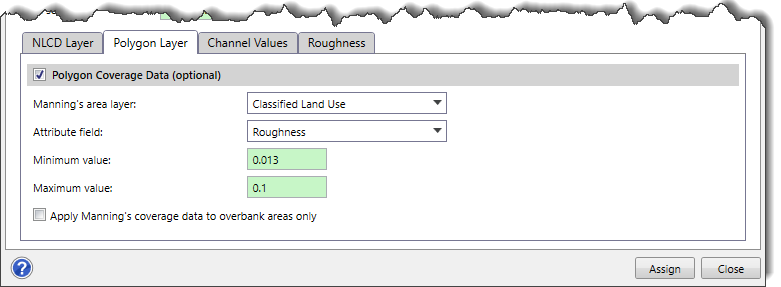
The Manning’s area layer dropdown combo box allows the user to select the layers that contain Manning’s roughness value. This dropdown combo box lists only those shapefile layers that are polygon shapefiles. If no layer is selected, the user can still complete the assignment of Manning’s roughness using the default values.
The Attribute field dropdown combo box allows the user to select the corresponding Manning’s roughness attribute fields contained within the selected shapefile. Note that this dropdown entry can only be available when the polygon shapefiles is selected in the Manning’s area layer dropdown entry.
The Minimum value and Maximum value read-only fields show the minimum and maximum float values contained in the selected attribute layer in the Attribute field dropdown entry. This allows the user to determine if the selected attribute layer is correct. If the selected attribute layer does not contain float values, then these fields show Not Available.
Note that the Apply Manning’s coverage data to overbank areas only checkbox option works similarly to the Apply Manning’s coverage data to overbank areas only checkbox option provided in the NLCD Layer panel.
The Channel Values panel allows the user to control manning’s values for the channel. This panel contains the Channel Manning’s (Optional) checkbox option. By default, this checkbox is disabled (i.e., grayed out). Select the Channel Manning’s (Optional) checkbox to enable the content of this panel.
There are two options for assigning Manning’s roughness. The user can either choose the Set Manning’s to channel center value or the Assign Manning’s value option.
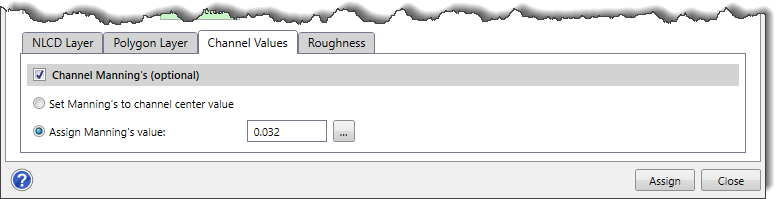
The Set Manning’s to channel center value option will set the Manning’s n value to a center value for all selected reaches that have more than one n value inside of the channel.
The Assign Manning’s value option allows the user to change any individual Manning’s values for the selected reach(s). By default, the software uses a value of 0.032. The user can also enter a different value or click the […] browse button to display the information table for Manning’s roughness values that can be assigned.
The Roughness panel is used to define the default values when a new reach is created on the Map View using the assign or draw commands.
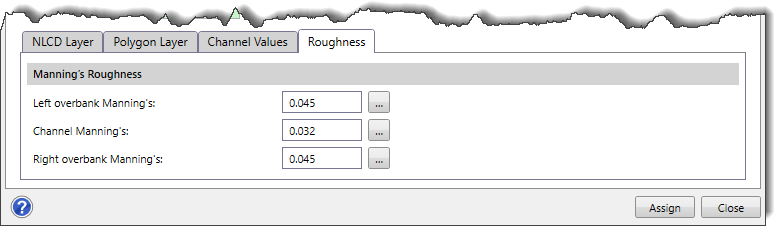
This panel provides the following fields to define default Manning’s roughness values:
Once the data have been defined in the Assign Manning’s Data dialog box, click the [Assign] button. The software will then extract and assign manning’s roughness to each selected reach.
 1-800-301-02-955
1-800-301-02-955
 608-729-5100
608-729-5100
(US and Canada)
 [email protected]
[email protected]
 +1 608-729-5100
+1 608-729-5100
CivilGEO India
Graphix Tower, A-13 A
3rd Floor, Sector 62
Noida, Uttar Pradesh 201309
IndiaTel:
1-800-301-02-955 or
+91 022-3831-8601
CivilGEO United States
8383 Greenway Blvd
6th Floor
Middleton, WI 53562
USATel:
608-729-5100 or
800-488-4110
Copyright © CivilGEO, Inc. All rights reserved. The CivilGEO logo, “GeoSTORM”, “GeoHECHMS”, “GeoHECRAS”, and “Ready To Engineer” are registered trademarks of CivilGEO,Inc.
All other brands, company names, product names or trademarks belong to their respective holders.
We use cookies to give you the best online experience. By agreeing you accept the use of cookies in accordance with our cookie policy.
When you visit any web site, it may store or retrieve information on your browser, mostly in the form of cookies. Control your personal Cookie Services here.
The ZoomInfo WebSights snippet drops three cookies to track Unique Visits:
1. _pxhd - Related to the Perimeter X security layer (Perimeter X isused to prevent bot attacks).
2. _cfduid - Related to the CloudFlare security layer (CloudFlare is the Network Security protocol that ZoomInfo uses to orchestrate the rate limiting rules).
3. visitorId - This is how WebSights identifies recurring visitors








