Within CivilGEO’s software, every data layer has its own coordinate reference system (CRS) which is used to integrate it with other data layers within the Map View.
If a data layer has been added to a project and does not have a CRS defined for it, it will display in its own local coordinate reference system. This might happen, for example, when importing an elevation grid data file to the project. After loading the data layer, only that data layer will be shown in the Map View. The other data layers lie in a different projection of the Map View.
The user can then manually assign the project’s CRS to the non-CRS referenced data layer using the Spatial Reference feature if the data layer coordinates lie within the project’s CRS.
To use the Spatial Reference feature, follow the steps below:
- From the Map Data Layers panel, click on […] button next to the layer name.
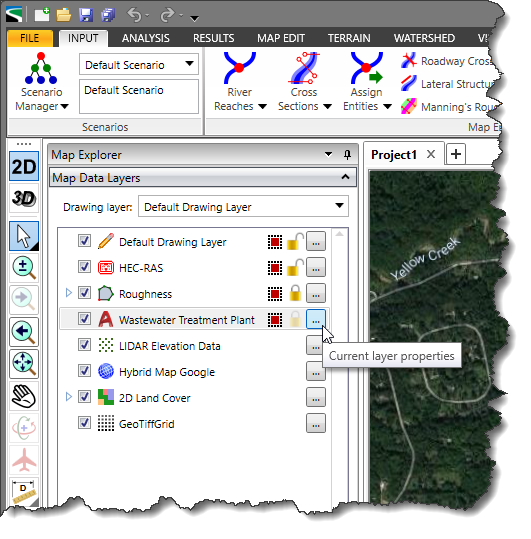
- The layer Properties dialog box will be displayed.
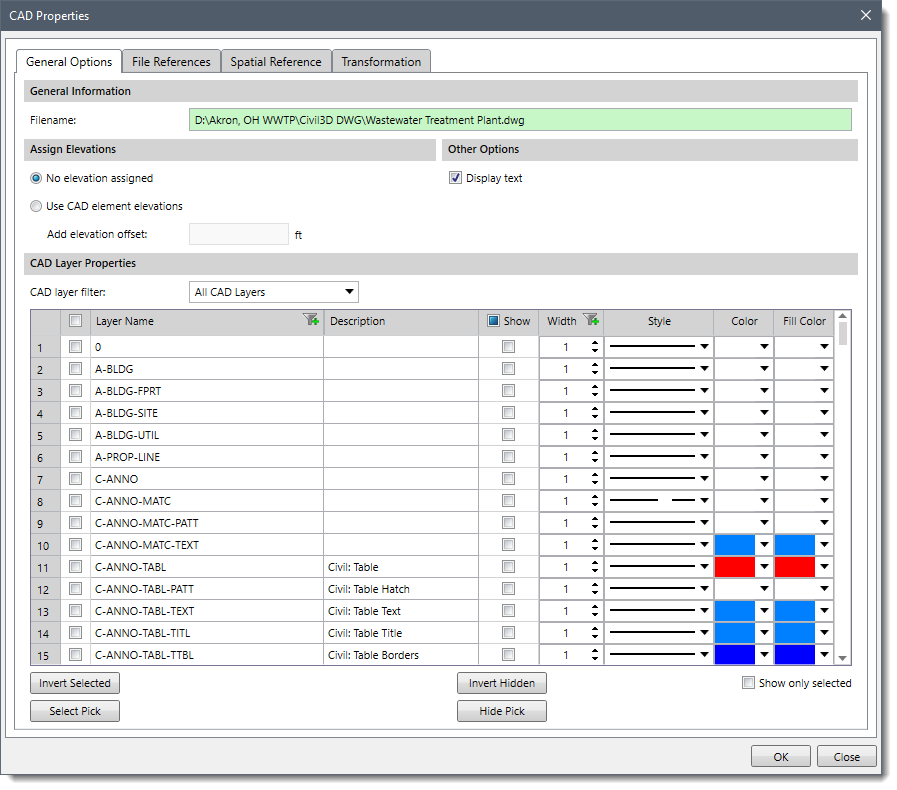
- Select the Spatial Reference tab.
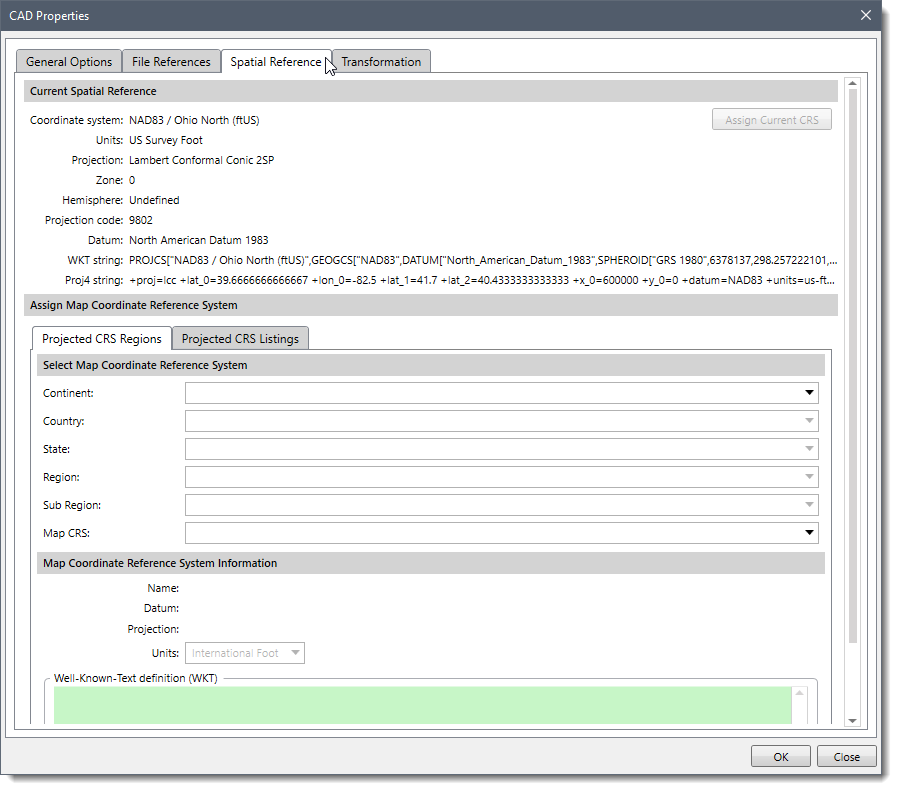
The following sections describe the use of the Spatial Reference tab and how to interact with the above dialog box.
Current Spatial Reference
This section provides information such as CRS name, Units, Projection, and Datum related to the current CRS of the layer. In the event the CRS assigned to the layer is different from the project’s CRS, the [Assign Current CRS] button becomes active, which otherwise remains inactive. For example, in the image shown below, the elevation layer CRS is different from the project’s CRS. On clicking the [Assign Current CRS] button, the software will assign the project’s CRS to this layer.
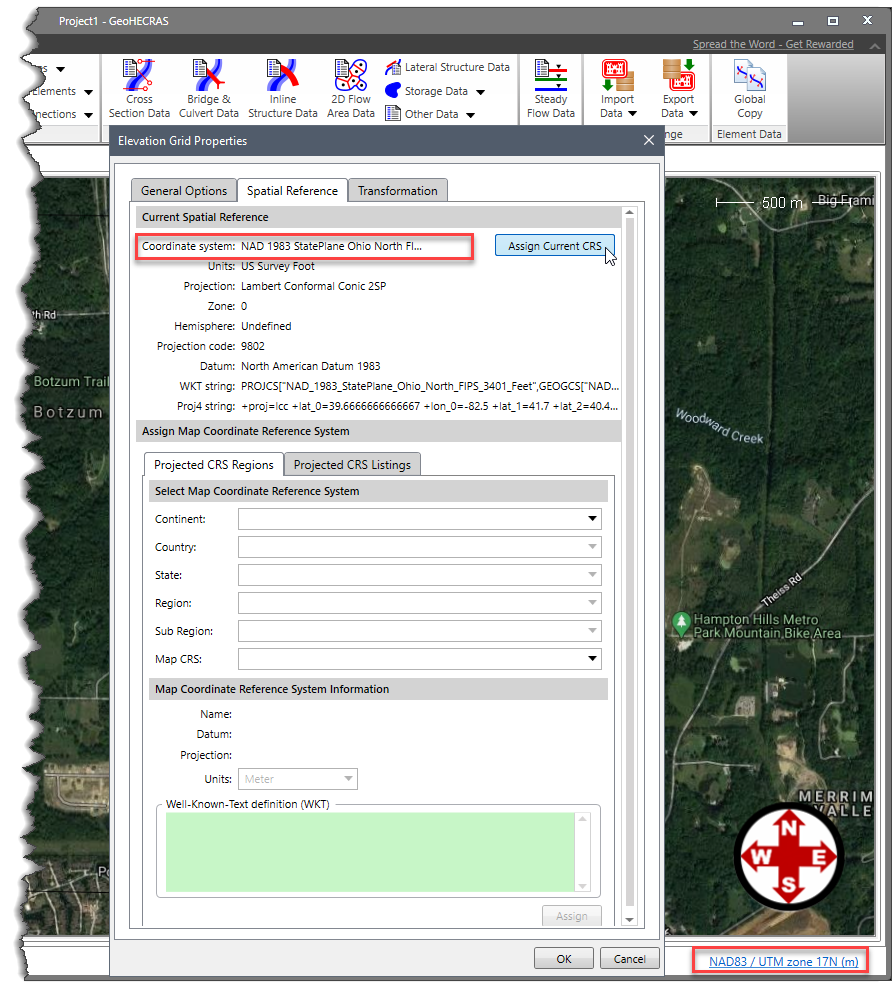
Assign Map Coordinate Reference System
This section allows the user to change the current CRS of the layer to selected CRS of choice. As there are multiple coordinate reference systems to choose from, this section provides you with two options to filter the various applicable coordinate reference systems as described below:
- Projected CRS Regions
Using the Projected CRS Regions tab, the user can browse to the supported CRS for the location of interest by selecting the continent, country, and then local region from the available drop-down lists. The software will then list all the coordinate reference systems that correspond to the selected location in a drop-down list box next to Map CRS label.
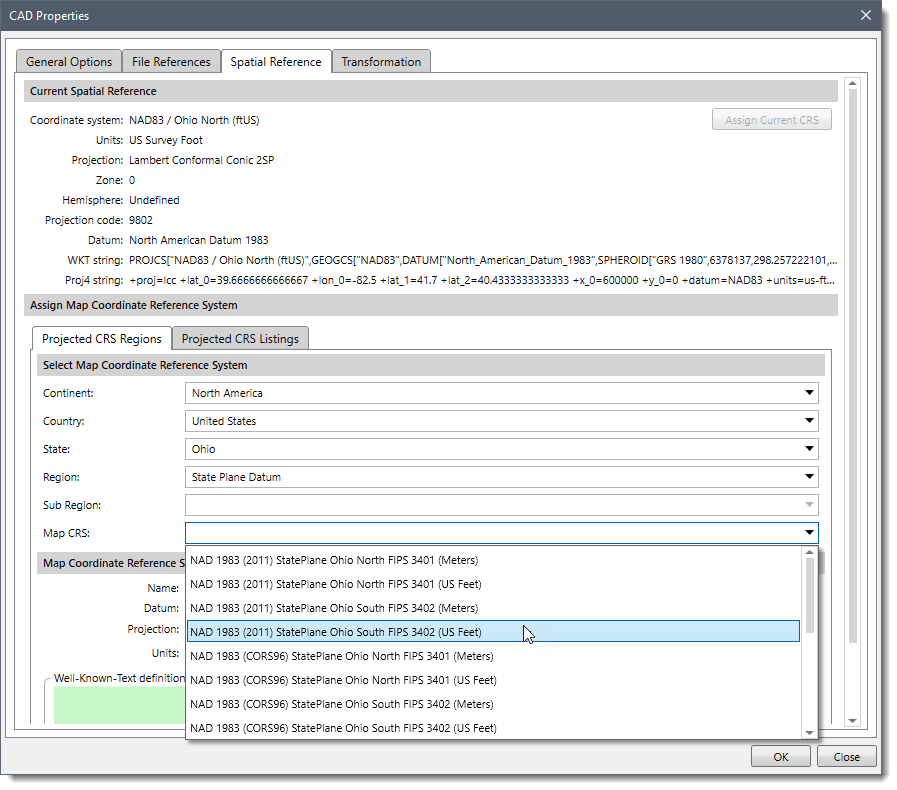 Note: Some countries straddle the Europe, Asia, and Africa boundaries, and are grouped into Asia, Middle East subregion. Countries located in the southwest Pacific Ocean region are grouped into the Australasia continent.
Note: Some countries straddle the Europe, Asia, and Africa boundaries, and are grouped into Asia, Middle East subregion. Countries located in the southwest Pacific Ocean region are grouped into the Australasia continent.
Once the required CRS is selected, the user can then select the measurement unit for the selected CRS using the
Units drop-down list box available under the
Map Coordinate Reference System Information section.
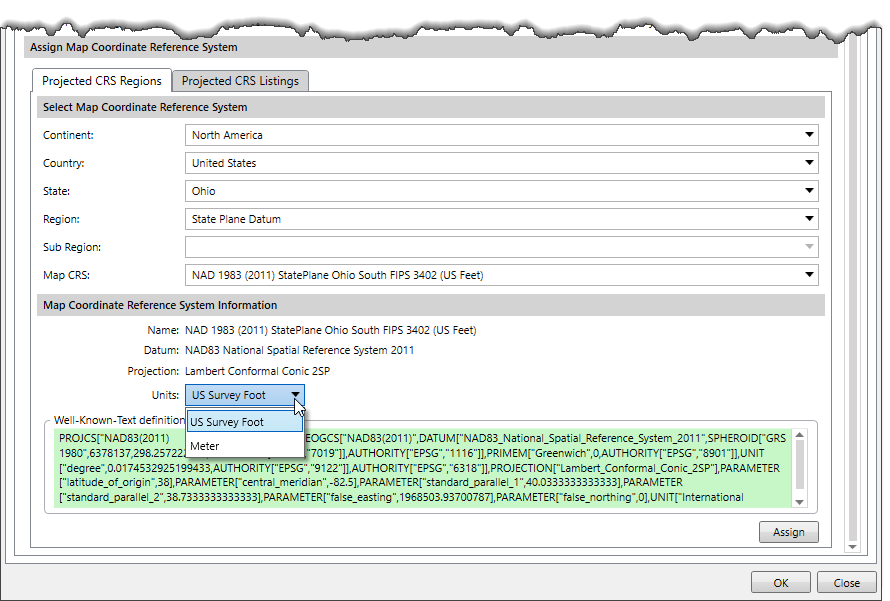
- Projected CRS Listings
Using the Projected CRS Listings tab, the user can browse through all the supported CRS by selecting the projection from the drop-down list available next to the Projection label. After selecting the required projection, the user can then select the CRS that corresponds to the selected projection using the drop-down list box available next to Map CRS label.
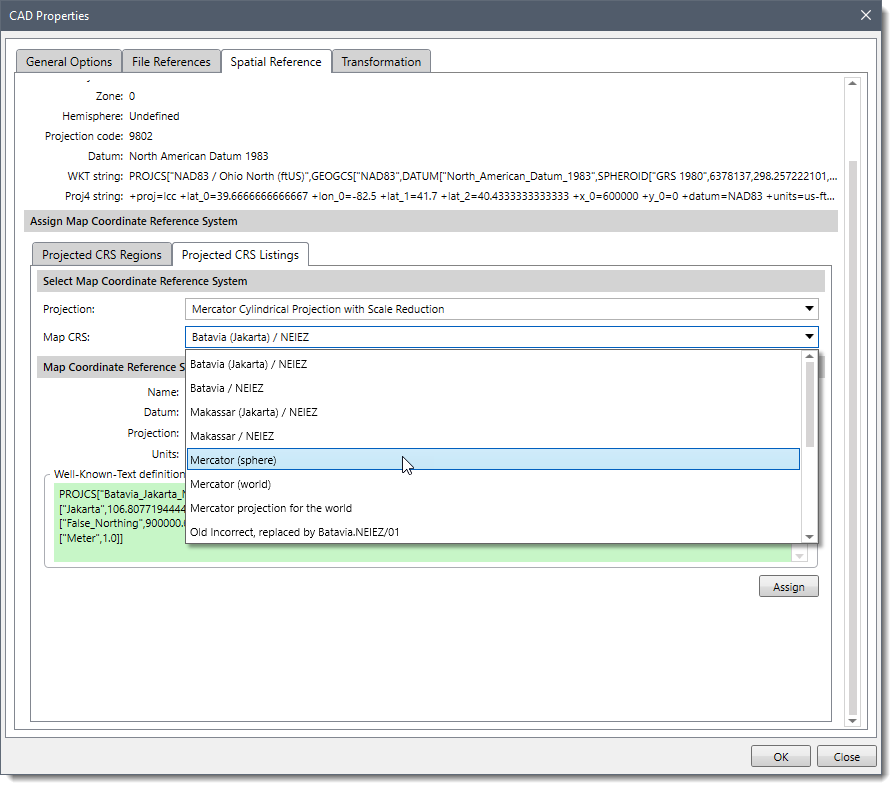 Once the required CRS is selected using either of the above options, the [Assign] button under Map Coordinate Reference System Information section will become active, as shown below.
Once the required CRS is selected using either of the above options, the [Assign] button under Map Coordinate Reference System Information section will become active, as shown below.
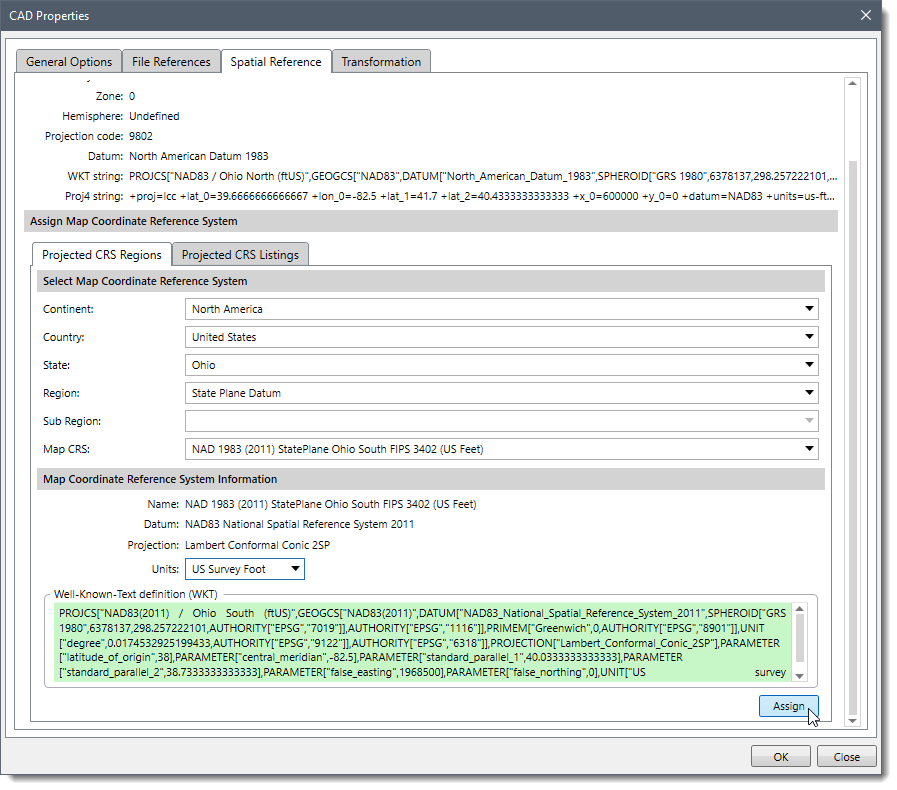 Click on the [Assign] button and then the [OK] button to assign the selected CRS to the layer.
Click on the [Assign] button and then the [OK] button to assign the selected CRS to the layer.
