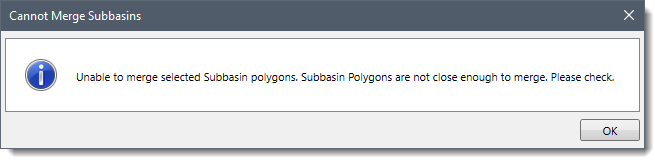The Merge Subbasins command of GeoHECHMS is used to merge two (or more) existing subbasins as a single subbasin that shares internal polygon boundaries.
Notes:
- When merging subbasins, non-geometric attributes (i.e., area, perimeter, etc.) are assigned from the first selected subbasins.
- If the selected subbasins overlap or are adjacent to one another (share a common edge), then a single subbasin is created.
Follow the steps given below to use the Merge Subbasins command:
- From the Watershed ribbon menu, select the Merge Subbasins command.
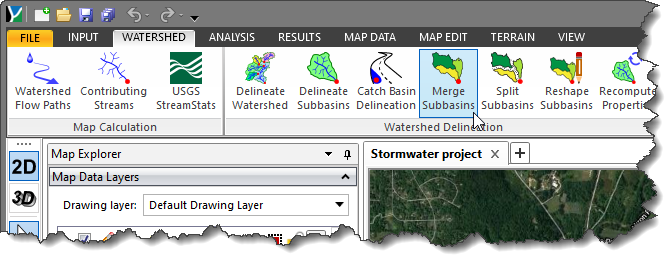 Alternatively, the user can select the Merge Subbasins command from the Drainage Subbasins dropdown menu of the Input ribbon menu.
Alternatively, the user can select the Merge Subbasins command from the Drainage Subbasins dropdown menu of the Input ribbon menu.
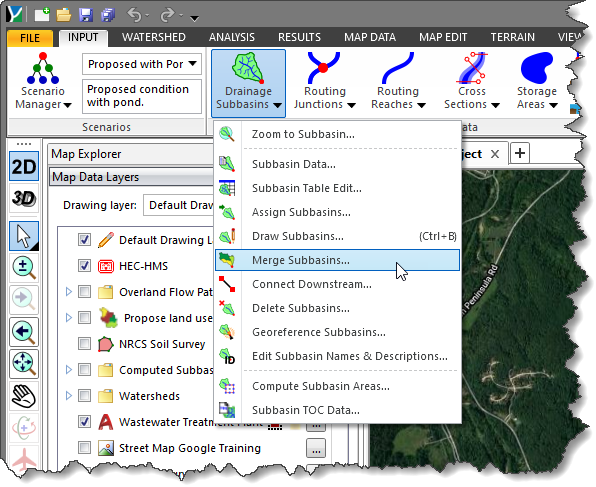
- The Merge Subbasins dialog box will be displayed.
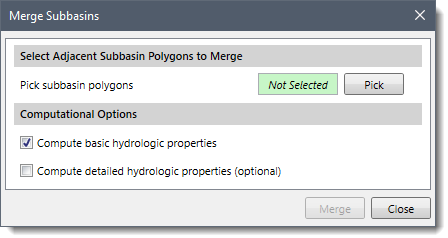
- Click the [Pick] button adjacent to the Pick subbasin polygons field.
- The Merge Subbasins dialog box will temporarily disappear, and a prompt will be displayed on the status bar instructing the user to select subbasin polygons from the Map View.
- Click on the polygons representing the subbasins on the Map View to select them.
- When finished, press the [Enter] key or right-click and select Done from the displayed context menu.
- The Merge Subbasins dialog box will be redisplayed, and the total number of selected polygons will be displayed in the Pick subbasin polygons field, as shown below.
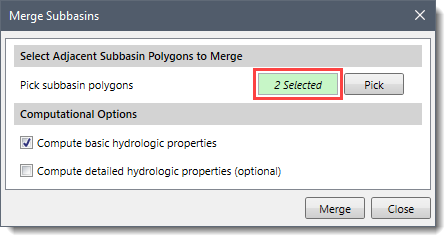 Note that if the subbasins polygon(s) have been preselected prior to running this command, the count of selected polygon(s) will be displayed in the Pick subbasin polygons field.
Note that if the subbasins polygon(s) have been preselected prior to running this command, the count of selected polygon(s) will be displayed in the Pick subbasin polygons field.
- Check the Compute basic hydrologic properties checkbox to compute the basic hydrologic properties of the selected subbasins. By default, this checkbox is checked.
- Check the Compute detailed hydrologic properties (optional) checkbox to compute the detailed hydrologic properties of the selected subbasins. By default, this checkbox is unchecked.
- When all the data have been defined, click the [Merge] button.
![[Merge] button](/wp-content/uploads/sites/25/2022/08/Merge-Subbasins-Command-Image-4.png)
- The software will merge the selected subbasins into a single subbasin.
Note that if the user has selected the subbasins polygons that are not adjacent (or directly connected) to each other, the following informational dialog box will be displayed on clicking the [Merge] button.