The Land Use Properties dialog box allows the user to define various land uses and their properties, style the border associated with the land use polygon, change the image’s transparency, and display the land use legend in the Map Data Layers panel and/or on the Map View. Furthermore, it also allows the user to change the current CRS (coordinate reference system) of the project and automatically apply the transformation scale factor on any particular layer to accurately map it to the project CRS.
Follow the steps given below to open the Land Use Properties dialog box:
- Click on the […] button next to Land Use Layer.
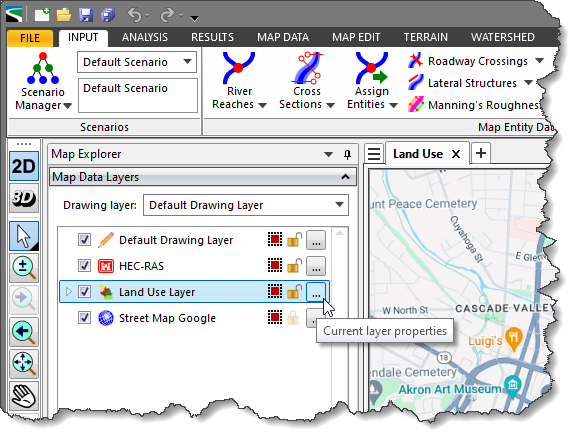
- The Land Use Properties dialog box will be displayed.
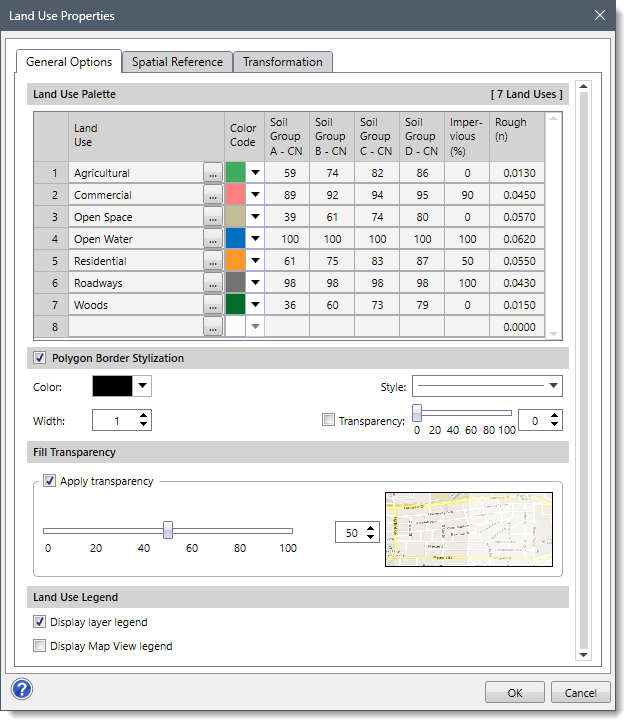
The Land Use Properties dialog box contains three tabs as described below:
- General Options
- Spatial Reference
- Transformation
General Options
Various sections of the General Options tab are described below:
- Land Use Palette
This section also allows the user to define various land uses and their associated properties. Here, if a user makes any changes in the properties of any land uses, the same changes will be reflected in the Land Use Palette of the Classify Land Use panel.
- Polygon Border Stylization
This section is associated with the border of the land use polygon. It allows the user to set its color, width, style, and transparency.
- Fill Transparency
This section is used to change the transparency of the image so that you can see through the image to the background Base Map. A transparency value of 40 to 50% works well.
- Land Use Legend
This section allows the user to display a land use legend in the Map Data Layers panel and/or on the Map View after running the Classify Land Use command.
Spatial Reference
The Spatial Reference tab of the Land Use Properties dialog box allows the user to manually assign the project’s CRS to the non-CRS referenced data layer if the data layer coordinates lie within the project’s CRS. Refer to this article in our knowledge base to learn more about spatial reference.
The Transformation tab allows the user to automatically apply the transformation scale factor to any particular layer and accurately map it to the project coordinate reference system (CRS). Refer to this article in our knowledge base to learn more about layer transformation.
