
Welcome to CivilGEO Knowledge Base
Welcome to CivilGEO Knowledge Base

Welcome to CivilGEO Knowledge Base
Welcome to CivilGEO Knowledge Base
It is quite easy to export a project to GIS shapefiles. The Export HEC-RAS to Shapefiles and Export HEC-HMS to Shapefiles commands allow the user to export current project elements and analysis results to ESRI shapefiles. This functionality allows project data to be shared with GIS and other software.
To export a project to shapefiles, select the Export HEC-RAS to Shapefiles or Export HEC-HMS to Shapefiles command from the Export Data dropdown menu of the Input ribbon menu. This will display the following dialog boxes:
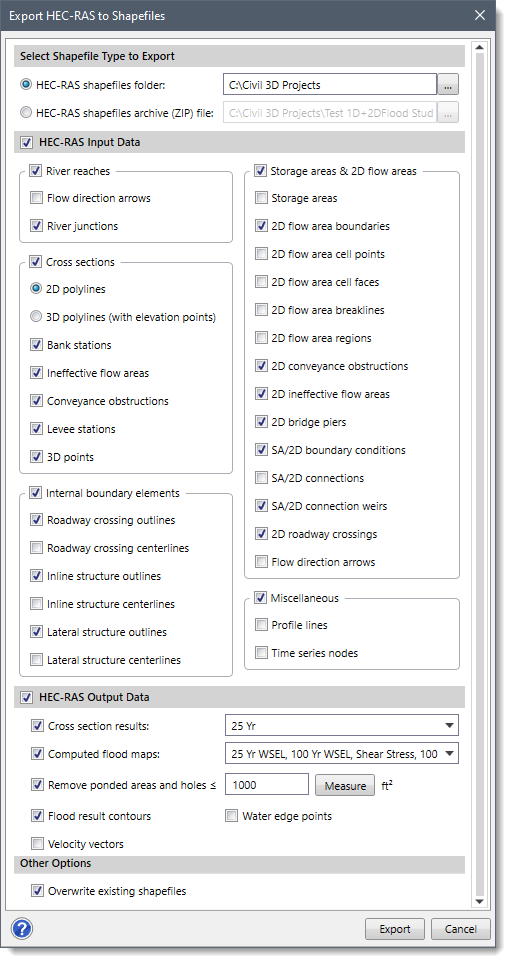
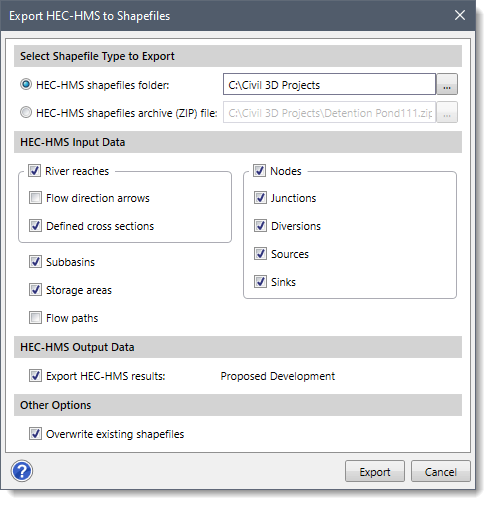
The following sections describe how to interact with the above dialog boxes.
The Select Shapefile Type to Export section allows the user to select whether the GIS shapefiles should be saved into a directory folder or packaged together as a single ZIP compressed file.
Clicking on the […] browse button adjacent to the HEC-RAS shapefiles folder or HEC-HMS shapefiles folder radio button option allows the user to specify the directory location to export the GIS shapefiles.
Clicking on the […] browse button adjacent to the HEC-RAS shapefiles archive (ZIP) file or HEC-HMS shapefiles archive (ZIP) file radio button option allows the user to define the zip archive file for storing all GIS shapefiles.
Note: Saving the shapefiles in a .zip file makes it easier to share the shapefile data with other users and to archive the project.
This section allows the user to select which HEC‑RAS input data should be exported. The checkbox option at the HEC-RAS Input Data section header allows the user to enable or disable the section and its underlying elements to be exported. HEC-RAS elements that can be exported to a shapefile include cross sections, storage areas, 2D flow areas, internal boundary elements, river reaches, flowlines, nodes, etc. Each HEC‑RAS element type is placed in its own shapefile. For example, cross sections are placed in a cross-section shapefile, whereas river reaches are placed in a river reach shapefile.
This section allows the user to select which HEC‑HMS input data should be exported. HEC-HMS elements that can be exported to a shapefile include subbasins, river reaches, storage areas, junctions, sources, sinks, nodes, flow paths, etc. Each HEC‑HMS element type is placed in its own shapefile. For example, subbasins are placed in the subbasin shapefile, whereas storage areas are placed in the storage area shapefile.
This section allows the user to select which HEC‑RAS output results to export. The checkbox option at the HEC-RAS Output Data section header allows the user to enable or disable the section and its underlying elements to be exported. In addition, the user can select which flood map profiles to export; write out the water edge points (points at the edge of the main channel of the water) as a point file; and export flood map contours and 2D flow velocity arrows in a shapefile.
While exporting flood map results, the software removes ponded areas and holes with areas less than 1000 square feet from the exported results. However, the user can interactively measure the area from the Map View by clicking on the [Measure] button.
This section contains the Export HEC-HMS results checkbox. This checkbox option allows the software to export only the current scenario results. By default, this checkbox is selected when the dialog box is displayed.
Note: The current scenario name will be displayed next to the Export HEC-HMS results checkbox option.
This section contains the Overwrite existing shapefiles checkbox. This checkbox option allows the software to overwrite existing shapefiles with the same file name. By default, this checkbox is selected when the dialog box is displayed.
After the options have been defined, click the [Export] button and the software will export the project data to shapefiles.
Note that the cross sections are exported out as 3D polylines. These 3D polylines represent the 3D horizontal stationing and elevation of the cross section geometry.
Note: Only the current scenario (or plan) will be exported to shapefiles. Separate shapefiles will need to be created if multiple scenarios are to be exported.
 1-800-301-02-955
1-800-301-02-955
 608-729-5100
608-729-5100
(US and Canada)
 [email protected]
[email protected]
 +1 608-729-5100
+1 608-729-5100
CivilGEO India
Graphix Tower, A-13 A
3rd Floor, Sector 62
Noida, Uttar Pradesh 201309
IndiaTel:
1-800-301-02-955 or
+91 022-3831-8601
CivilGEO United States
8383 Greenway Blvd
6th Floor
Middleton, WI 53562
USATel:
608-729-5100 or
800-488-4110
Copyright © CivilGEO, Inc. All rights reserved. The CivilGEO logo, “GeoSTORM”, “GeoHECHMS”, “GeoHECRAS”, and “Ready To Engineer” are registered trademarks of CivilGEO,Inc.
All other brands, company names, product names or trademarks belong to their respective holders.
We use cookies to give you the best online experience. By agreeing you accept the use of cookies in accordance with our cookie policy.
When you visit any web site, it may store or retrieve information on your browser, mostly in the form of cookies. Control your personal Cookie Services here.
The ZoomInfo WebSights snippet drops three cookies to track Unique Visits:
1. _pxhd - Related to the Perimeter X security layer (Perimeter X isused to prevent bot attacks).
2. _cfduid - Related to the CloudFlare security layer (CloudFlare is the Network Security protocol that ZoomInfo uses to orchestrate the rate limiting rules).
3. visitorId - This is how WebSights identifies recurring visitors








