
Welcome to CivilGEO Knowledge Base
Welcome to CivilGEO Knowledge Base

Welcome to CivilGEO Knowledge Base
Welcome to CivilGEO Knowledge Base
GeoHECRAS allows the user to create their own 2D flow area roughness regions. These regions are user-defined polygons that can be used to override the base Manning’s n roughness values within that polygon. For example, the user may want to define a polygon representing the river channel so that the roughness values are more representative of the values found in the channel rather than in the overbank areas.
To create a roughness region, either the Draw 2D Roughness Regions or Assign 2D Roughness Regions command can be used. Both commands work similarly.
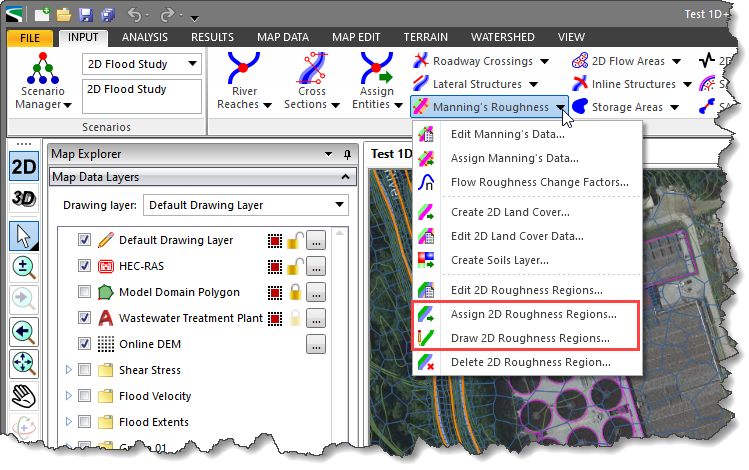
The Draw 2D Roughness Regions command allows the user to interactively draw Manning’s roughness region polygons, such as for channel areas, where the Manning’s roughness data overrides the land cover data used for 2D flow areas.
Follow the steps below to use the Draw 2D Roughness Regions command:
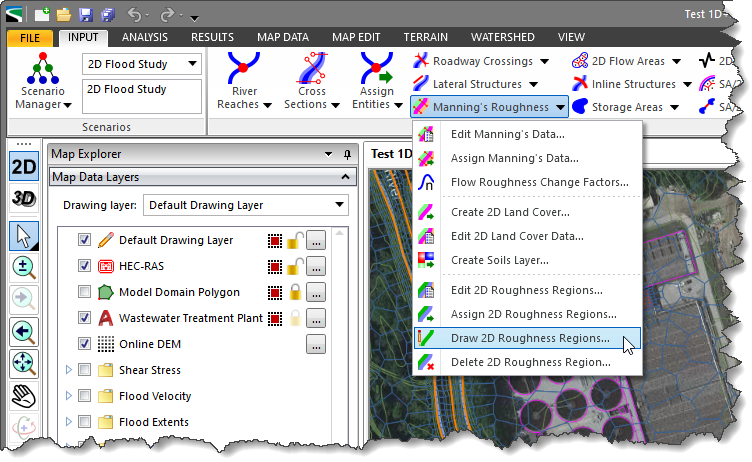
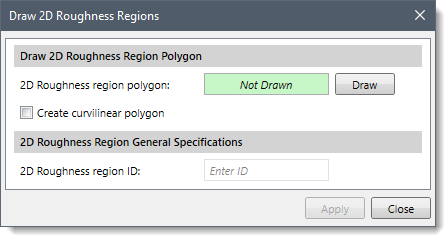
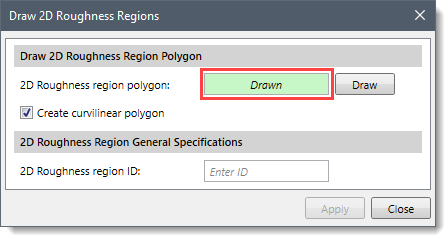
The Assign 2D Roughness Regions command allows the user to assign Manning’s roughness region from polylines and polygons, such as for channel areas, where the Manning’s roughness data overrides the land cover data used for 2D flow areas.
Follow the steps below to use the Assign 2D Roughness Regions command:
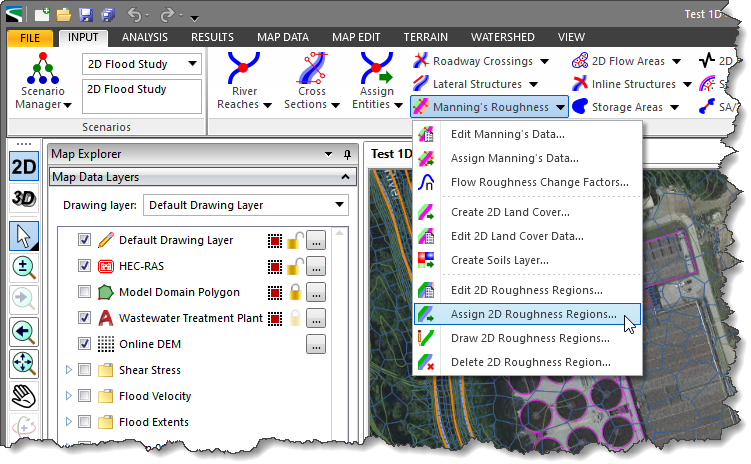
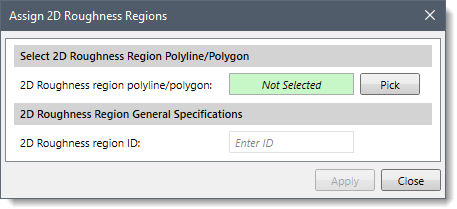
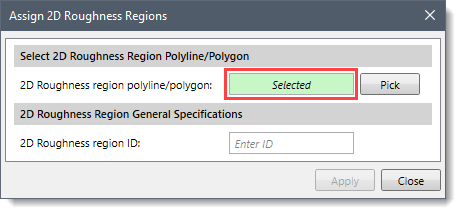
The user can utilize the Edit 2D Land Cover Data command to enter/override the Manning’s roughness coefficient for the assigned/drawn 2D roughness region(s) drawn over the existing 2D land cover layer. Refer to this article in our knowledge base for more information.
 1-800-301-02-955
1-800-301-02-955
 608-729-5100
608-729-5100
(US and Canada)
 [email protected]
[email protected]
 +1 608-729-5100
+1 608-729-5100
CivilGEO India
Graphix Tower, A-13 A
3rd Floor, Sector 62
Noida, Uttar Pradesh 201309
IndiaTel:
1-800-301-02-955 or
+91 022-3831-8601
CivilGEO United States
8383 Greenway Blvd
6th Floor
Middleton, WI 53562
USATel:
608-729-5100 or
800-488-4110
Copyright © CivilGEO, Inc. All rights reserved. The CivilGEO logo, “GeoSTORM”, “GeoHECHMS”, “GeoHECRAS”, and “Ready To Engineer” are registered trademarks of CivilGEO,Inc.
All other brands, company names, product names or trademarks belong to their respective holders.
We use cookies to give you the best online experience. By agreeing you accept the use of cookies in accordance with our cookie policy.
When you visit any web site, it may store or retrieve information on your browser, mostly in the form of cookies. Control your personal Cookie Services here.
The ZoomInfo WebSights snippet drops three cookies to track Unique Visits:
1. _pxhd - Related to the Perimeter X security layer (Perimeter X isused to prevent bot attacks).
2. _cfduid - Related to the CloudFlare security layer (CloudFlare is the Network Security protocol that ZoomInfo uses to orchestrate the rate limiting rules).
3. visitorId - This is how WebSights identifies recurring visitors








