The software allows you to copy and paste model elements within a project. For example, to duplicate a cross section along a river reach, select a cross section and then right-click and choose Copy from the displayed context menu.
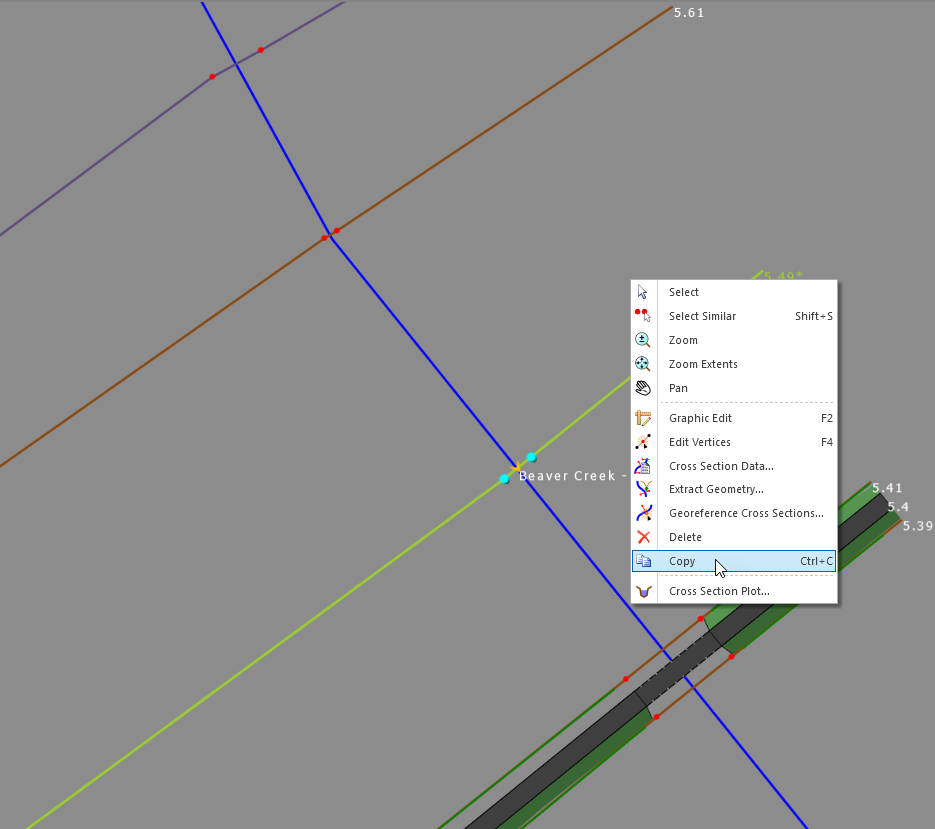
The software will display the copied cross section connected to the cursor. Then, position the cross section along the river reach where you want it to be pasted and then click with the mouse.
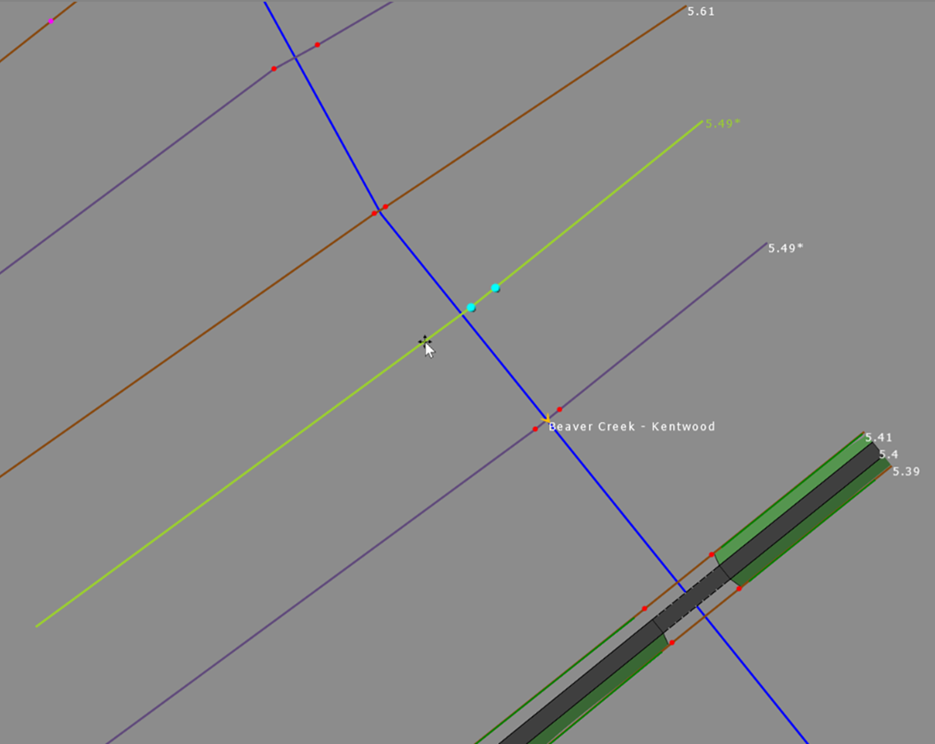
The copied cross section will then be placed at the selected location.
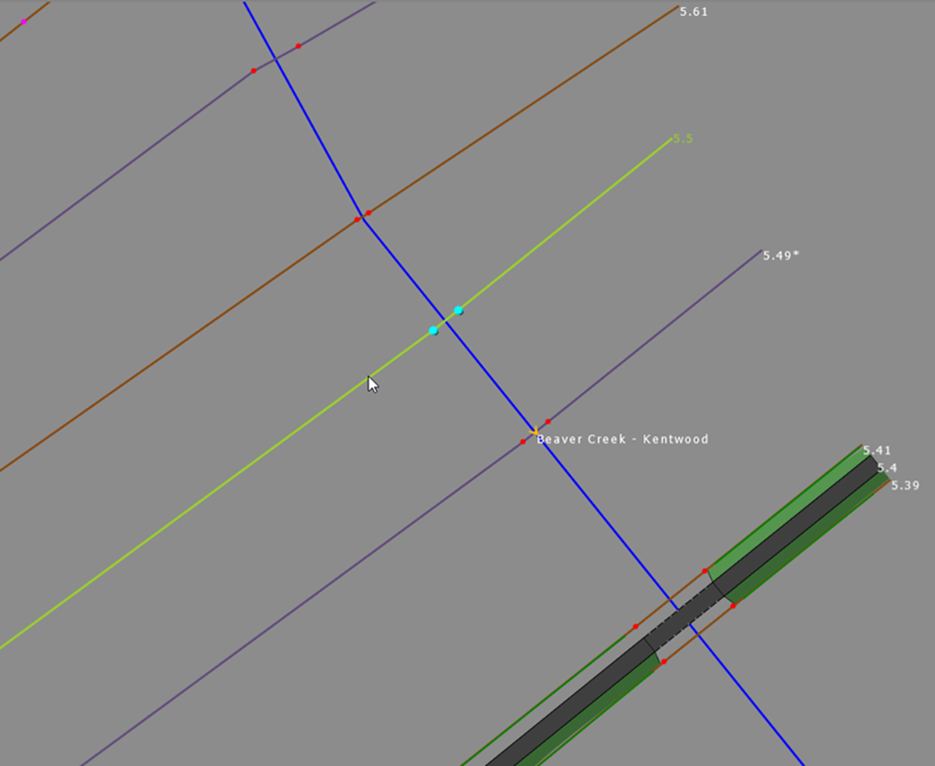
The software will automatically align the copied cross section thalweg with the river reach and position the cross section perpendicular to the river reach. In addition, the software will update the copied cross section river station ID and adjust the flow lengths for the copied cross section and the next upstream cross section.
Additionally, the user can use the Global Copy command to copy elements from one scenario to other existing scenarios and add these elements to other loaded projects. Refer to this article in our knowledge base to learn about how to use the Global Copy command.
