
Welcome to CivilGEO Knowledge Base
Welcome to CivilGEO Knowledge Base

Welcome to CivilGEO Knowledge Base
Welcome to CivilGEO Knowledge Base
The Interpolate Geometry command allows the user to interpolate the 3D river geometry from the defined HEC-RAS cross sections and the elevation terrain DEM contained in the project. This command extends the Interpolate Cross Sections command by interpolating the 3D river geometry between defined cross sections. This functionality is quite useful when the terrain data does not contain any channel geometry. From the defined HEC-RAS cross sections, the software will interpolate the river channel geometry between the defined cross sections, burning the cross-section channel geometry into the 3D terrain data while it follows along the river reach alignment centerline.
Follow these steps to use the Interpolate Geometry command:
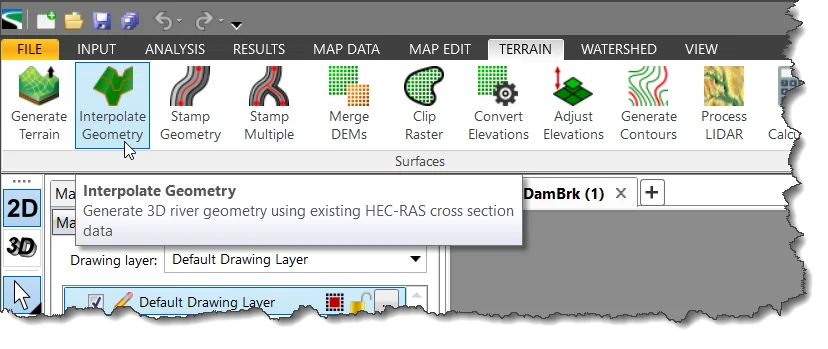
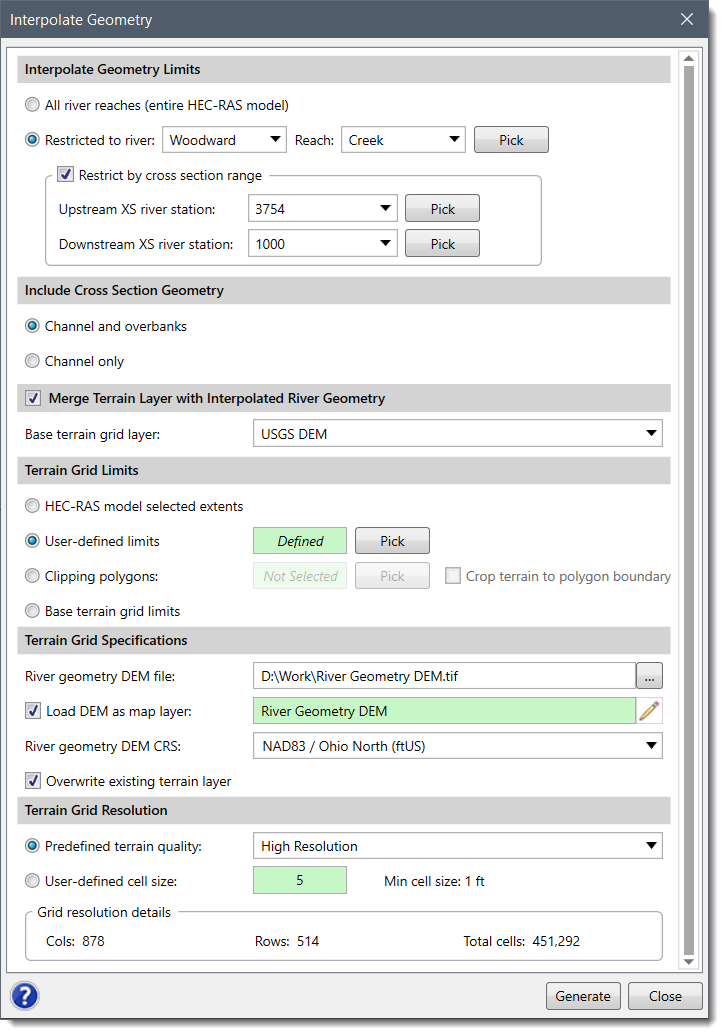
The following sections describe the Interpolate Geometry command as well as how to interact with the above dialog box.
This section allows the user to define whether the Interpolate Geometry command should be applied to all river reaches contained within a project, or a specific river reach or portion of a river reach. For example, for a large model with numerous river reaches, this option allows the user to interpolate the river and channel geometry in a small portion of the model.
This section allows the user to merge the interpolated river geometry layer with an elevation terrain DEM. The Base terrain grid layer dropdown combo box lists all the elevation layers that are currently used in the project.
This section is used to specify the interpolated river geometry DEM being created.
Click the […] browse button at the River geometry DEM file entry to specify the file name and the directory location to save the interpolated river geometry DEM.
If the Load DEM as map layer checkbox option is checked then the interpolated DEM will be loaded as a layer in the Map Data Layers panel. Click the pencil icon to rename the layer. The defined layer name cannot be the same as the existing base terrain grid layer.
The River geometry DEM CRS entry is used to select the Coordinate Reference System (CRS) that the interpolated river geometry grid will be created with. This entry only lists the CRS that are used by the different layer data contained within the project and will list the project CRS as the default entry.
The Overwriting existing terrain layer checkbox option controls overwriting an existing terrain layer with the same layer name.
This section is used to define the terrain quality by specifying the grid cell size of the interpolated river geometry terrain grid being generated.
From the Predefined terrain quality entry, choose the resolution option to be used. Elevation grid resolutions range from low to ultra-high quality.
Alternatively, from the User-defined cell size entry, the user can manually define the grid cell size. The finer the grid resolution (or smaller the cell size) defined, the greater the detail that can be represented in the interpolated river geometry terrain grid.
After the river geometry options have been defined, click the [Generate] button and the software will generate the interpolated river geometry grid file and optionally load the DEM as a new layer in the Map Data Layers panel.
 1-800-301-02-955
1-800-301-02-955
 608-729-5100
608-729-5100
(US and Canada)
 [email protected]
[email protected]
 +1 608-729-5100
+1 608-729-5100
CivilGEO India
Graphix Tower, A-13 A
3rd Floor, Sector 62
Noida, Uttar Pradesh 201309
IndiaTel:
1-800-301-02-955 or
+91 022-3831-8601
CivilGEO United States
8383 Greenway Blvd
6th Floor
Middleton, WI 53562
USATel:
608-729-5100 or
800-488-4110
Copyright © CivilGEO, Inc. All rights reserved. The CivilGEO logo, “GeoSTORM”, “GeoHECHMS”, “GeoHECRAS”, and “Ready To Engineer” are registered trademarks of CivilGEO,Inc.
All other brands, company names, product names or trademarks belong to their respective holders.
We use cookies to give you the best online experience. By agreeing you accept the use of cookies in accordance with our cookie policy.
When you visit any web site, it may store or retrieve information on your browser, mostly in the form of cookies. Control your personal Cookie Services here.
The ZoomInfo WebSights snippet drops three cookies to track Unique Visits:
1. _pxhd - Related to the Perimeter X security layer (Perimeter X isused to prevent bot attacks).
2. _cfduid - Related to the CloudFlare security layer (CloudFlare is the Network Security protocol that ZoomInfo uses to orchestrate the rate limiting rules).
3. visitorId - This is how WebSights identifies recurring visitors








