In the event that the CivilGEO software closes unexpectedly, the Error Report dialog box will be displayed, giving you the option to send an error report directly to CivilGEO.
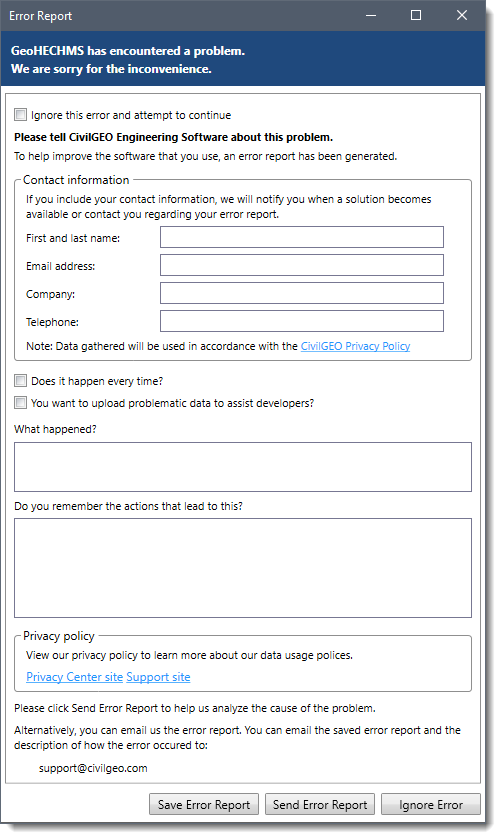
It is recommended that you send these error reports whenever such incidents occur. These error reports may include valuable information about hardware limitations, active commands while error occurred, or compatibility problems with third-party software that are otherwise challenging to identify. Sending relevant details via Error Report assists CivilGEO in analyzing and troubleshooting the software crash.
After the error report is successfully submitted, CivilGEO’s automated error tracking system categorizes these errors for review by the technical support team. Subsequently, the error reports undergo analysis, and the severity of each error, as well as the number of customers impacted by the error, are taken into account for prioritization.
After a software error is deemed resolved, notice of the resolution is incorporated into either an upcoming maintenance update or the subsequent release of the software. CivilGEO also takes the initiative to inform the users who originally reported the error while submitting the error report.
The following diagram gives an overview of CivilGEO’s error reporting process.
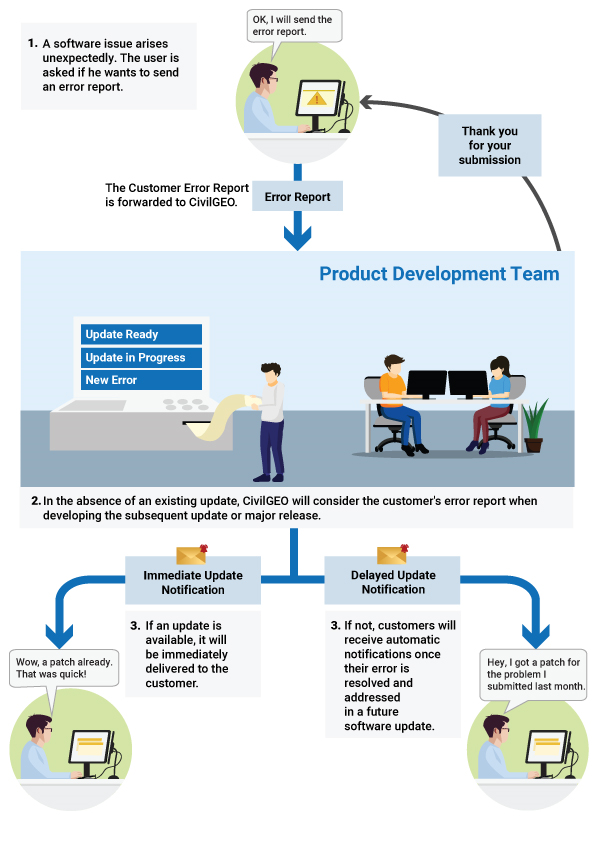
Submitting Error Report
In the Error Report dialog box, you can enter your contact details to get notifications regarding the status of the error report. In addition, you are encouraged to document the sequence of steps that triggered the error to allow the CivilGEO software development team to reproduce it and resolve the reported error. The more details you provide, the faster a resolution can be achieved.
Here are some guidelines to follow when submitting the error reports:
- The report automatically captures the operating system version, software name and version, available memory, and the active command during which the software closed unexpectedly. Therefore, you do not need to report those details.
- Provide a summary in the “What happened?” field, outlining the events that led to the error.
- If possible, provide repeatable steps in the “Do you remember the actions that lead to this?” field to recreate the error.
- Provide as much detail as possible about the work you were doing when the error occurred.
- When possible, save a copy of the project file and include the file name as a reference in your error report. In some cases, you may be contacted about getting a copy of the project file you were working with when the error occurred.
- If you have encountered a similar error with the command in the past, check the “Does it happen every time?” option before sending the error report.
- If the user wants to share the problematic project file along with the error report, then the “You want to upload problematic data to assist developers?” option should be checked when sending the error report. This will redirect the user to CivilGEO’s ShareFile webpage where the user can upload the project file, as shown below.
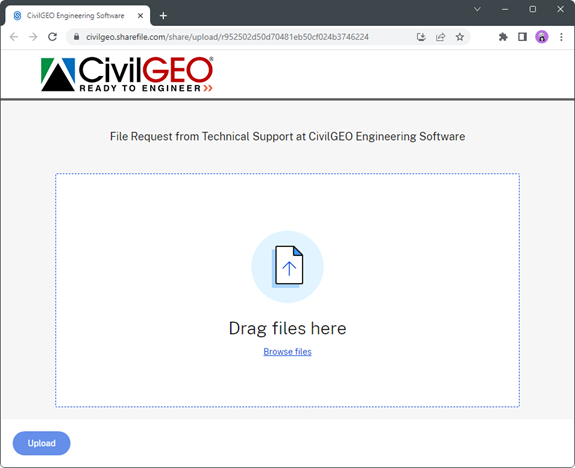
When an error report is submitted to CivilGEO, it is transmitted in an encrypted format through the Internet. Upon receiving the information, CivilGEO employs security technologies and procedures to safeguard your personal information against unauthorized access, use, or disclosure.
After sending the error report, the software will continue to operate normally. However, it is advisable to save your project data and then restart the software before you begin to use the software again. If you continue to encounter issues, contact our technical support team. They will be glad to assist you.
