
Welcome to CivilGEO Knowledge Base
Welcome to CivilGEO Knowledge Base

Welcome to CivilGEO Knowledge Base
Welcome to CivilGEO Knowledge Base
A networking proxy is a mediator computer or a server that stands between a user’s device and the Internet, forwarding requests and responses. It helps maintain anonymity, control access, or improve performance by acting as an intermediary for Internet traffic.
The Floating Network License of CivilGEO software relies on a dedicated server called the Network License Server which manages the activation, deactivation, and allotment of software licenses within an organization. If the Network License Server operates within a network that is routed through a proxy server, then to facilitate the smooth communication between the Network License Server and the CivilGEO License Server, the proxy settings need to be configured.
The following sections of this article describe how to configure the proxy settings for the Network License Server:
The user needs to specify proxy parameters to configure the Network License Server when communicating with CivilGEO’s License Server through a proxy server. In Windows, the flexnetls.settings file is used to define a set of proxy parameters. These proxy parameters are passed to the Java Runtime Environment (JRE) to identify the HTTP proxy. The user can specify these parameters for the EXTRA_SYSPROPERTIES setting.
The EXTRA_SYSPROPERTIES setting supports the following proxy parameters:
Obfuscating passwords is like giving your password a disguise, making them hard to understand for unauthorized access. A recommended best practice is to obfuscate the proxy server password and use the encrypted value for the http.proxyPassword parameter. The maximum allowable length for an obfuscated password is 32 characters.
The following commands provide an example and show how to obfuscate a plain-text password (in this
case, user1apwd35) and the resulting obfuscated string:
$ java -jar flexnetls.jar –password=user1apwd35
user1apwd35 => OBF:1ri71v1r1v2n1ri71shq1ri71shs1ri71v1r1v2n1ri7
Use the entire obfuscated string, including its OBF: prefix, for the http.proxyPassword value, as shown in the following example:
-Dhttp.proxyPassword=OBF:1ri71v1r1v2n1ri71shq1ri71shs1ri71v1r1v2n1ri7
The following points must be remembered when adding the proxy parameters to the EXTRA_SYSPROPERTIES setting:
Follow the steps below to configure the proxy settings for the Network License Server:
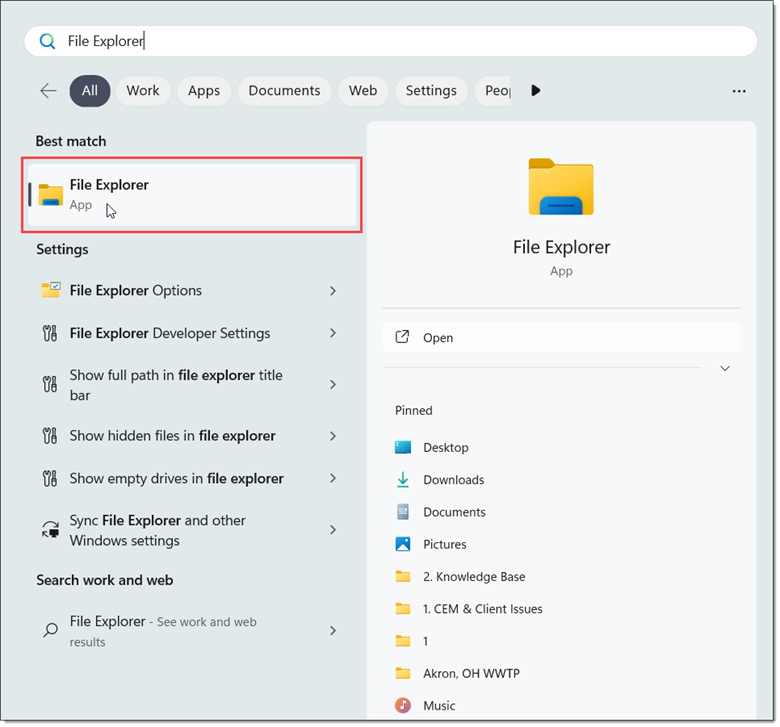
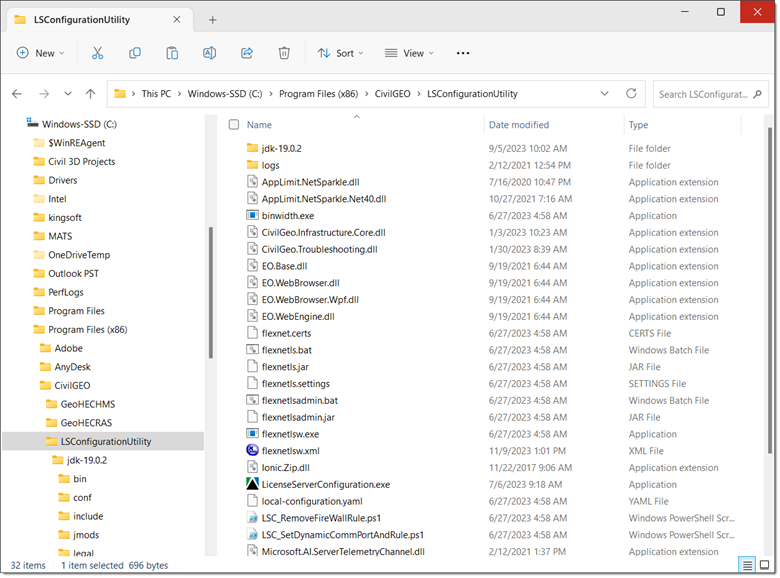
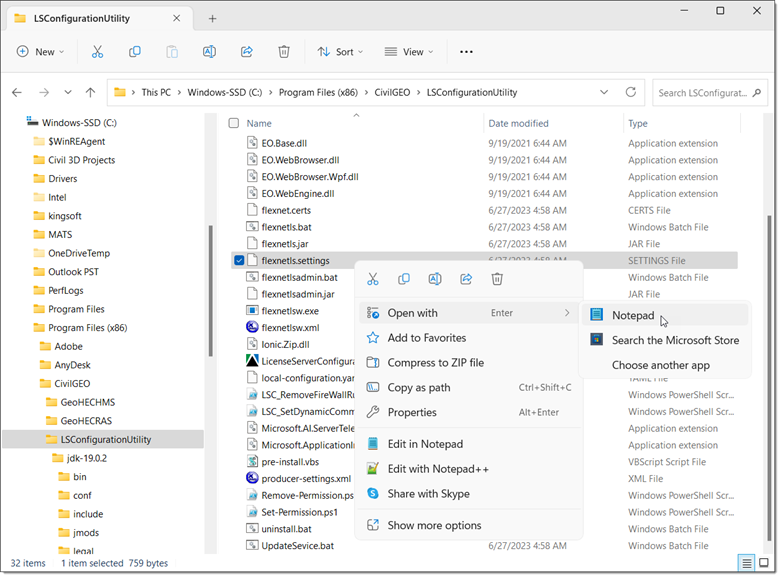
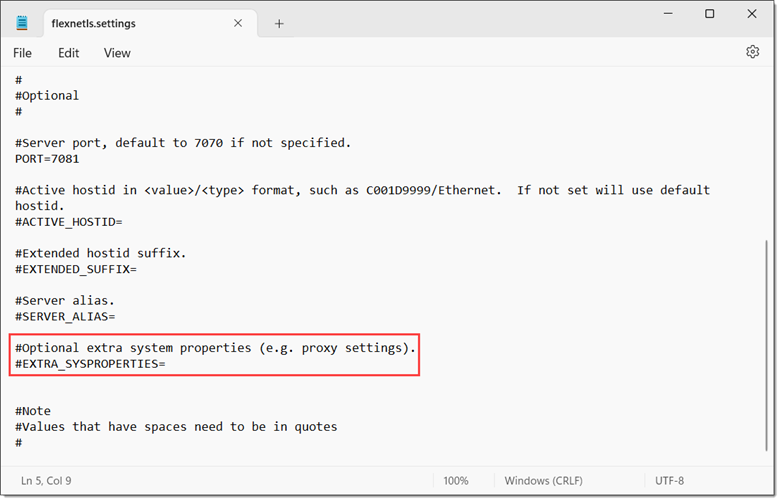
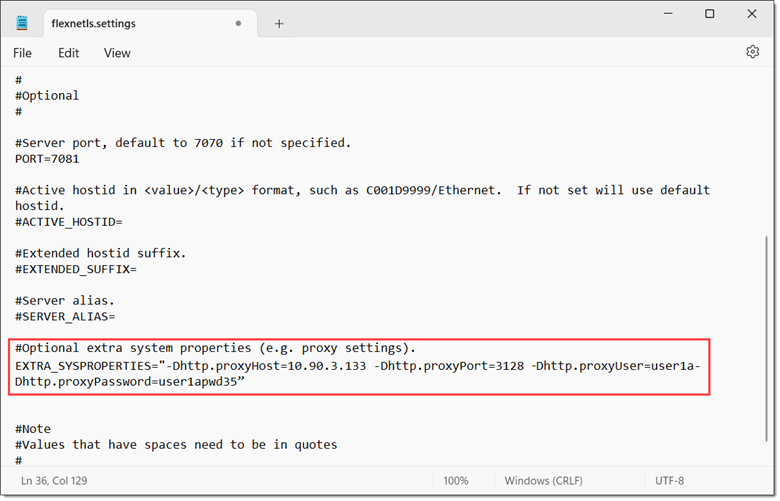
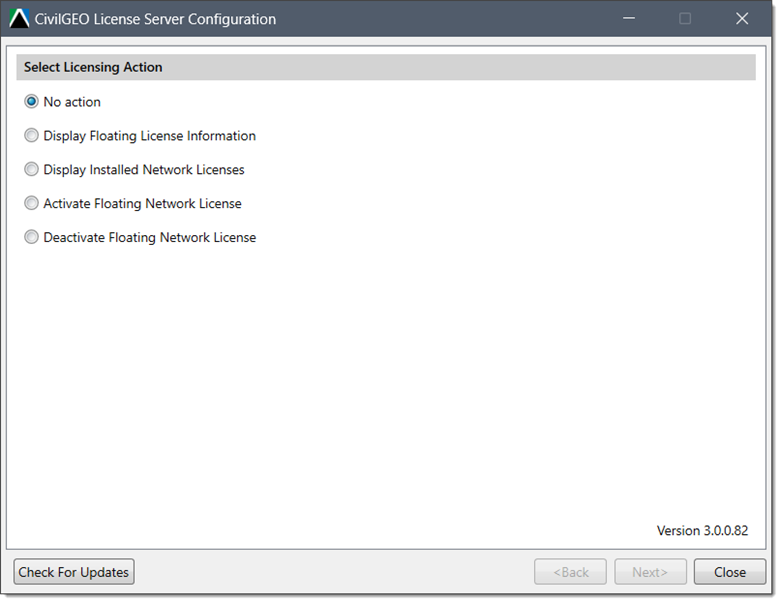
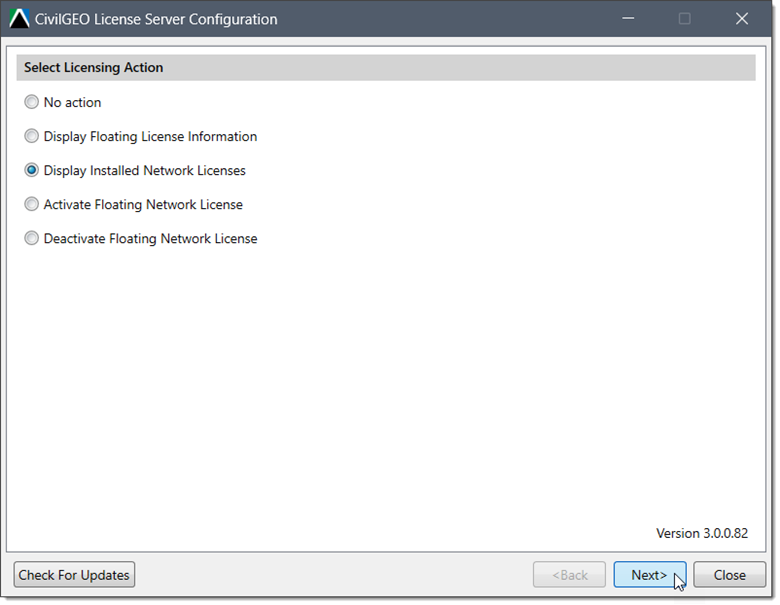
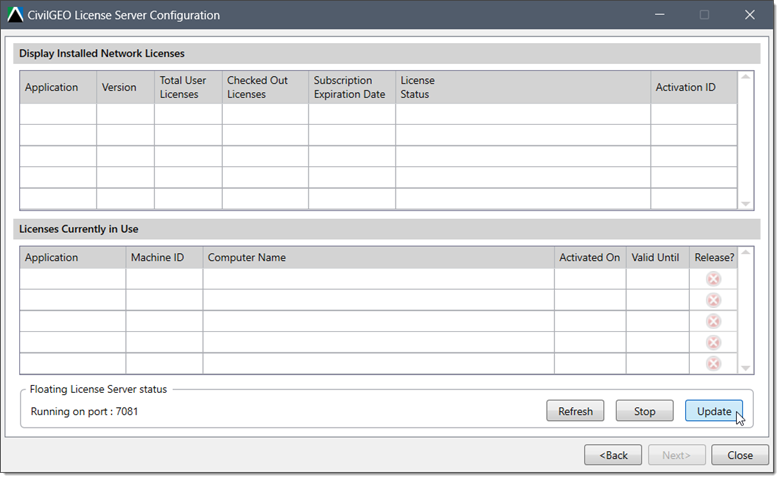
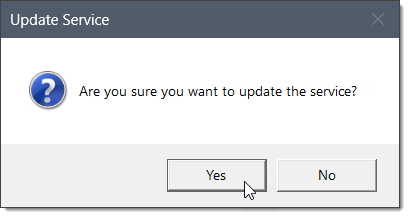
If you encounter issues while configuring the proxy settings, please contact CivilGEO technical support. They will be glad to assist you further.
 1-800-301-02-955
1-800-301-02-955
 608-729-5100
608-729-5100
(US and Canada)
 [email protected]
[email protected]
 +1 608-729-5100
+1 608-729-5100
CivilGEO India
Graphix Tower, A-13 A
3rd Floor, Sector 62
Noida, Uttar Pradesh 201309
IndiaTel:
1-800-301-02-955 or
+91 022-3831-8601
CivilGEO United States
8383 Greenway Blvd
6th Floor
Middleton, WI 53562
USATel:
608-729-5100 or
800-488-4110
Copyright © CivilGEO, Inc. All rights reserved. The CivilGEO logo, “GeoSTORM”, “GeoHECHMS”, “GeoHECRAS”, and “Ready To Engineer” are registered trademarks of CivilGEO,Inc.
All other brands, company names, product names or trademarks belong to their respective holders.
We use cookies to give you the best online experience. By agreeing you accept the use of cookies in accordance with our cookie policy.
When you visit any web site, it may store or retrieve information on your browser, mostly in the form of cookies. Control your personal Cookie Services here.
The ZoomInfo WebSights snippet drops three cookies to track Unique Visits:
1. _pxhd - Related to the Perimeter X security layer (Perimeter X isused to prevent bot attacks).
2. _cfduid - Related to the CloudFlare security layer (CloudFlare is the Network Security protocol that ZoomInfo uses to orchestrate the rate limiting rules).
3. visitorId - This is how WebSights identifies recurring visitors








