
Welcome to CivilGEO Knowledge Base
Welcome to CivilGEO Knowledge Base

Welcome to CivilGEO Knowledge Base
Welcome to CivilGEO Knowledge Base
The Reshape Polygons command allows the user to reshape an already drawn polygon or any adjoining polygons that share the same edge. This article describes how to use the Reshape Polygons command.
Follow the steps below to reshape a single polygon:

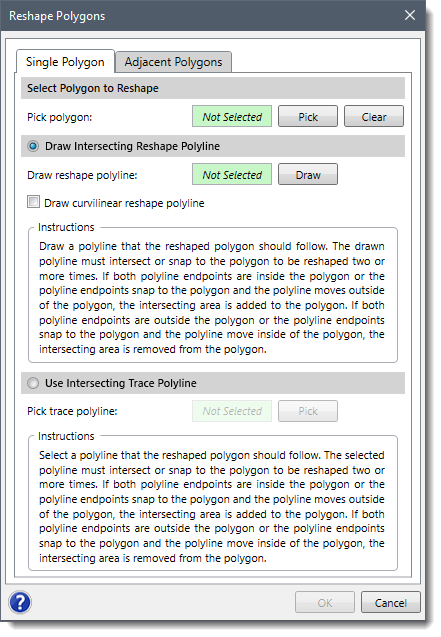
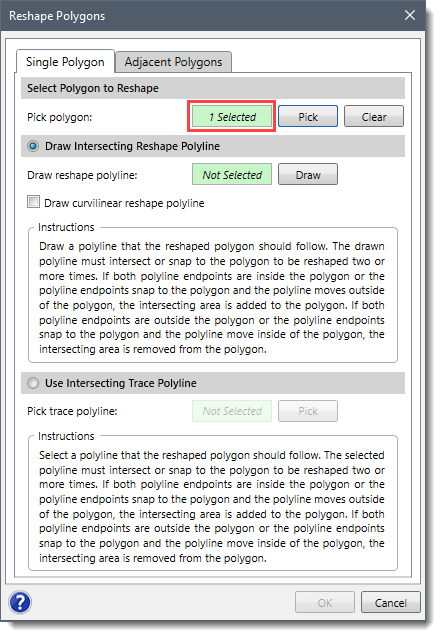
This option allows the user to draw a polyline on the Map View that the reshaped polygon should follow. The drawn polyline must intersect the polygon two or more times. If both polyline endpoints are inside the polygon, the intersecting area is added to the polygon. If both polyline endpoints are outside the polygon, the intersecting area is removed from the polygon.
![[Draw] button](/wp-content/uploads/sites/25/2021/09/Reshape-Polygons-Command-Img-4.png)
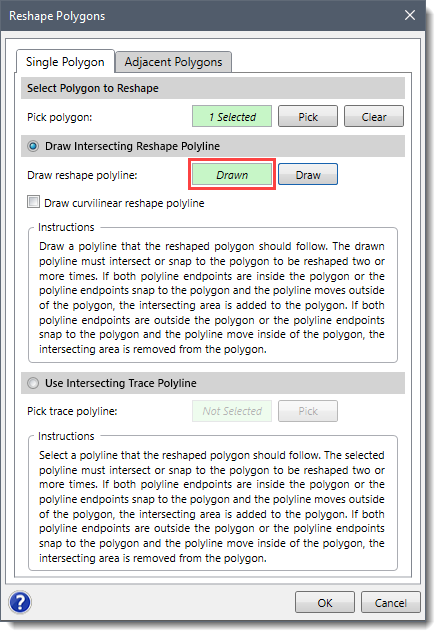
This option allows the user to select an already existing polyline on the Map View that the reshaped polygon should follow. The selected polyline must intersect the polygon two or more times. If both polyline endpoints are inside the polygon, the intersecting area is added to the polygon. If both polyline endpoints are outside the polygon, the intersecting area is removed from the polygon.
![[Pick] button](/wp-content/uploads/sites/25/2021/09/Reshape-Polygons-Command-Img-6.png)
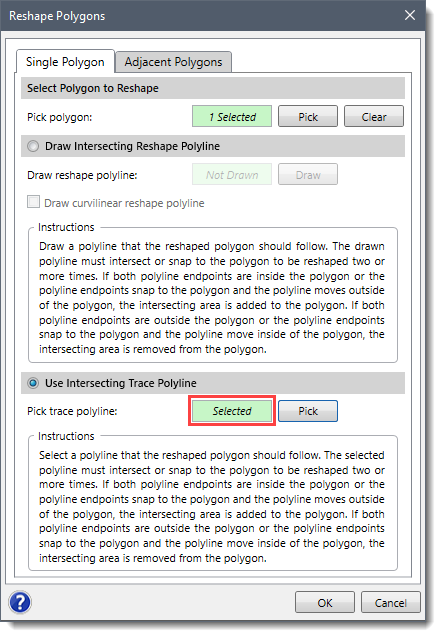
Follow the steps below to reshape the polygon boundary between two adjacent polygons.
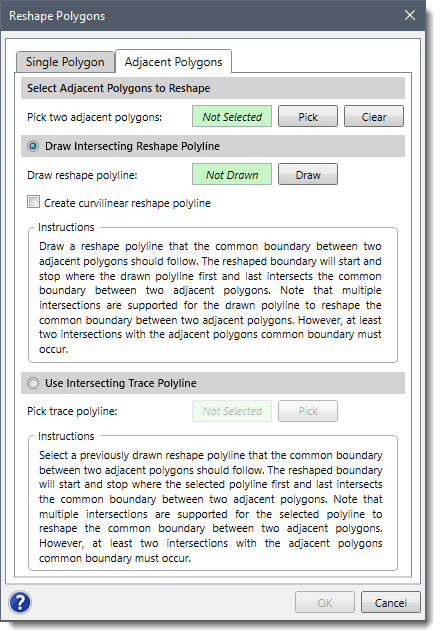
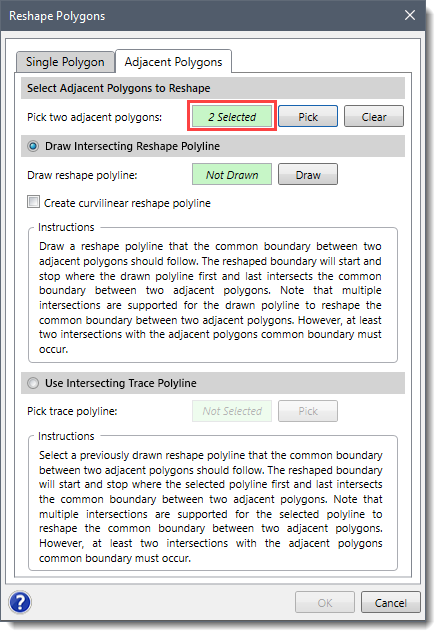
Note that the Draw Intersecting Reshape Polyline and Use Intersecting Trace Polyline options work similarly to what is provided in the Single Polygon panel. These options allow you to either draw or select an already existing intersection trace polyline from the Map View.
After clicking the [OK] button, the software will reshape the common boundary of two adjacent polygons along the intersecting trace polyline.
 1-800-301-02-955
1-800-301-02-955
 608-729-5100
608-729-5100
(US and Canada)
 [email protected]
[email protected]
 +1 608-729-5100
+1 608-729-5100
CivilGEO India
Graphix Tower, A-13 A
3rd Floor, Sector 62
Noida, Uttar Pradesh 201309
IndiaTel:
1-800-301-02-955 or
+91 022-3831-8601
CivilGEO United States
8383 Greenway Blvd
6th Floor
Middleton, WI 53562
USATel:
608-729-5100 or
800-488-4110
Copyright © CivilGEO, Inc. All rights reserved. The CivilGEO logo, “GeoSTORM”, “GeoHECHMS”, “GeoHECRAS”, and “Ready To Engineer” are registered trademarks of CivilGEO,Inc.
All other brands, company names, product names or trademarks belong to their respective holders.
We use cookies to give you the best online experience. By agreeing you accept the use of cookies in accordance with our cookie policy.
When you visit any web site, it may store or retrieve information on your browser, mostly in the form of cookies. Control your personal Cookie Services here.
The ZoomInfo WebSights snippet drops three cookies to track Unique Visits:
1. _pxhd - Related to the Perimeter X security layer (Perimeter X isused to prevent bot attacks).
2. _cfduid - Related to the CloudFlare security layer (CloudFlare is the Network Security protocol that ZoomInfo uses to orchestrate the rate limiting rules).
3. visitorId - This is how WebSights identifies recurring visitors








