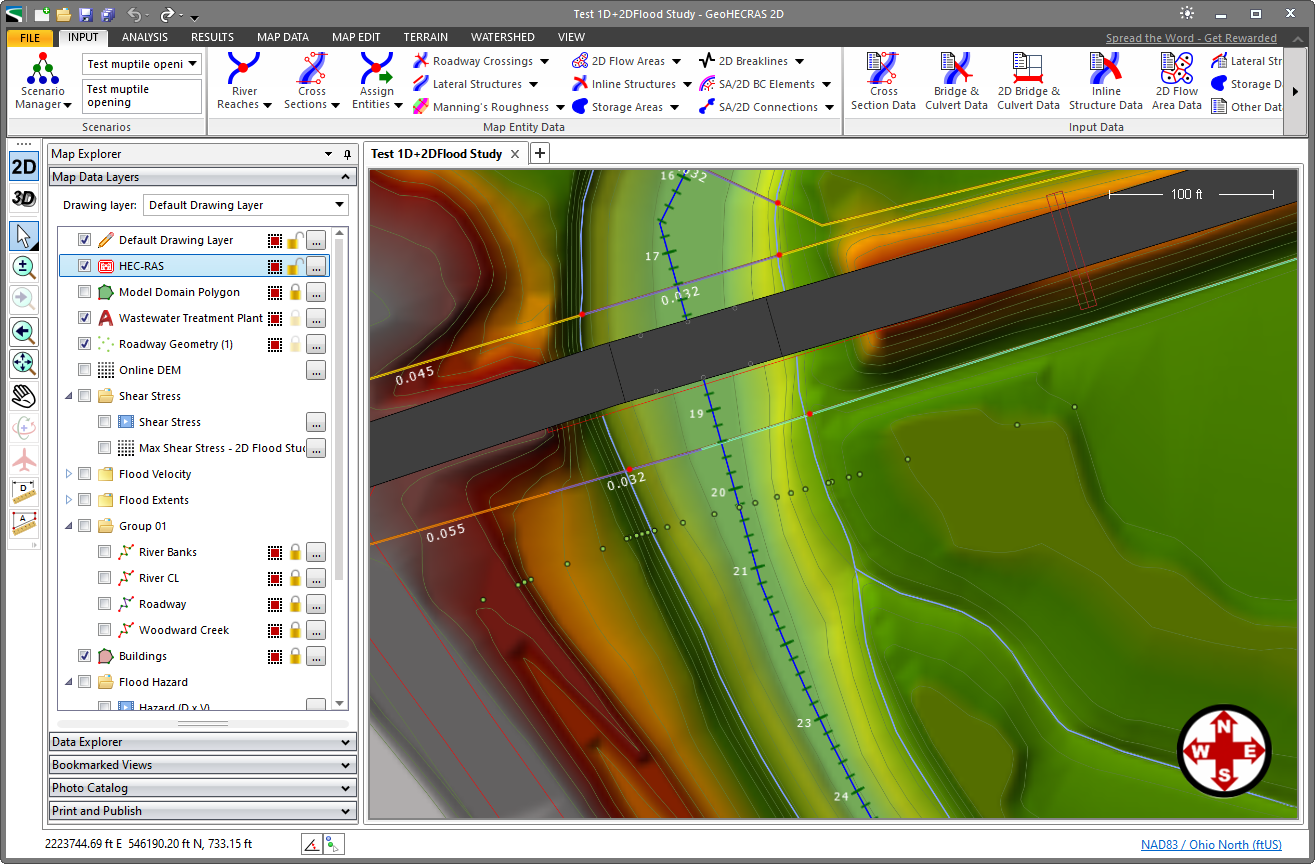The Import Roadway Geometry command allows the user to import any external geometry data necessary to construct roadway geometry.
Follow the steps below to use the Import Roadway Geometry command:
- From the Input ribbon menu, select the Roadway Crossings dropdown menu and then choose the Import Roadway Geometry command.
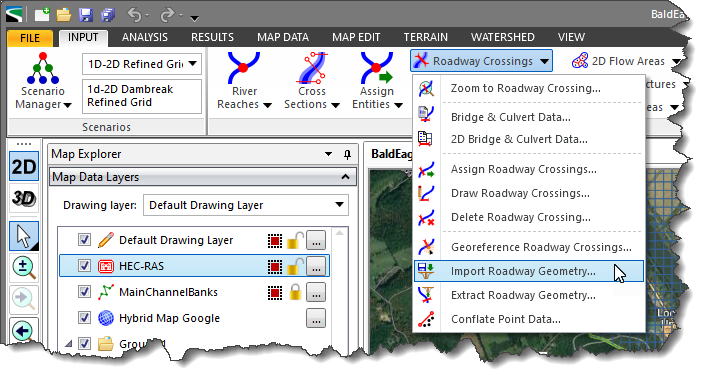
- The Import Roadway Geometry dialog box will be displayed.
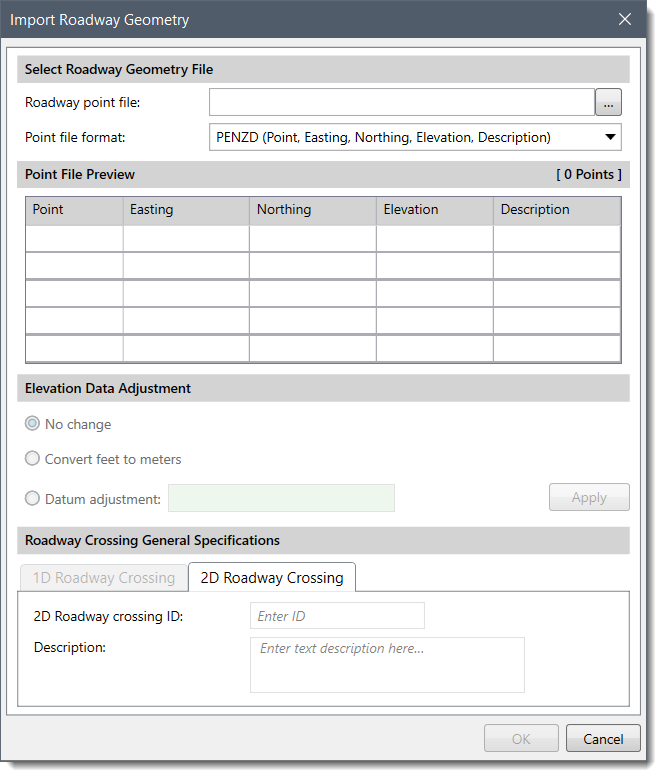
Note that the 1D Roadway Crossing panel will be enabled when the project contains at least one river reach with two cross sections defined for it.
The following sections describe how to use the Import Roadway Geometry command and interact with the above dialog box.
Selecting a Roadway Geometry File
The Select Roadway Geometry File section allows the user to select the roadway point file. The file needs to be in an ASCII text file format, with either commas, tabs, or spaces delimiting the data fields contained within each row of the file.
The first row within the file that contains 3 floating point numbers is used to start the import roadway crossing process. Whenever a blank line is encountered within the data file or the direction between three adjacent points changes too much, the software interprets this as the start of a new roadway crossing.
The following survey file formats are supported:
- ASC (ASCII text file)
- CSV (Comma-Separated Variables)
- ENZ (Easting, Northing, Elevation)
- NEZ (Northing, Easting, Elevation)
- PENZ (Point, Easting, Northing, Elevation)
- PENZD (Point, Easting, Northing, Elevation, Description)
- PNEZ (Point, Northing, Easting, Elevation)
- PNEZD (Point, Northing, Easting, Elevation, Description)
- PNT (ASCII Point File)
- PTS (ASCII Point File)
- TXT (ASCII Point File)
- XYZ (Easting, Northing, Elevation)
The software will attempt to determine the file format based upon the file extension. However, the user can change the file format to be used after the file is selected.
For reference, Easting = X coordinate and Northing = Y coordinate.
Note that the cross section points must overlay only one river reach for this command to operate. In addition, cross sections should not already exist for the river reach that is being used to construct cross sections from the imported points.
Point File Preview
This Point File Preview section shows the first 100 lines contained within the survey point file. It allows the user to see the contents of the survey point file and allows the user to change the file format to be used for importing based upon previewing the contents. After changing the file format, the column headings change in the Point File Preview section.
Elevation Data Adjustment
This optional section allows the user to adjust the survey point data elevation values if the elevation data is in a different unit system or needs to have a datum adjustment.
Roadway Crossing General Specifications
This section is used to provide general specifications for the 1D and 2D roadway crossings. The Roadway Crossing General Specifications section contains the following panels:
- 1D Roadway Crossing
- 2D Roadway Crossing
For a 1D roadway crossing, the user is required to enter the river station ID for the 1D roadway crossing in the Roadway crossing river station entry field. This river station ID identifies the upstream end of the roadway crossing.
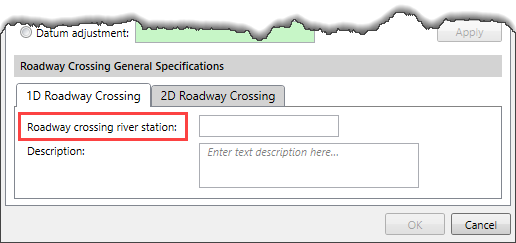
Whereas for a 2D roadway crossing, the user is required to enter a 2D roadway crossing ID in the 2D Roadway crossing ID entry field.
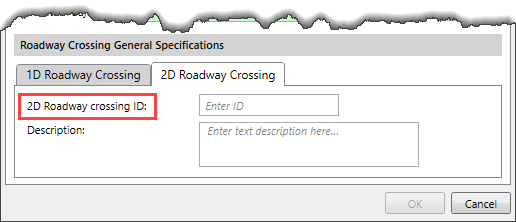
The user can use the Description box of each panel to describe the location of the roadway crossing in more detail.
Importing Roadway Geometry
Clicking on the [OK] button allows the user to import the external geometry data to construct roadway geometry.