
Welcome to CivilGEO Knowledge Base
Welcome to CivilGEO Knowledge Base

Welcome to CivilGEO Knowledge Base
Welcome to CivilGEO Knowledge Base
In GeoHECRAS, the Hydraulic Parameters – Bridges & Culverts command is used to define the hydraulic parameters that are used for building a family of rating curves for bridges and culverts. This data is only used for unsteady flow simulations and is ignored for steady flow simulations.
Follow the steps below to use the Hydraulic Parameters – Bridges & Culverts command:
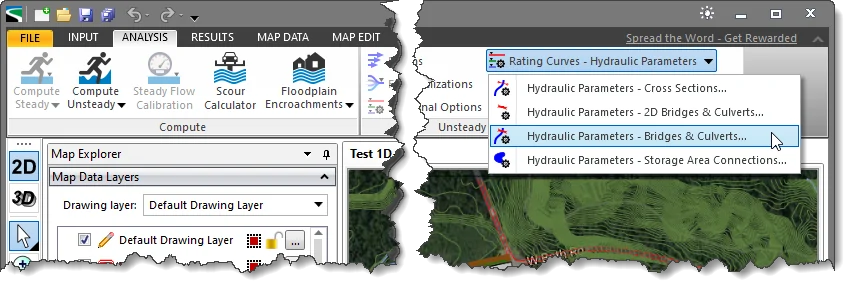
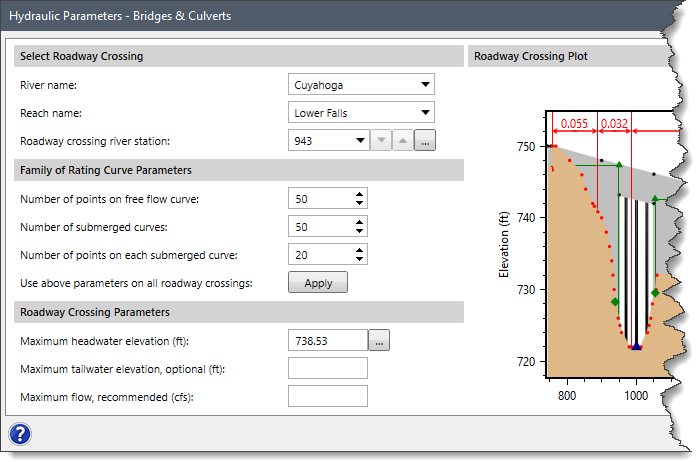
The following sections describe the Hydraulic Parameters – Bridges & Culverts command and how to interact with the above dialog box.
The Select Roadway Crossing section is used to select the roadway crossing for purposes of defining the hydraulic parameters.
This section covers the following options:
The Family of Rating Curve Parameters section is used to define the limits of the family of rating curves that are developed for the roadway crossing.
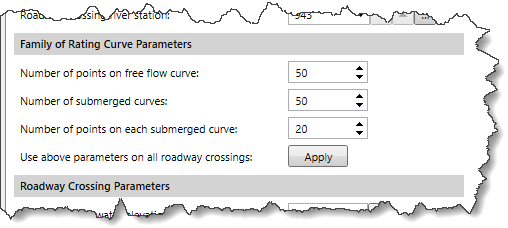
This section covers the following parameters:
The Roadway Crossing Parameters section defines the parameters necessary to compute the rating curves for the selected roadway crossing:
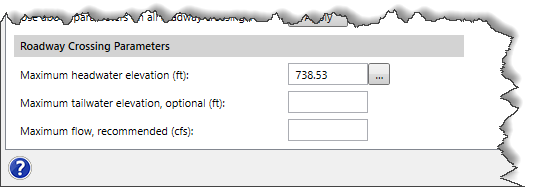
This section covers the following parameters:
The Roadway Crossing Plot section displays the elevation versus horizontal station plot for upstream roadway cross sections.
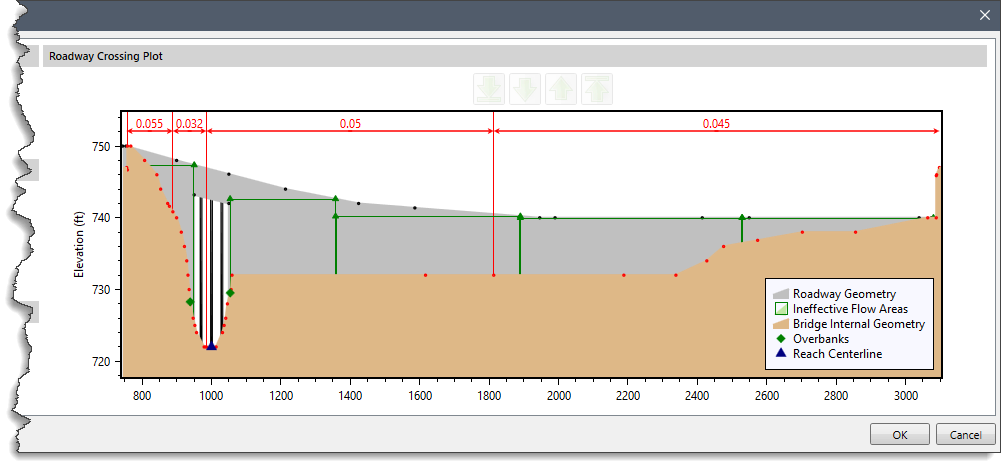
After entering the appropriate information, the user can click the [OK] button to apply the defined changes and close the dialog box.
 1-800-301-02-955
1-800-301-02-955
 608-729-5100
608-729-5100
(US and Canada)
 [email protected]
[email protected]
 +1 608-729-5100
+1 608-729-5100
CivilGEO India
Graphix Tower, A-13 A
3rd Floor, Sector 62
Noida, Uttar Pradesh 201309
IndiaTel:
1-800-301-02-955 or
+91 022-3831-8601
CivilGEO United States
8383 Greenway Blvd
6th Floor
Middleton, WI 53562
USATel:
608-729-5100 or
800-488-4110
Copyright © CivilGEO, Inc. All rights reserved. The CivilGEO logo, “GeoSTORM”, “GeoHECHMS”, “GeoHECRAS”, and “Ready To Engineer” are registered trademarks of CivilGEO,Inc.
All other brands, company names, product names or trademarks belong to their respective holders.
We use cookies to give you the best online experience. By agreeing you accept the use of cookies in accordance with our cookie policy.
When you visit any web site, it may store or retrieve information on your browser, mostly in the form of cookies. Control your personal Cookie Services here.
The ZoomInfo WebSights snippet drops three cookies to track Unique Visits:
1. _pxhd - Related to the Perimeter X security layer (Perimeter X isused to prevent bot attacks).
2. _cfduid - Related to the CloudFlare security layer (CloudFlare is the Network Security protocol that ZoomInfo uses to orchestrate the rate limiting rules).
3. visitorId - This is how WebSights identifies recurring visitors








