The Horizontal Velocity Mapping command is used to define velocity mapping subareas on the cross sections that plot velocity fields for unsteady flow models. These subareas are used to compute more detailed velocity estimates within a cross section, rather than the default single average value in the left overbank, main channel, and right overbank. The flow elements (i.e., left overbank, main channel, and right overbank) are sliced, and the number of slices is entered for each flow element to further discretize the computation of average velocities within a cross section. These averaged velocities are used for mapping velocity within the 1D cross sectional flow fields.
Follow the steps below to use the Horizontal Velocity Mapping command:
- From the Analysis ribbon menu, select the Horizontal Velocity Mapping command.
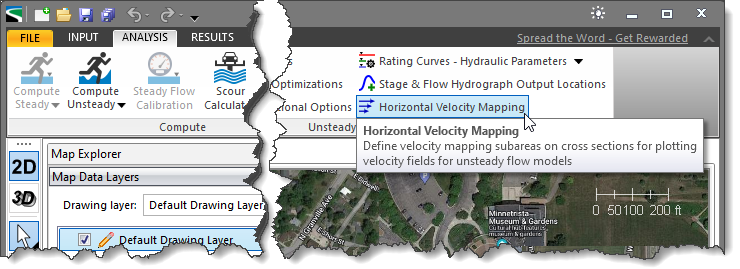
- The Horizontal Velocity Mapping dialog box will be displayed.
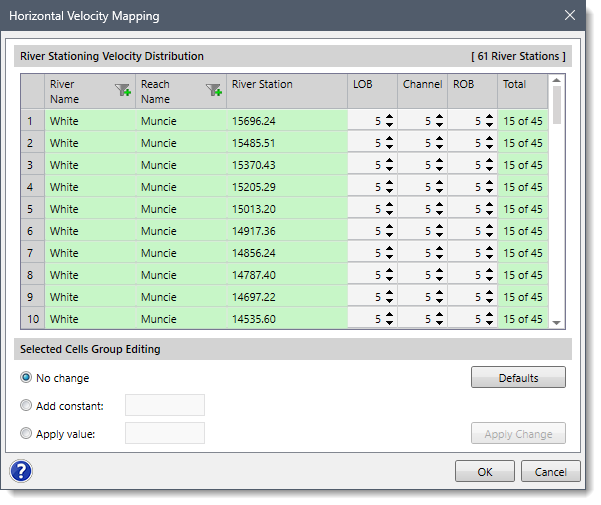
The following sections describe how to use the Horizontal Velocity Mapping command and interact with the above dialog box.
River Stationing Velocity Distribution
In this tabular section, the river name, reach name, and the corresponding river stations of the current project are displayed under River Name, Reach Name, and River Station columns. The user can enter the number of slices for each flow element (i.e., left overbank, main channel, and right overbank) under LOB, Channel, and ROB columns. By default, the software sets up five slices for each flow element. However, the user can alter these values as per modeling requirements. The number of total slices for each cross section is displayed under the Total column.
Note that each cross section can have a maximum of 45 slices in total, and a minimum of 1 slice for each flow element (i.e., left overbank, main channel, and right overbank).
Selected Cells Group Editing
This section allows the user to edit the number of slices at multiple cross sections at once. The user can select the desired cells from the River Stationing Velocity Distribution data table and then edit the number of slices using one of the following options:
- No change: This radio button entry is selected by default. When this option is selected, the number of slices remains unchanged.
- Add constant: This radio button entry allows the user to add a constant value to the existing slice count. The new value will be the sum of the previous value and a constant value provided by the user.
- Apply value: This radio button entry allows the user to provide a new slice count for the selected cells.
After selecting the preferred option, click on the [Apply Change] button to update the new values in the cells.
![[Apply Change] button](/wp-content/uploads/sites/25/2023/10/Horizontal-Velocity-Mapping-Command-Imag-3.png)
Note that clicking on the [Defaults] button will reset the number of slices to the default value (i.e., 5).
Once the number of slices is defined, the user can click on the [OK] button. The software will create 1D interpolated velocity results using the computed velocities at each cross section.
