
Welcome to CivilGEO Knowledge Base
Welcome to CivilGEO Knowledge Base

Welcome to CivilGEO Knowledge Base
Welcome to CivilGEO Knowledge Base
Contraction or expansion of flow due to changes in the cross section is a common cause of energy losses within reach (between two cross sections). Whenever this occurs, the loss is computed from the contraction and expansion coefficients specified in the cross section data. To learn more about contraction and expansion losses, refer to this article in our knowledge base.
In GeoHECRAS, the Edit Contraction & Expansion Coefficients command allows the user to view and edit contraction and expansion coefficients in a tabular format. The user can modify a group of contraction or expansion coefficient values as follows:
The user can also go directly into the table and change any individual values.
In addition, cut, copy, and paste commands are provided to pass data to and from the Windows clipboard. The contraction and expansion coefficients are shaded in different colors to make it easier to distinguish between contraction and expansion coefficients in the table.
Follow the steps below to use the Edit Contraction & Expansion Coefficients command:
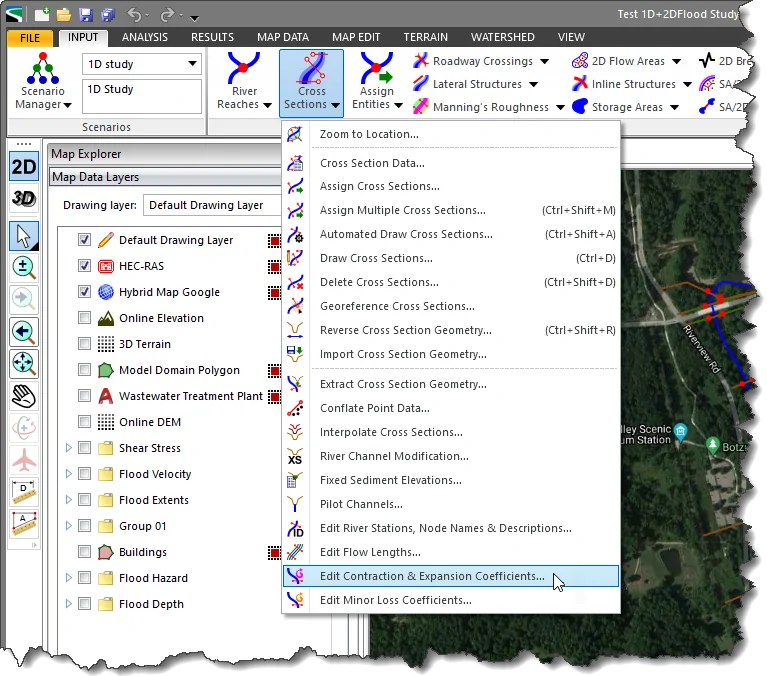
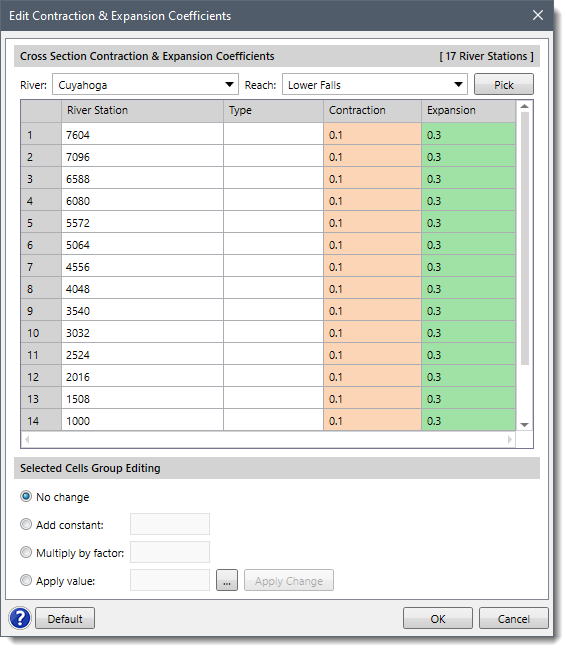
The following sections describe the Edit Contraction & Expansion Coefficients command and how to interact with the above dialog box.
This section is used to select the river and the corresponding reach for editing the contraction and expansion coefficients. The user can select the river and the reach from the River and Reach dropdown combo boxes, respectively. Alternatively, the user can click the [Pick] button to select the river reach from the Map View.
The data grid will list all the corresponding cross sections of the selected river reach and their contraction and expansion coefficients values.
Note that structures such as culverts, lateral structures, and roadway crossings falling within the reach are identified in the Type column. The corresponding rows for the Contraction and Expansion columns will be disabled.
The right-click context menu of the data grid displays the commands to cut, copy, and paste data to and from the Windows clipboard. In addition, the user can export the grid data to excel or pdf format and delete the grid data.
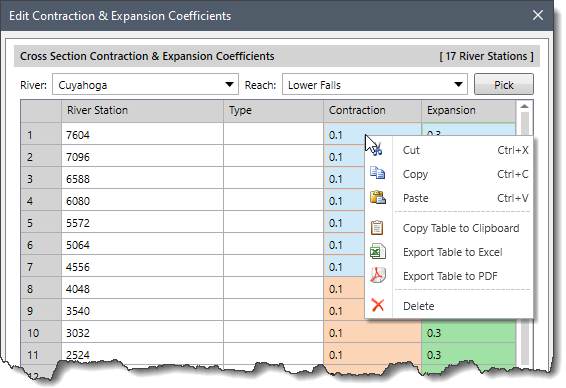
This section provides different options for the user to edit the grid data. The user must first select the values that the user would like to change. To select a group of values, place the mouse in the upper-left cell of the desired cells to select, then press the left mouse button and drag the cursor to the lower-left corner of the desired cells. When the left mouse button is released, the selected cells will be highlighted.
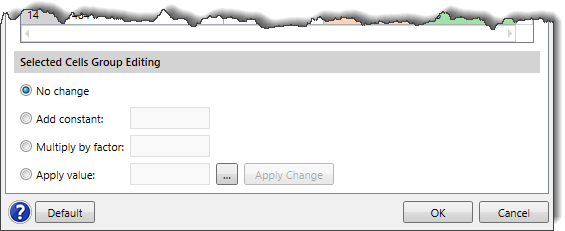
After selecting the desired cells to be modified, use one of the following options:
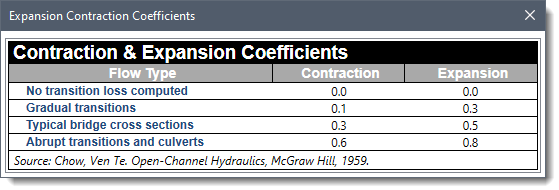
After selecting the desired option and entering the required value, the user can click the [Apply Change] button to modify the values in the data grid.
Note that the [Apply Change] button will be disabled (i.e., grayed out) when the No change radio button option is selected.
The user can click the [Default] button to restore the values of the coefficients to the default values.
When the grid data has been modified, click the [OK] button to save the changes and close the dialog box.
 1-800-301-02-955
1-800-301-02-955
 608-729-5100
608-729-5100
(US and Canada)
 [email protected]
[email protected]
 +1 608-729-5100
+1 608-729-5100
CivilGEO India
Graphix Tower, A-13 A
3rd Floor, Sector 62
Noida, Uttar Pradesh 201309
IndiaTel:
1-800-301-02-955 or
+91 022-3831-8601
CivilGEO United States
8383 Greenway Blvd
6th Floor
Middleton, WI 53562
USATel:
608-729-5100 or
800-488-4110
Copyright © CivilGEO, Inc. All rights reserved. The CivilGEO logo, “GeoSTORM”, “GeoHECHMS”, “GeoHECRAS”, and “Ready To Engineer” are registered trademarks of CivilGEO,Inc.
All other brands, company names, product names or trademarks belong to their respective holders.
We use cookies to give you the best online experience. By agreeing you accept the use of cookies in accordance with our cookie policy.
When you visit any web site, it may store or retrieve information on your browser, mostly in the form of cookies. Control your personal Cookie Services here.
The ZoomInfo WebSights snippet drops three cookies to track Unique Visits:
1. _pxhd - Related to the Perimeter X security layer (Perimeter X isused to prevent bot attacks).
2. _cfduid - Related to the CloudFlare security layer (CloudFlare is the Network Security protocol that ZoomInfo uses to orchestrate the rate limiting rules).
3. visitorId - This is how WebSights identifies recurring visitors








