To add an exception to the ESET Firewall, follow these steps:
- Open the main ESET Internet Security window and click on Setup.
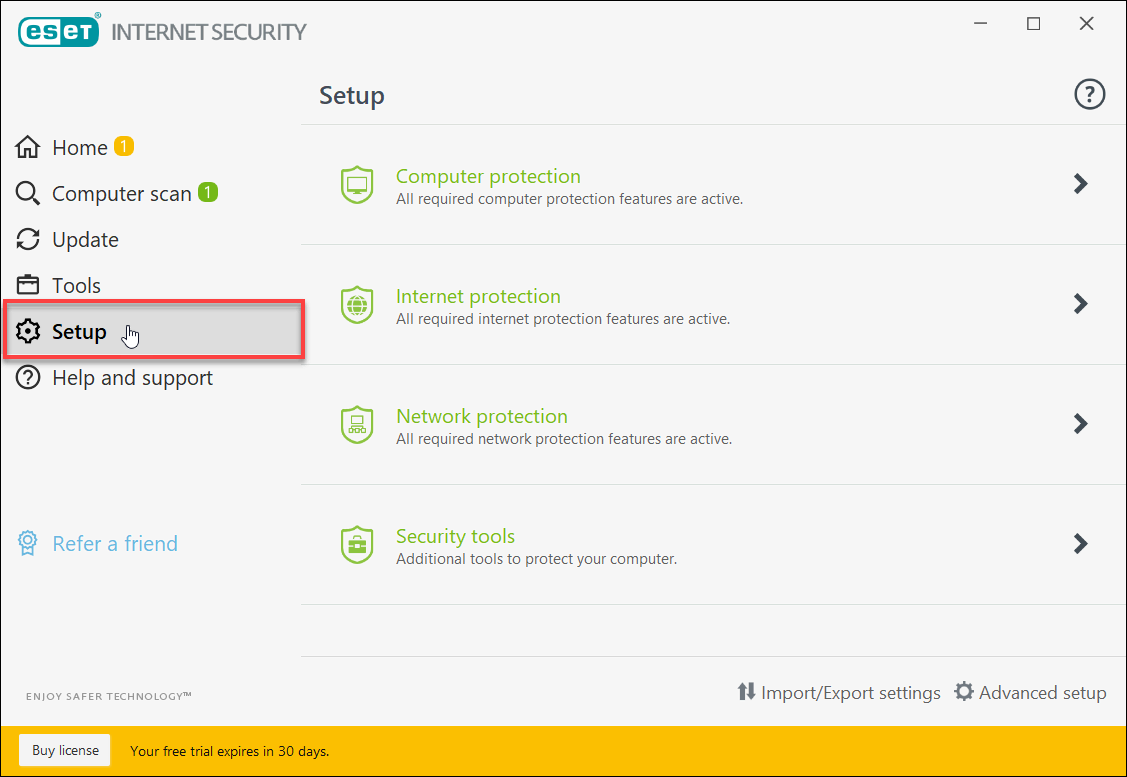
- From the displayed Setup context menu, select Computer protection.
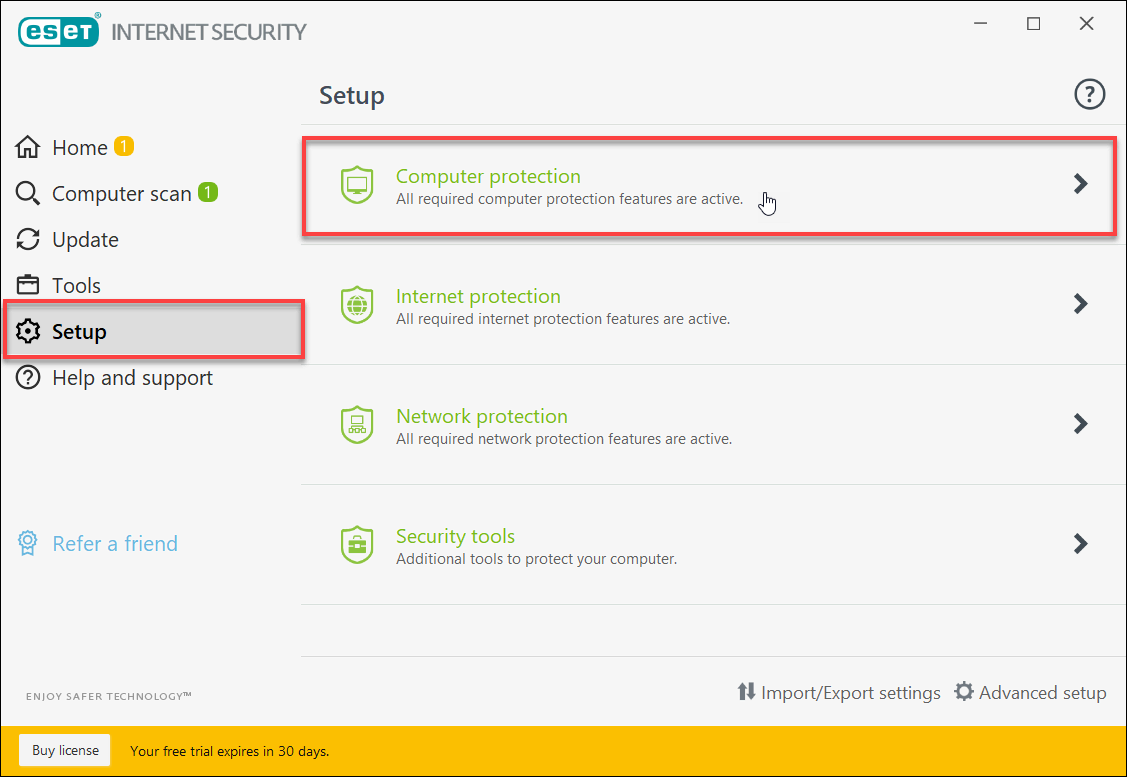
- Now, at Real-time file system protection on/off option, click on settings gear drop-down icon, and then select Configure… as shown below:
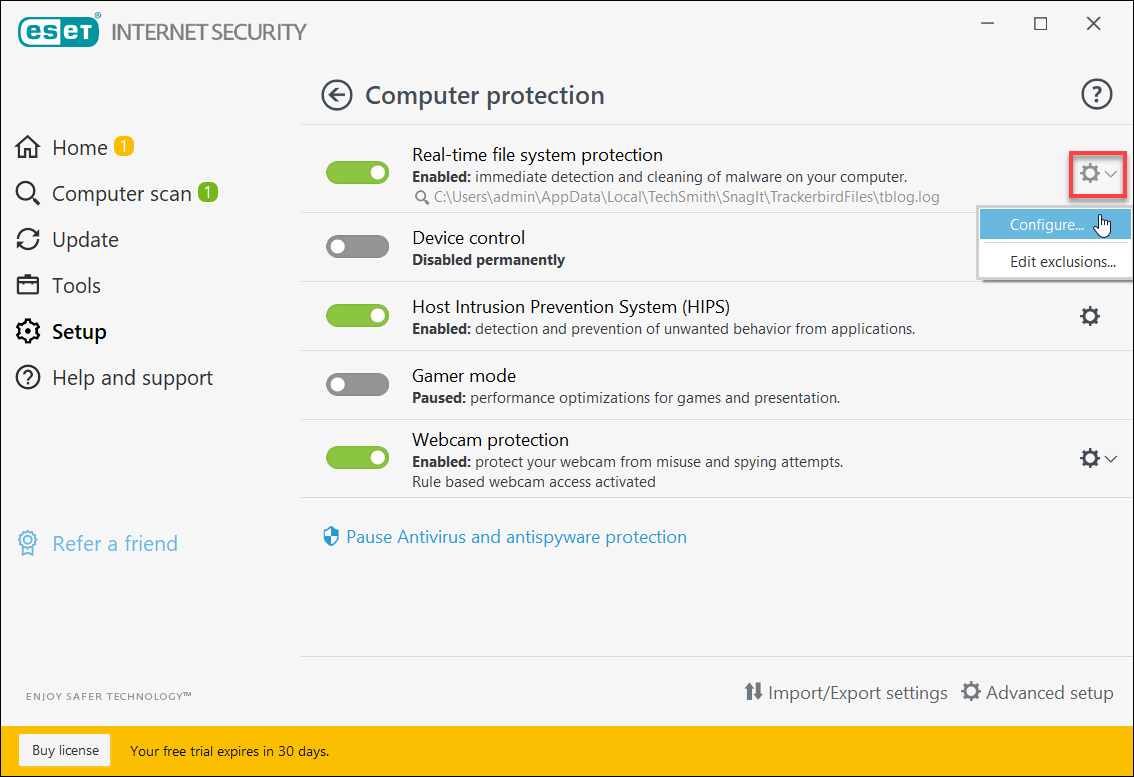
- From the displayed Advanced setup dialog box, click on [Edit] of the PROCESSES EXCLUSIONS section under the BASIC tab.
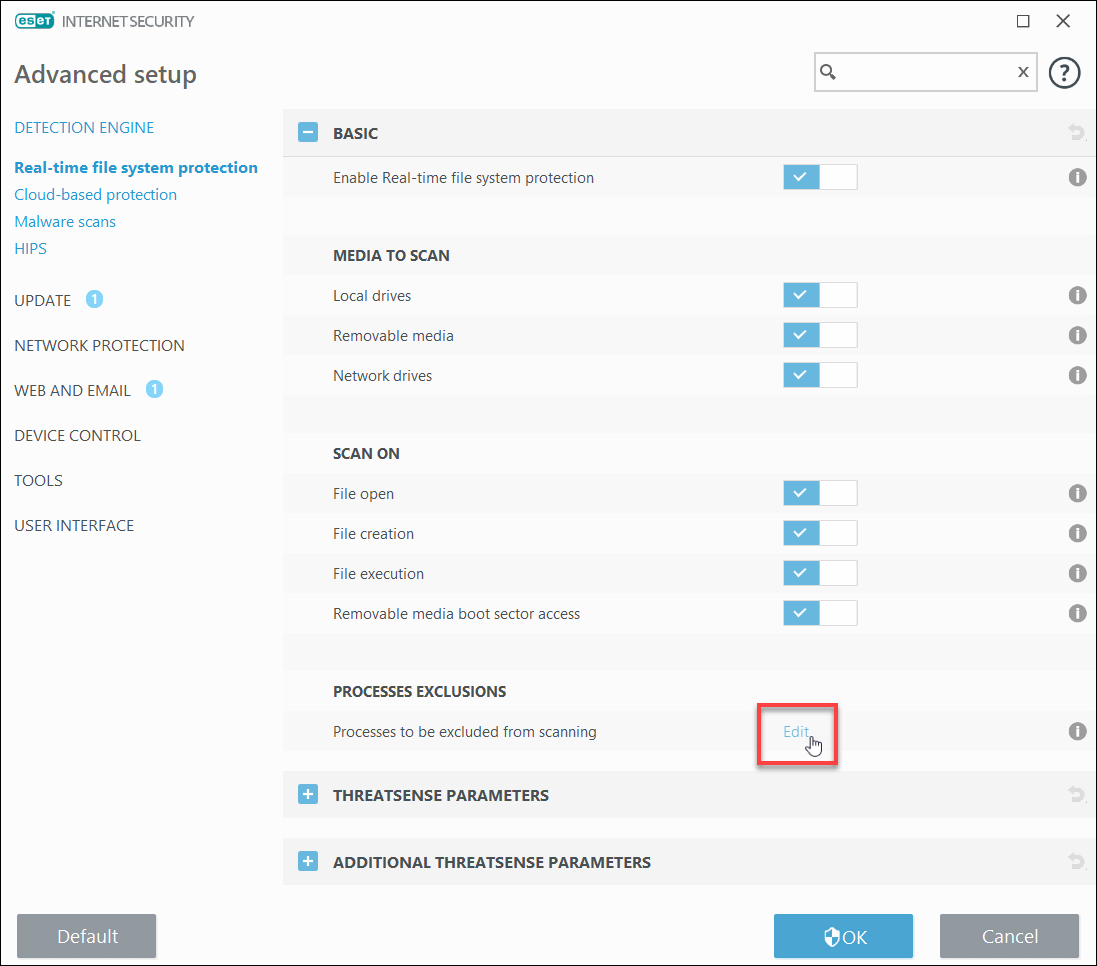
- Now, click on the [Add] button.
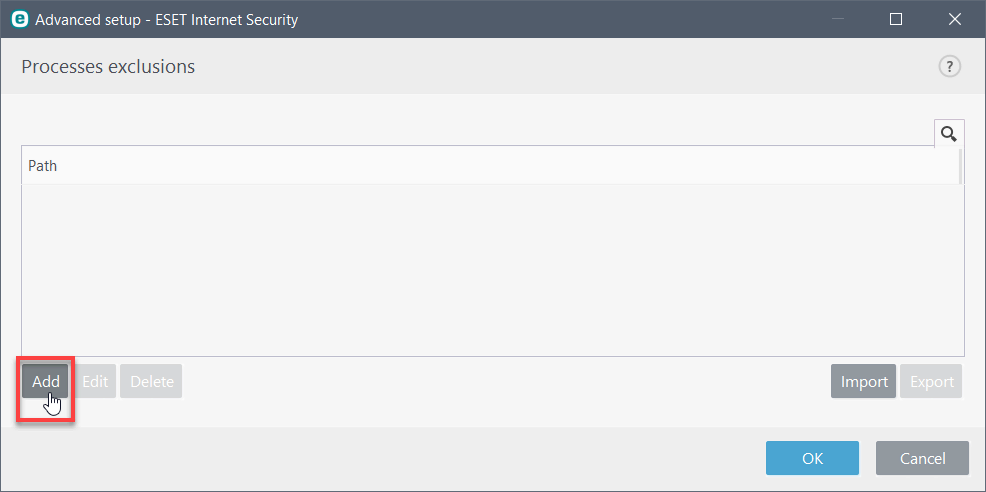
- Click on […] to add the path of the (*.exe) file.
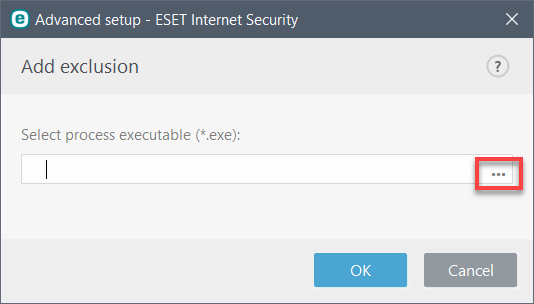
- Now, browse the C drive of your computer for the LSConfigurationUtility folder using path: C:\Program Files (x86)\CivilGEO\LSConfigurationUtility.
- From the LSConfigurationUtility folder, Select the LicenseServerConfiguration application file, and click the [Open] button.
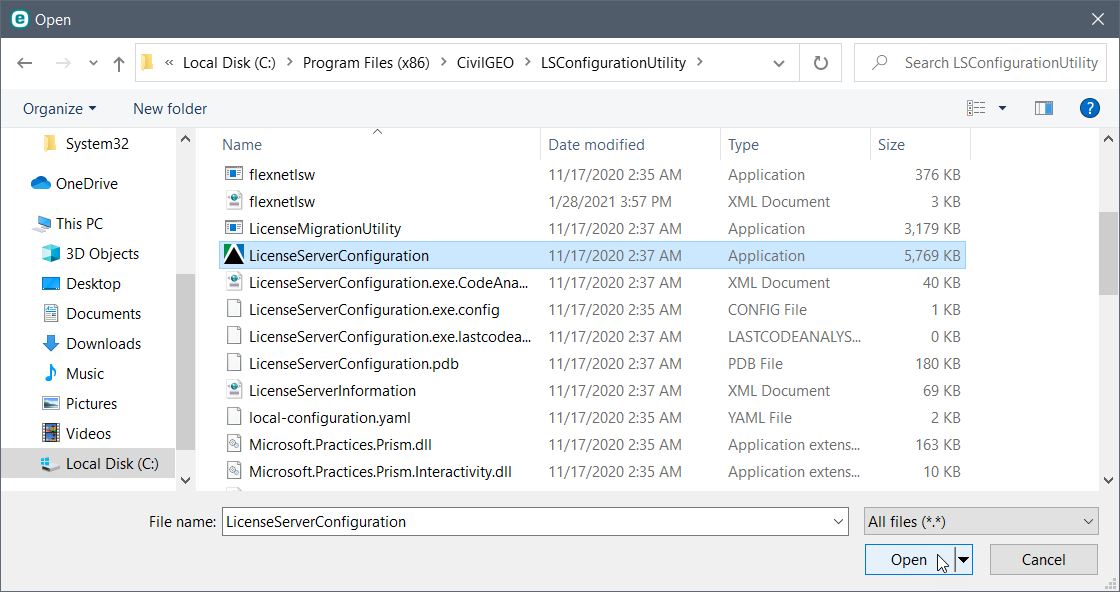
- Click on [OK] button to add the LicenseServerConfiguration application file as an exception.
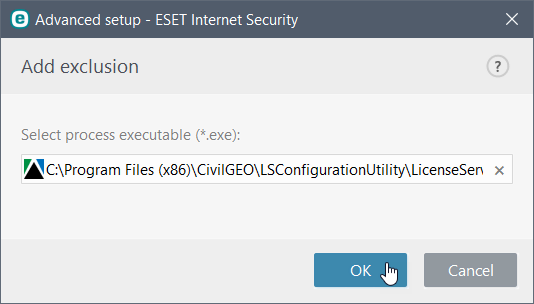
- Then click on [OK] button to add the LicenseServerConfiguration file in the displayed Processes exclusions list.
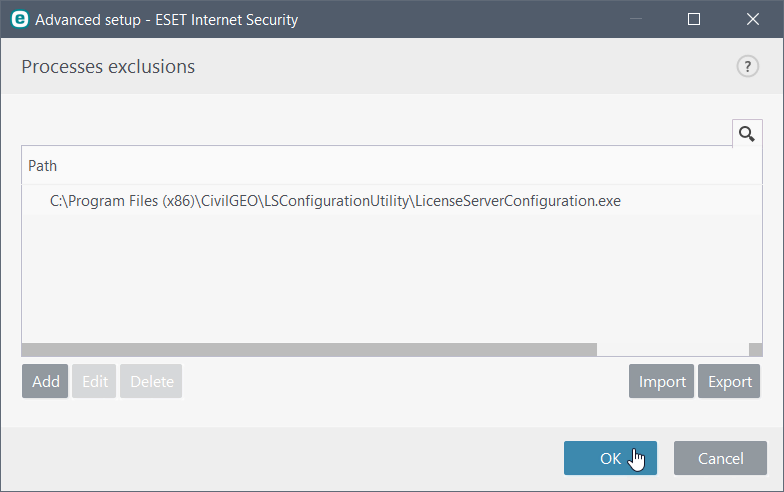
- Now, click on [OK] button to save the changes.
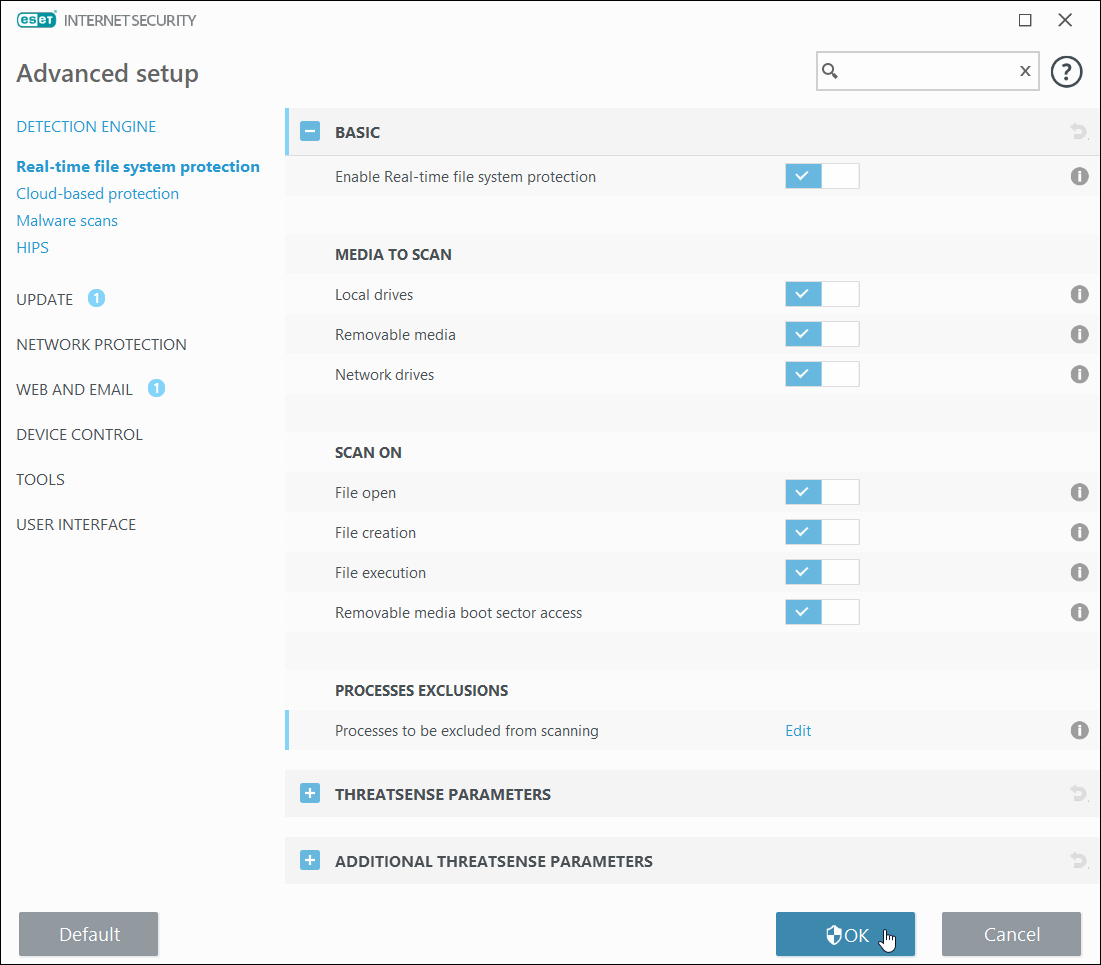
This article should resolve your firewall configuration issues. If you are still having issues, contact our technical support team. They will be glad to assist you further.
