
Welcome to CivilGEO Knowledge Base
Welcome to CivilGEO Knowledge Base

Welcome to CivilGEO Knowledge Base
Welcome to CivilGEO Knowledge Base
Storage Areas are lake-like regions where water can be channeled in or out. In CivilGEO’s software, the user can use the Automated Draw Storage Areas command to define the boundary of a storage area. The software defines the storage area boundary by creating a planar surface at the defined water surface elevation and then intersects it with the defined terrain surface. The resultant clipped polygon represents the storage area (or reservoir).

Follow the steps below to use the Automated Draw Storage Areas command.
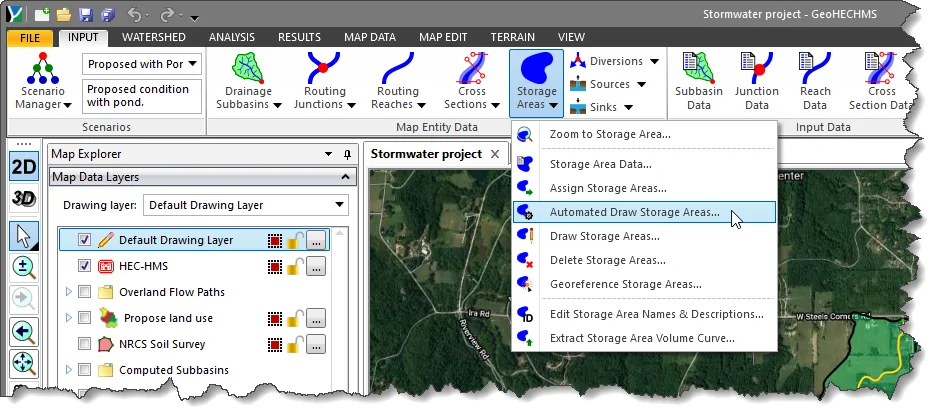
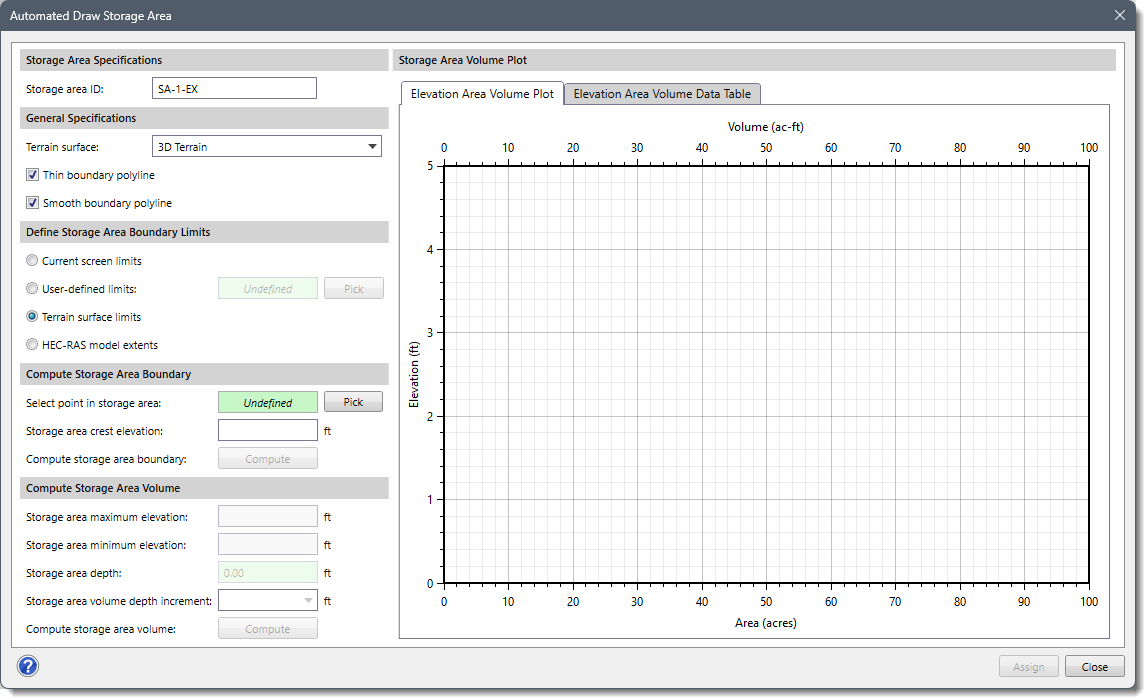
The following sections describe the Automated Draw Storage Areas command and how to interact with the above dialog box.
This section is used to define the storage area ID. By default, the storage area ID is automatically suggested in the Storage area ID entry using a predefined format. However, the user can enter a different ID if needed.
This section is used to define the general specifications for drawing the storage area.
This section is used to define the maximum limits for generating the storage area boundary. The following options are available to define the maximum limits for generating the storage area boundary:
This section is used to define where the software should create a storage area boundary. The software requires the user to select a point within or on the boundary of the storage area to define the parameters for computing the storage area boundary. Note that if there is no terrain surface defined for the selected scenario, then this section is disabled (i.e., grayed out).
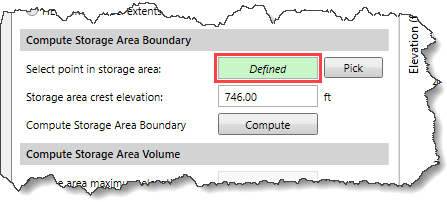
This section is used to define how the software should compute the storage area volume curve. Note that this section is disabled until the user has computed a storage area boundary.
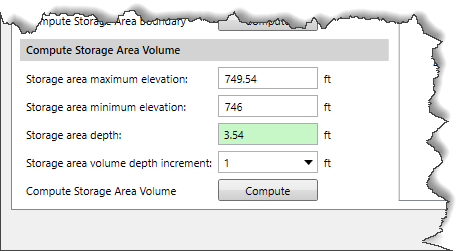
The following entries are provided:
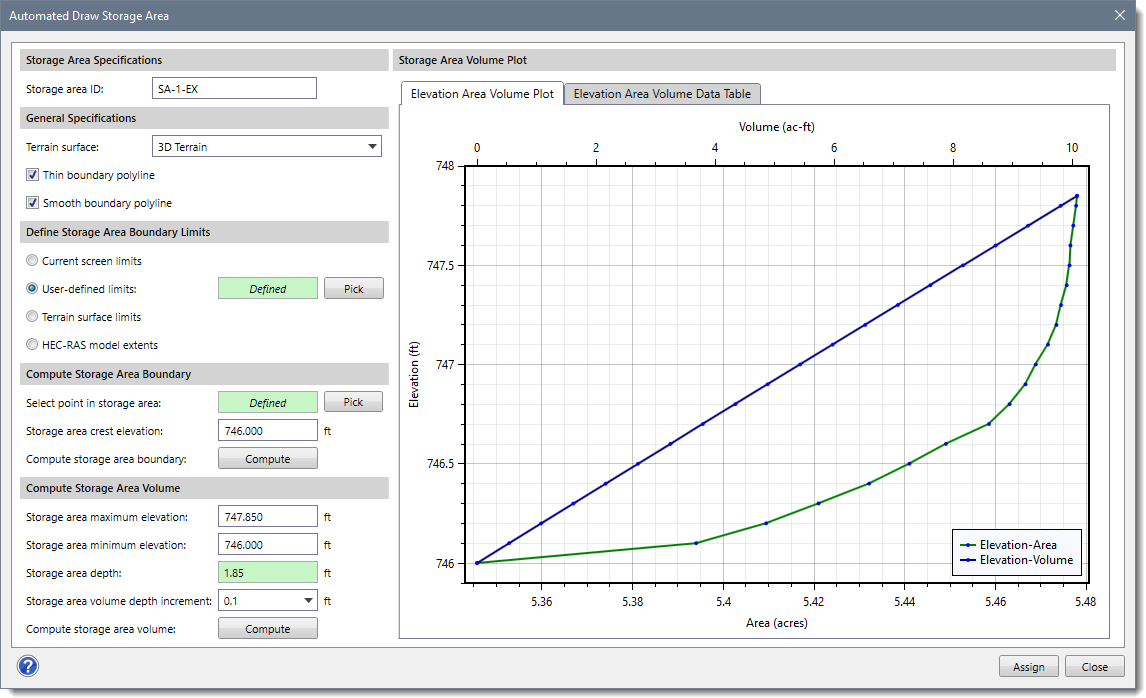 The software will also update the corresponding Elevation Area Volume Data Table with the extracted storage area volume curve data from the selected terrain surface, as shown below.
The software will also update the corresponding Elevation Area Volume Data Table with the extracted storage area volume curve data from the selected terrain surface, as shown below.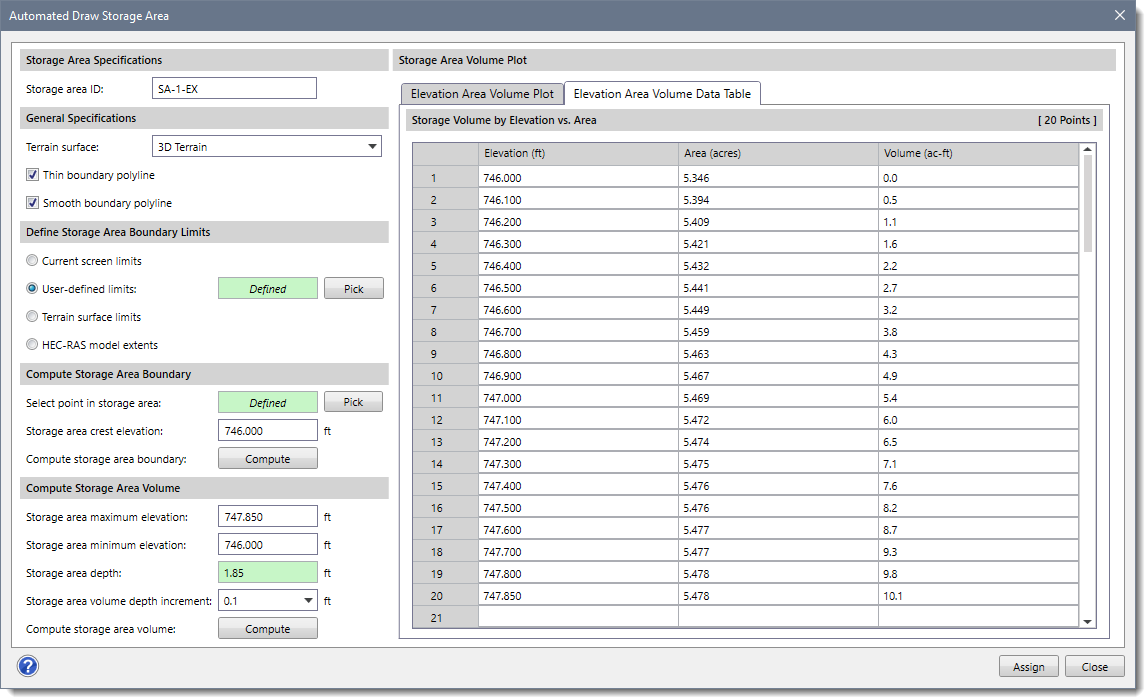
When all the options have been defined in the Automated Draw Storage Areas dialog box, click the [Assign] button. The software will then define the storage area on the Map View.
Note that the [Assign] button will be disabled (i.e., grayed out) until the user has defined the data for Storage area Specifications and Compute Storage Area Boundary sections.
 1-800-301-02-955
1-800-301-02-955
 608-729-5100
608-729-5100
(US and Canada)
 [email protected]
[email protected]
 +1 608-729-5100
+1 608-729-5100
CivilGEO India
Graphix Tower, A-13 A
3rd Floor, Sector 62
Noida, Uttar Pradesh 201309
IndiaTel:
1-800-301-02-955 or
+91 022-3831-8601
CivilGEO United States
8383 Greenway Blvd
6th Floor
Middleton, WI 53562
USATel:
608-729-5100 or
800-488-4110
Copyright © CivilGEO, Inc. All rights reserved. The CivilGEO logo, “GeoSTORM”, “GeoHECHMS”, “GeoHECRAS”, and “Ready To Engineer” are registered trademarks of CivilGEO,Inc.
All other brands, company names, product names or trademarks belong to their respective holders.
We use cookies to give you the best online experience. By agreeing you accept the use of cookies in accordance with our cookie policy.
When you visit any web site, it may store or retrieve information on your browser, mostly in the form of cookies. Control your personal Cookie Services here.
The ZoomInfo WebSights snippet drops three cookies to track Unique Visits:
1. _pxhd - Related to the Perimeter X security layer (Perimeter X isused to prevent bot attacks).
2. _cfduid - Related to the CloudFlare security layer (CloudFlare is the Network Security protocol that ZoomInfo uses to orchestrate the rate limiting rules).
3. visitorId - This is how WebSights identifies recurring visitors








