To renew a Floating Network License, you will first have to deactivate the Floating Network License from the computer that the Floating Network License resides on. Then, you can activate the Floating Network License again on your computer.
To renew an existing software license, contact our customer support and ask them to help get your software license renewal processed – they will be glad to assist you.
After the CivilGEO Licensing Team successfully renews your software license, the user will receive an Entitlement Certificate through an email.
Once you have received an email that contains an Activation ID from the CivilGEO Licensing Team or from CivilGEO Licensing Portal, follow the steps given below to renew your software license:
How to Deactivate the Floating Network License?
To deactivate the Floating Network License, follow the steps below:
- Start up the CivilGEO License Server Configuration software on the computer that the Floating Network License is to be deactivated from. You can find this software on the Windows Start menu.
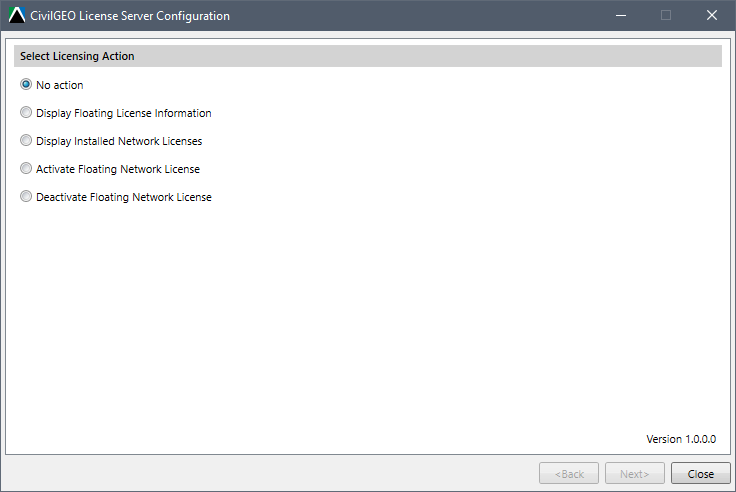
- Choose the Deactivate Floating Network License option. Click on the [Next>] button.
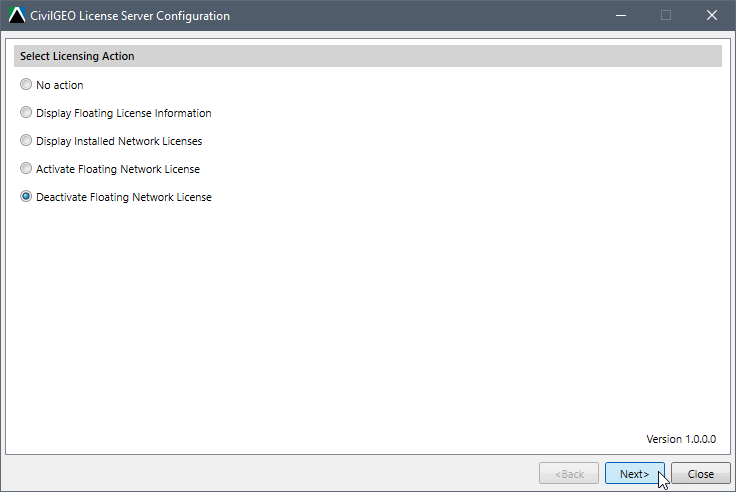
- Copy the Activation ID provided by the CivilGEO Licensing Team or CivilGEO Licensing Portal in the email and paste it into the Activation ID field within the License Server Configuration. Click on the [Deactivate] button.
![[Deactivate] button](/wp-content/uploads/sites/25/2022/12/Renew-a-Floating-Network-License-Image-3.png)
- If deactivation succeeds and the following message is displayed, then the Floating Network License is successfully returned to the CivilGEO Licensing Portal. Click on the [Close] button to close the application.
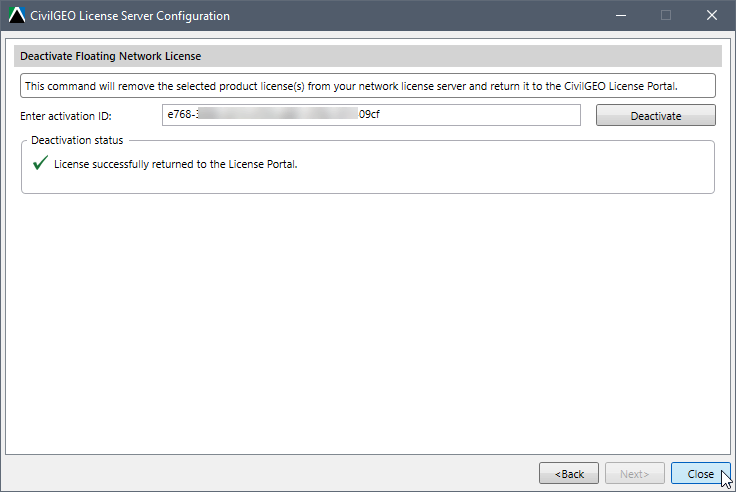
How to Activate the Floating Network License?
- Start up the CivilGEO License Server Configuration software and the following screen will be displayed.
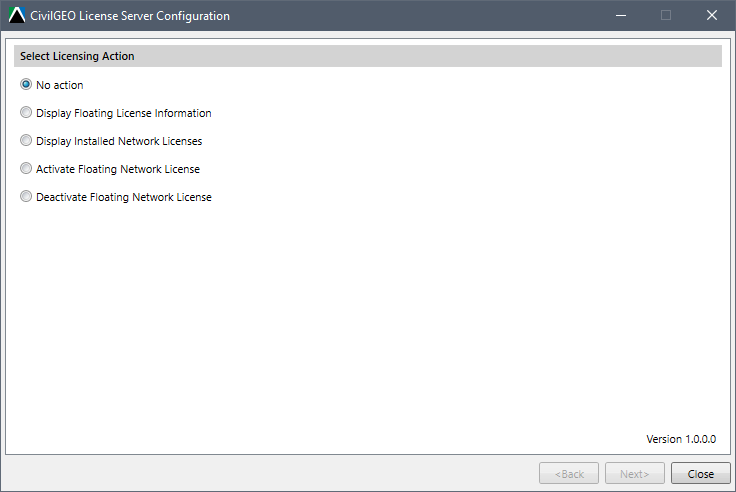
- Select the Activate Floating Network License radio button option and then click the [Next>] button.
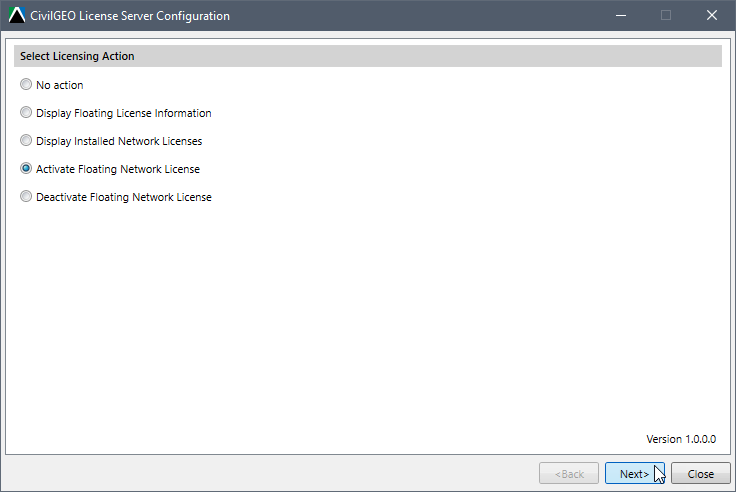
- Copy the provided Activation ID from the email and paste it into the Enter Activation ID field using the [Paste] button. Click on the [Activate] button.
![[Activate] button](/wp-content/uploads/sites/25/2022/12/Renew-a-Floating-Network-License-Image-7.webp)
- If the Activation ID validation succeeds, the following dialog box will be displayed. You can now close the application.
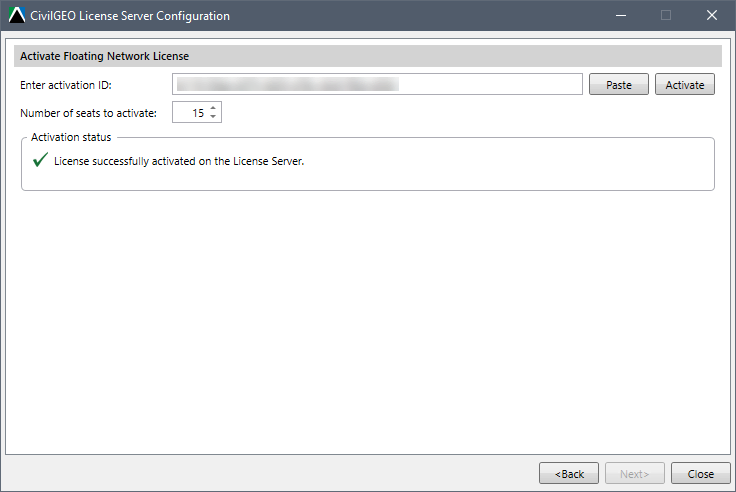
- If the Activation ID validation fails, the software will display an error message. Try validating again by clicking the [Activate] button. If you continue to see this error message, contact CivilGEO technical support.
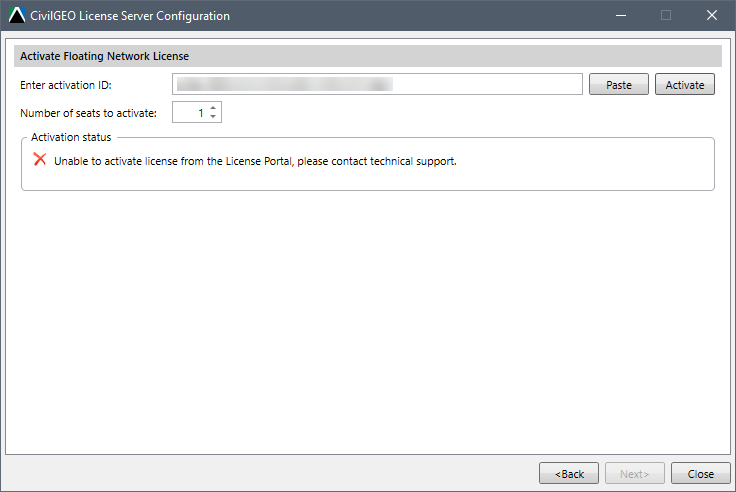
The next step is to Activate a Product Network License.
If you are still having issues, contact our technical support. They will be glad to assist you further.
