The Two Factor Authentication is a security feature that requires users to submit two forms of authentication to access a system, application, or database. This two-layer authentication process is intended to supplement the use of traditional username or email and password-based authentication processes, making it significantly more difficult for unauthorized users to access a system, application, or database.
The Two Factor Authentication feature also offers several benefits to users. Some of the important benefits are as follows:
- This method of authentication process adds extra layers of security to your accounts
- It reduces the risk of compromised passwords
- It keeps remote work secure
- This authentication process offers control over the individuals with access to your application or database
This article describes how the two-factor authentication works in the CivilGEO Customer Portal.
- Click here to access the CivilGEO Customer Portal through an Internet browser. The following login screen will be displayed.
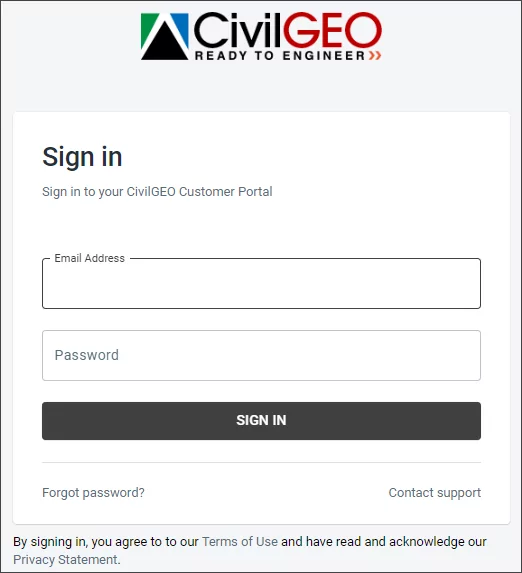
- Enter the registered email address and password. Then, click on the [SIGN IN] button.
![Click on the [SIGN IN] button](/wp-content/uploads/sites/25/2023/10/Customer-Portal-Two-Factor-Authentication-Image-2.png)
- The Two Factor Authentication page will be displayed. Enter the One Time Password verification code sent to your registered email address for further authentication and click on the [VERIFY OTP] button.
![Click on the [VERIFY OTP] button](/wp-content/uploads/sites/25/2023/10/Customer-Portal-Two-Factor-Authentication-Image-3.png) Note that if the users do not receive the One Time Password verification code or the verification code has expired, then click the RESEND VERIFICATION CODE (DIDN’T RECEIVE CODE?) option to request a new One Time Password verification code.
Note that if the users do not receive the One Time Password verification code or the verification code has expired, then click the RESEND VERIFICATION CODE (DIDN’T RECEIVE CODE?) option to request a new One Time Password verification code.
- Once the One Time Password verification code is successfully verified, the users can now access the CivilGEO Customer Portal. The following portal dashboard screen will be displayed.
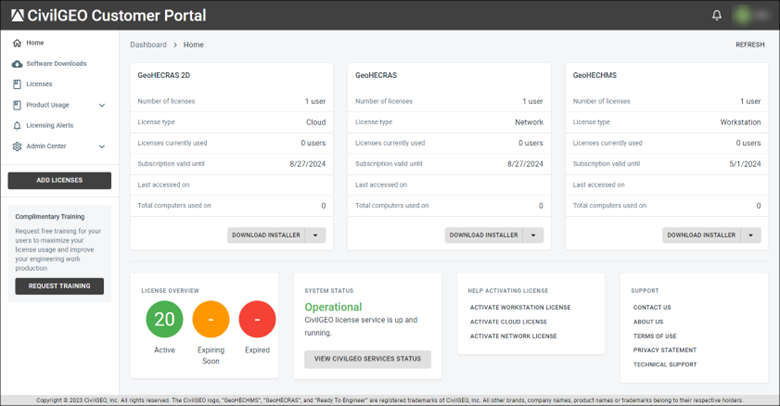 Refer to this article in our knowledge base to learn more about the CivilGEO Customer Portal.
Refer to this article in our knowledge base to learn more about the CivilGEO Customer Portal.
How to Enable or Disable Two Factor Authentication in the Customer Portal?
The Manage Users option under the Admin Center menu item of the CivilGEO Customer Portal allows the administrator to perform the following tasks: 1). view all users associated with your organization with access to the Customer Portal; add or delete users and administrators; as well as control whether the two-factor login authentication is enabled or disabled in the Customer Portal.
To enable or disable the Two Factor Authentication login, follow the steps below:
- From the left side panel, click on the Manage Users option under the Admin Center menu item.
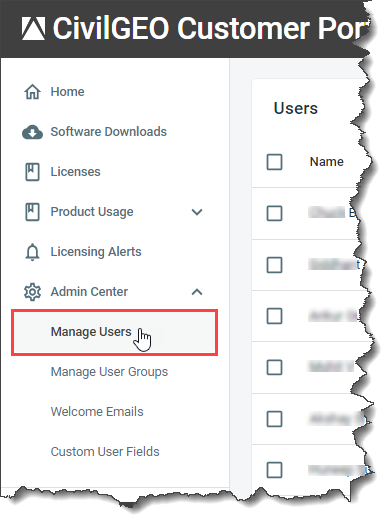
- The Users page will be displayed. This page lists the users associated with your organization that have access to software licenses and/or the Customer Portal.
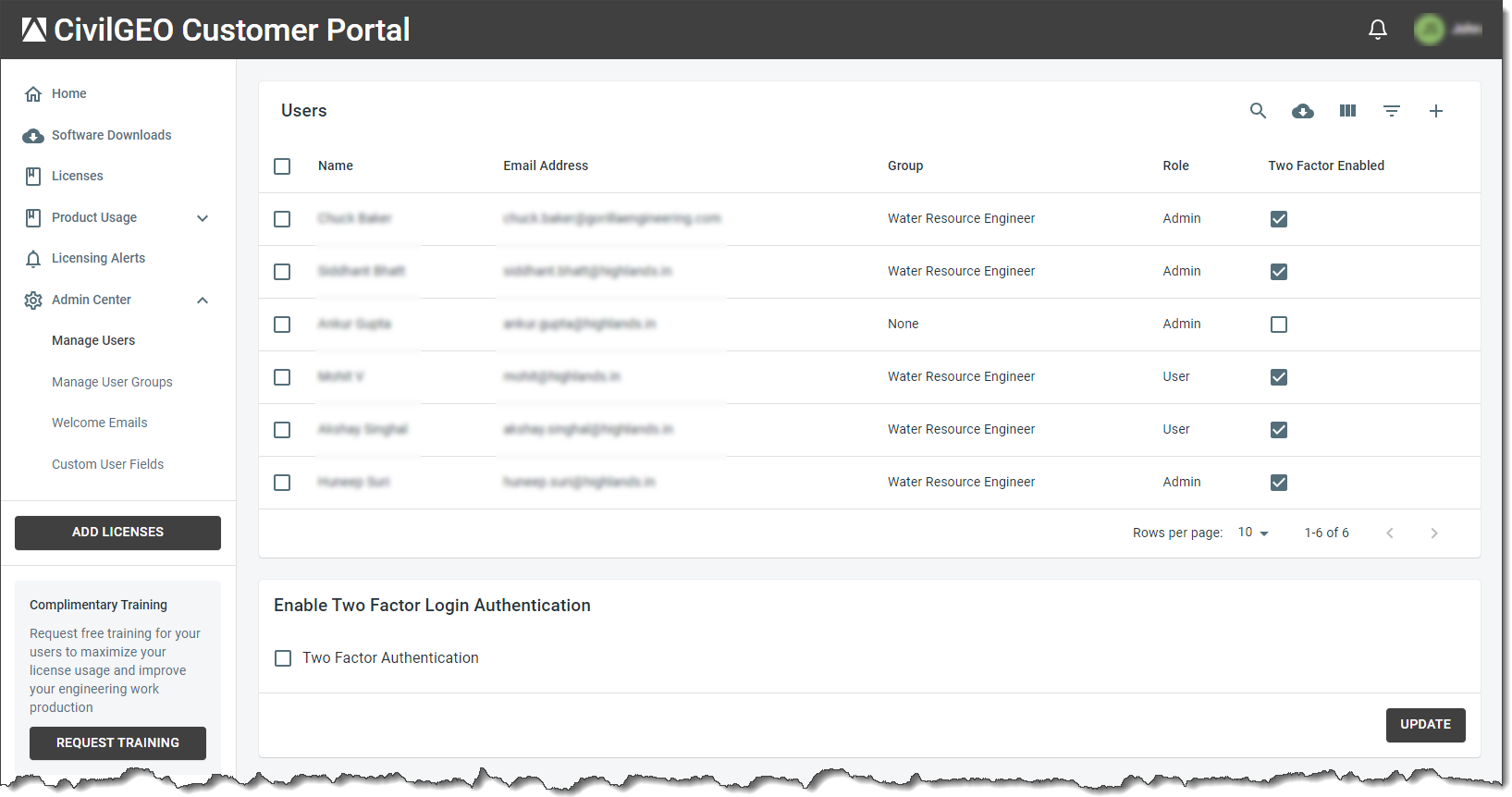
- In the Two Factor Enabled column of the Users page, the administrators can check or uncheck the checkbox(s) to enable or disable the Two Factor Authentication login for any individual user.
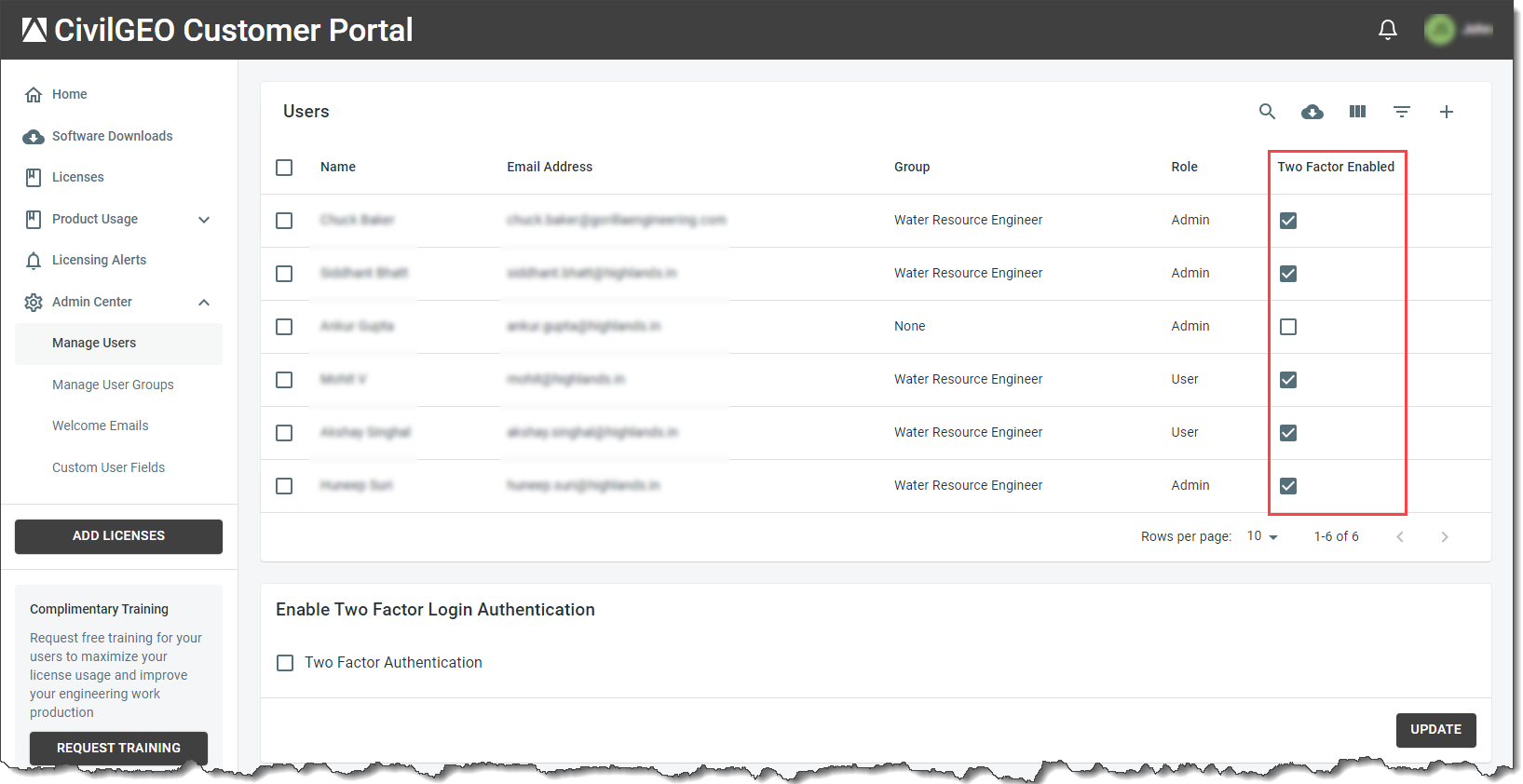
- Alternatively, select the row for which you want to enable or disable the Two Factor Authentication login. The Edit “Username” page will be displayed as shown below. The administrator can check or uncheck the Two Factor Authentication checkbox option to enable or disable the Two Factor Authentication login for the selected user.
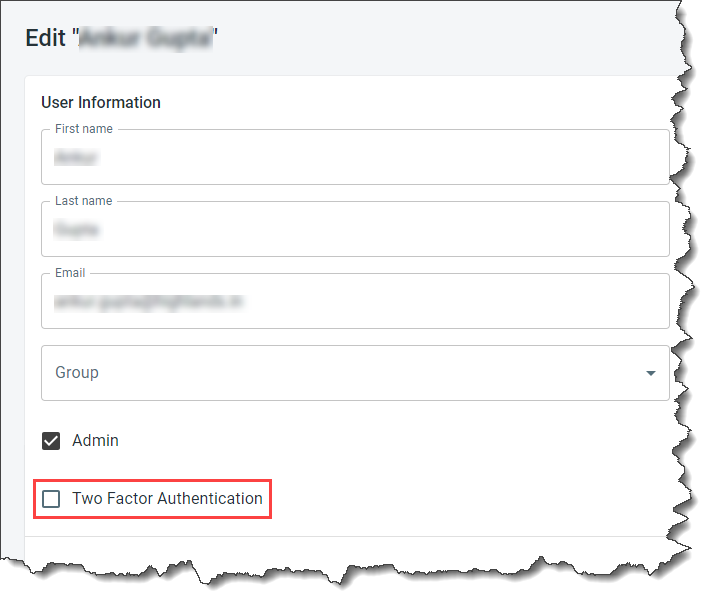
- To enable or disable the Two Factor Authentication login for the entire organization, check or uncheck the Two Factor Authentication checkbox option in the Enable Two Factor Login Authentication section.
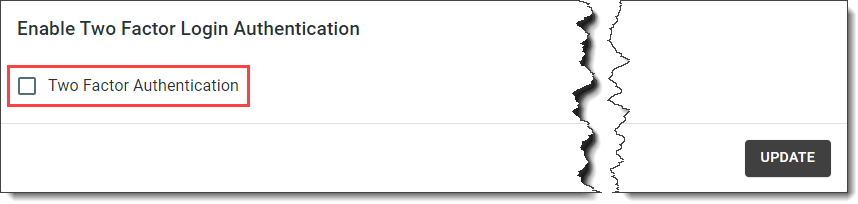
- Once finished, click the [UPDATE] button to update the two-factor authentication policy for all users at once. Note that once the two-factor authentication policy is updated for all users, it will be the default authentication rule for any users added to the Customer Portal in the future.
![click the [UPDATE] button](/wp-content/uploads/sites/25/2023/10/Customer-Portal-Two-Factor-Authentication-Image-10.png) If you have any issues or questions, contact CivilGEO technical support. They will be glad to assist you further.
If you have any issues or questions, contact CivilGEO technical support. They will be glad to assist you further.
