In GeoHECHMS software, the Conflate Point Data command is used to map elevation point data to adjacent cross sections that are within a buffer region. This is especially helpful in projects where there is no cross section bathymetry data available for the cutting of cross sections. This command works with XYZ point files, AutoCAD drawings, and GIS point shapefiles.
Follow the steps below to use the Conflate Point Data command:
- From the Input ribbon menu, select the Cross Sections dropdown menu and then select the Conflate Point Data command.
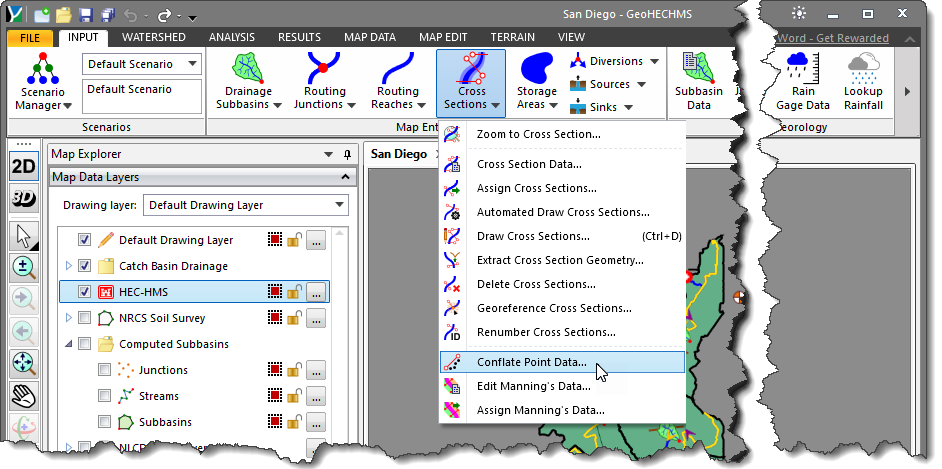
- The Conflate Point Data dialog box will be displayed.
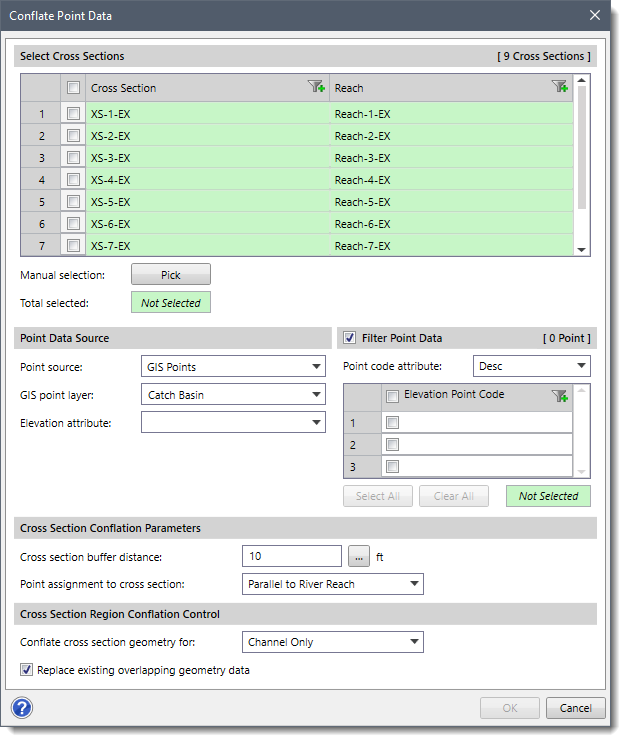
The following sections describe the Conflate Point Data command and how to interact with the above dialog box.
Selecting Cross Sections
This section is used to manually select the cross sections for mapping elevation point data. If a cross section is already selected on the Map View prior to running this command, the same cross section will be shown selected within the table.
Alternatively, click the [Pick] button to interactively select the cross sections from the Map View. Clicking the [Select All] button causes all the cross sections to be selected. The Total selected read-only field will show the number of selected cross sections.
Note: The user can click the [Clear All] button to cancel all the previous selections and redo the entire process.
Point Data Source
This section is used to define the survey cross section point data source to be used for mapping elevation point data. Depending upon the point data source type that is selected, different options are provided to specify additional point data information.
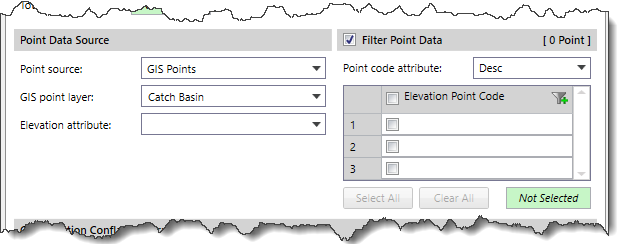
The user can select from the following survey cross section point data available in the Point source dropdown combo box:
- CAD Drawing
- GIS Points
- Point Elevation Data
Filter Point Data
This optional section allows the user to sort survey cross section point data based upon attribute type. The user can select from the following attribute types available in the Point code attribute dropdown combo box:
Clicking the [Select All] button causes all the survey cross section point codes to be selected. Clicking the [Clear All] button causes all the survey cross section point codes to be deselected.
Cross Section Conflation Parameters
This section allows the user to define the buffer distance for the selected cross sections, which identifies where the surveyed cross section data should be snapped to the cross sections in the Cross section buffer distance entry field.
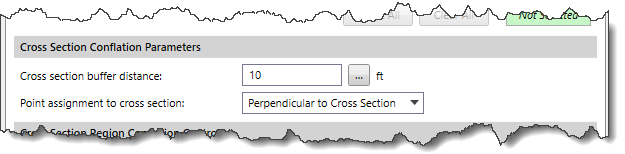
Snapping of survey data can be either perpendicular to the cross section or parallel to the river reach polyline. The assignment of the surveyed cross section data can be assigned based upon the following methods listed under the Point assignment to cross section dropdown combo box:
- Parallel to Reach
- Perpendicular to Cross Section
Cross Section Region Conflation Control
This section allows the user to control the extent of the surveyed cross section data to be assigned as geometry data to the selected cross sections.
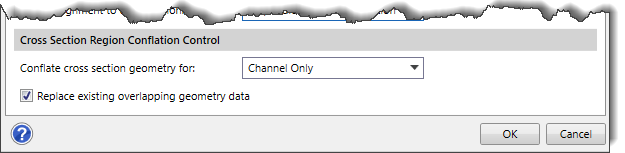
The user can choose from the following options available in the Conflate cross section geometry for dropdown combo box:
- Both Overbanks
- Channel Only
- Entire Cross Section
- Left Overbank Only
- Right Overbank Only
The Replace existing overlapping geometry data checkbox option allows the user to replace the existing cross section geometry data with the surveyed cross section data.
After defining all the required data, click the [OK] button and the software will map elevation point data to adjacent cross sections that are within a buffer region.
