
Welcome to CivilGEO Knowledge Base
Welcome to CivilGEO Knowledge Base

Welcome to CivilGEO Knowledge Base
Welcome to CivilGEO Knowledge Base
The Wetlands Data command of CivilGEO software allows the user to display the graphical representations of the type, size, and location of the wetlands, riparian, or related aquatic habitats in the United States from the US Fish and Wildlife Service. This command also allows the user to download the wetland and riparian data of the United States as shapefile data.
The U.S. Fish and Wildlife Service (hereafter Service) is the principal Federal agency that provides the citizens of the United States and its Trust Territories with current geospatially referenced information on the status, extent, characteristics, and functions of wetlands, riparian, deep water, and related aquatic habitats.
Note that this command works only within the United States.
Follow the steps given below to display the wetland, riparian, and related aquatic habitat data on the Map View:
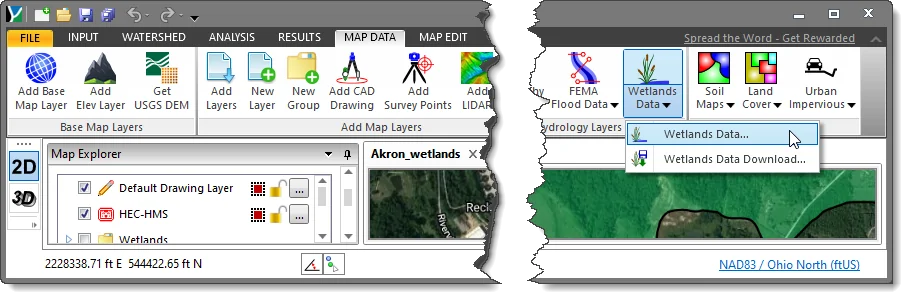
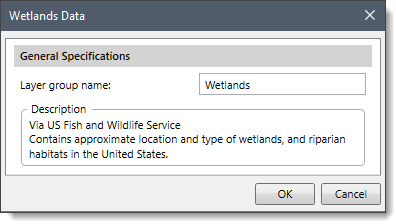
The following section describes how to interact with the above dialog box.
In this section, the user can specify the name of the wetlands layer in the Layer group name entry field. By default, the layer group name is “Wetlands”.
Clicking on the [OK] button will cause the software to display the wetland, riparian and related aquatic habitat data on the Map View.
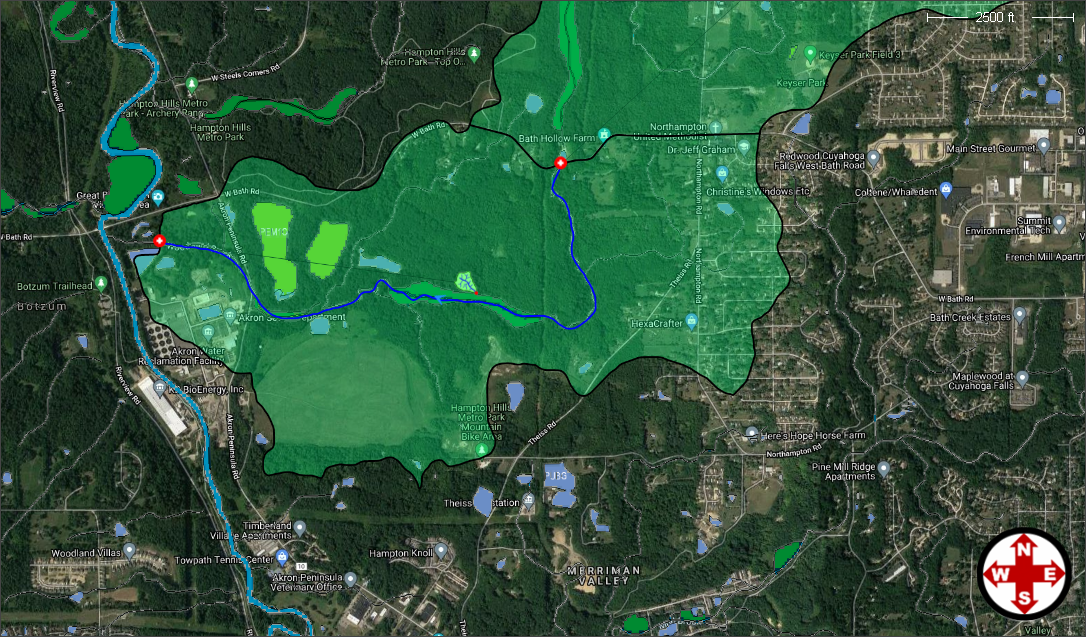
The software will then place the wetlands data in a layer group in the Map Data Layers panel.
The Map Data Layers panel will contain a legend detailing the contents of the displayed wetlands data. The user can expand the layer to see the legend details.
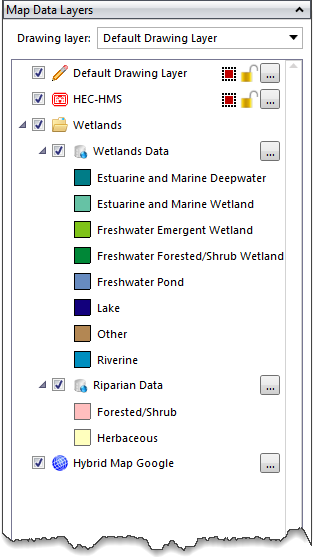
Follow the steps given below to download the wetland, riparian, and related aquatic habitat data as shapefile data:

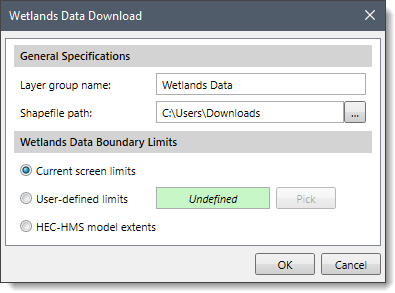
The following sections describe how to interact with the above dialog box.
In this section, by default, the Layer group name is “Wetlands Data” which can be changed by the user. Click the […] button beside the Shapefile path entry to specify the directory location to save the downloaded shapefiles.
In this section, choose one of the three options for defining the geographic location:
Clicking on the [OK] button will cause the software to download the wetlands, riparian and related aquatic habitat data as shapefile data. The software will also display the data on the Map View as shown below.
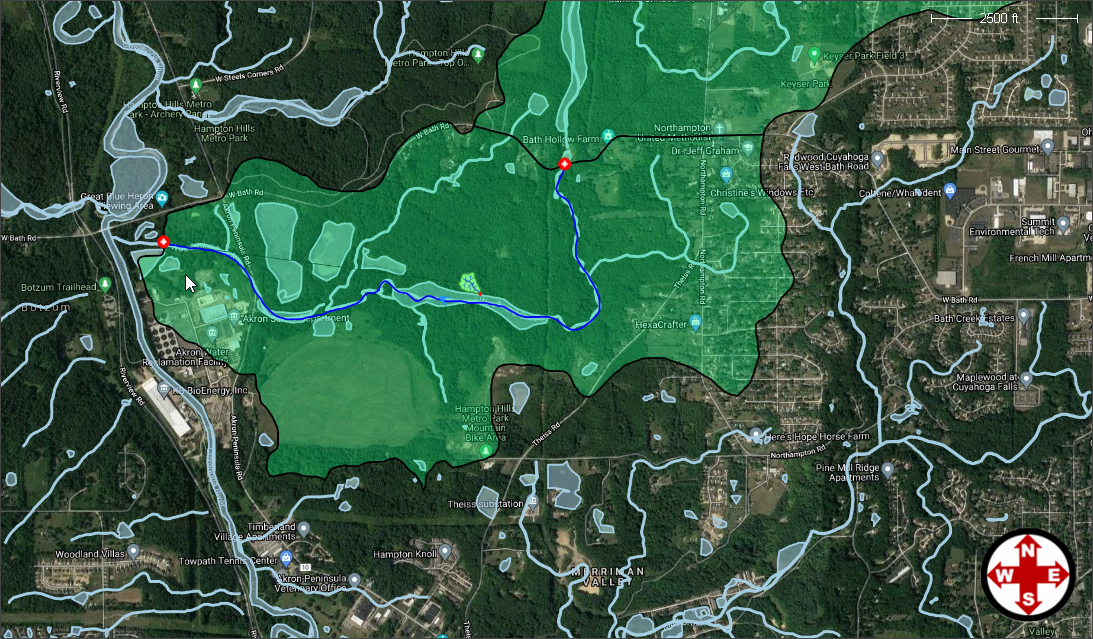
After the wetland map data has been downloaded, the software will then load the downloaded wetlands data in a new group in the Map Data Layers panel. Expand the group to see the details of the loaded layers. The user can also export the layers to CAD by right-clicking on a layer and then selecting the Export to CAD command from the displayed context menu.
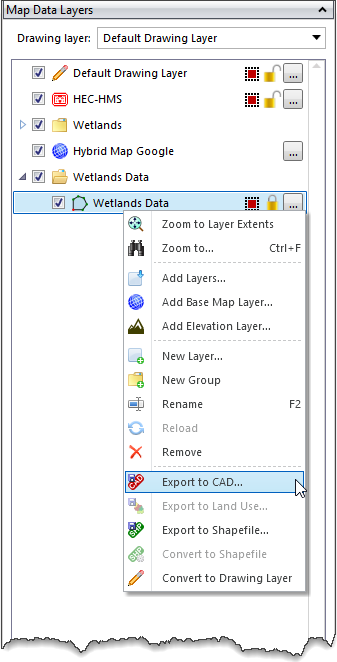
 1-800-301-02-955
1-800-301-02-955
 608-729-5100
608-729-5100
(US and Canada)
 [email protected]
[email protected]
 +1 608-729-5100
+1 608-729-5100
CivilGEO India
Graphix Tower, A-13 A
3rd Floor, Sector 62
Noida, Uttar Pradesh 201309
IndiaTel:
1-800-301-02-955 or
+91 022-3831-8601
CivilGEO United States
8383 Greenway Blvd
6th Floor
Middleton, WI 53562
USATel:
608-729-5100 or
800-488-4110
Copyright © CivilGEO, Inc. All rights reserved. The CivilGEO logo, “GeoHECHMS”, “GeoHECRAS”, and “Ready To Engineer” are registered trademarks of CivilGEO,
Inc. All other brands, company names, product names or trademarks belong to their respective holders.
We use cookies to give you the best online experience. By agreeing you accept the use of cookies in accordance with our cookie policy.
When you visit any web site, it may store or retrieve information on your browser, mostly in the form of cookies. Control your personal Cookie Services here.
The ZoomInfo WebSights snippet drops three cookies to track Unique Visits:
1. _pxhd - Related to the Perimeter X security layer (Perimeter X isused to prevent bot attacks).
2. _cfduid - Related to the CloudFlare security layer (CloudFlare is the Network Security protocol that ZoomInfo uses to orchestrate the rate limiting rules).
3. visitorId - This is how WebSights identifies recurring visitors








