This article describes how to view the software licensing details being managed by a Cloud License using the CivilGEO Customer Portal.
Follow the steps below:
- Click here to access the CivilGEO Customer Portal through an Internet browser. The following login screen will be displayed.
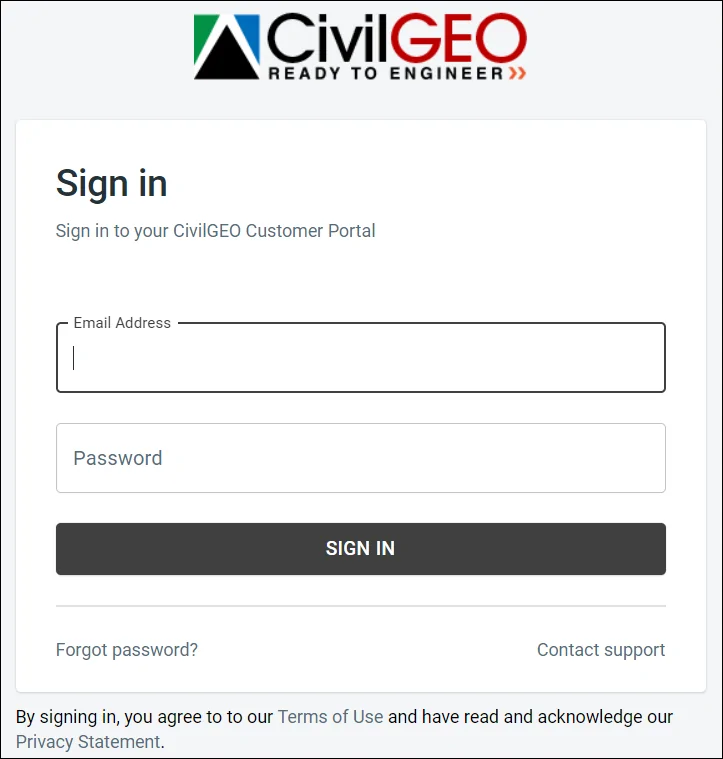 Alternatively, start up CivilGEO’s software and select the Software Portal option from the Help ribbon menu.
Alternatively, start up CivilGEO’s software and select the Software Portal option from the Help ribbon menu.
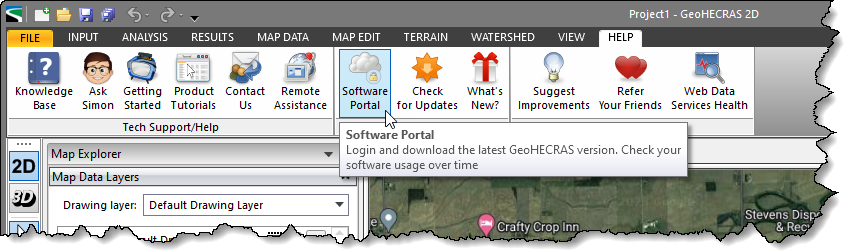
- Enter the registered email address and password for your software license. Then, click on the [SIGN IN] button.
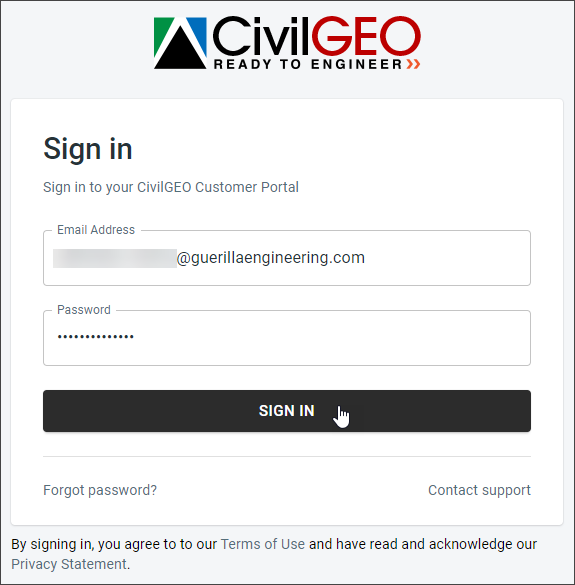
- The CivilGEO Customer Portal dashboard will be displayed.
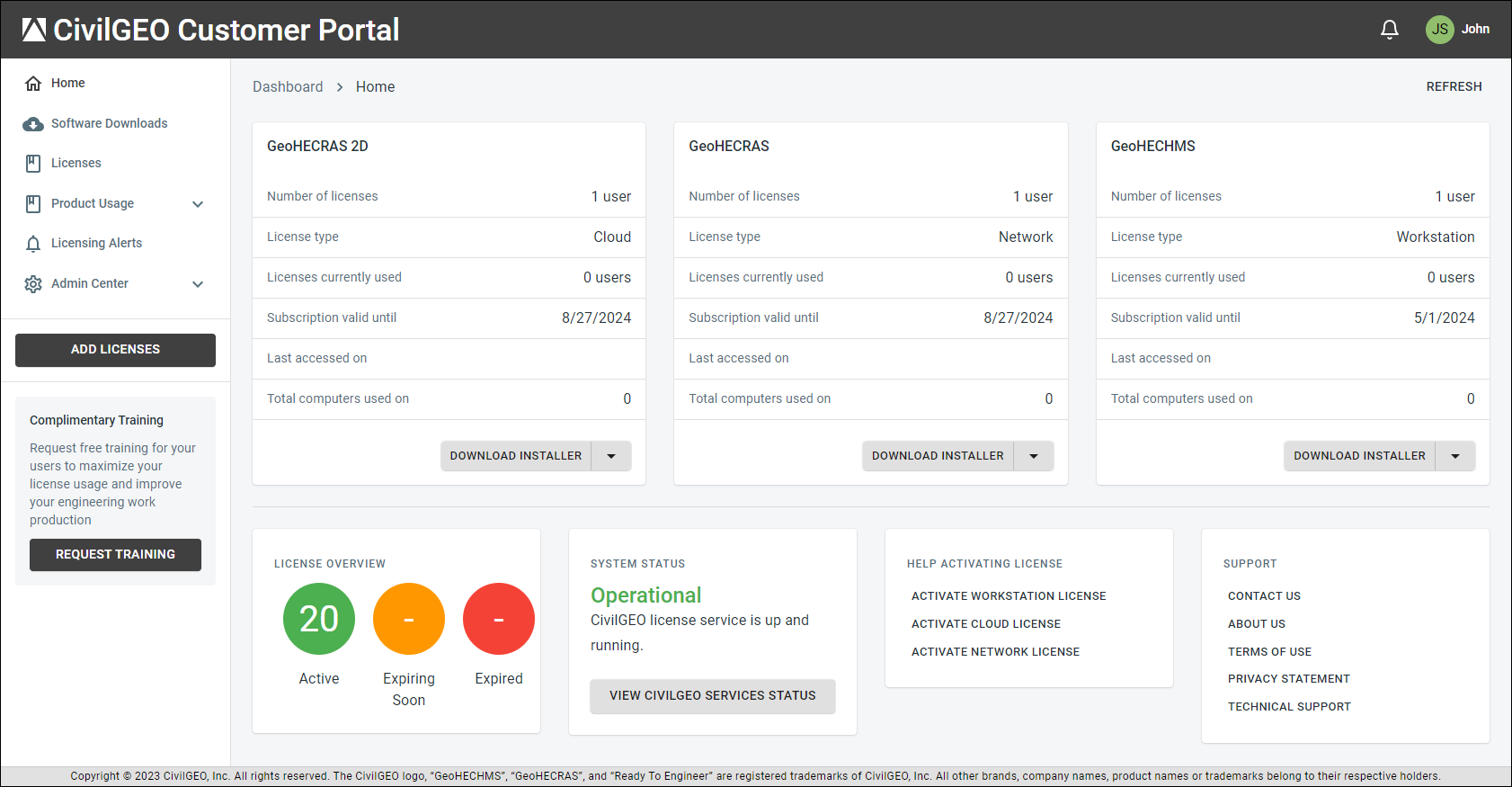
- From the left side panel, click on the Licenses menu item.
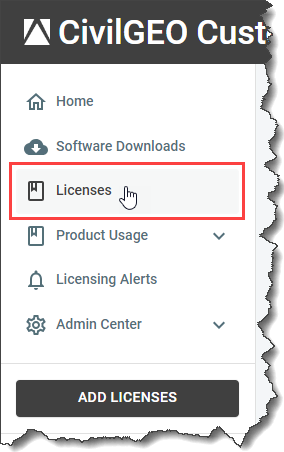
- The Licenses page will be displayed with a list of all deployed entitlements for your organization. This list includes one or more entries corresponding to the cloud servers hosting your software licenses. Each line item represents a license entitlement, which includes the name of the Application, Purchased On, Type, Number of Users, Subscription Valid Until (i.e., License Expiration Date), Activation ID, Cloud License Server ID, and Status.
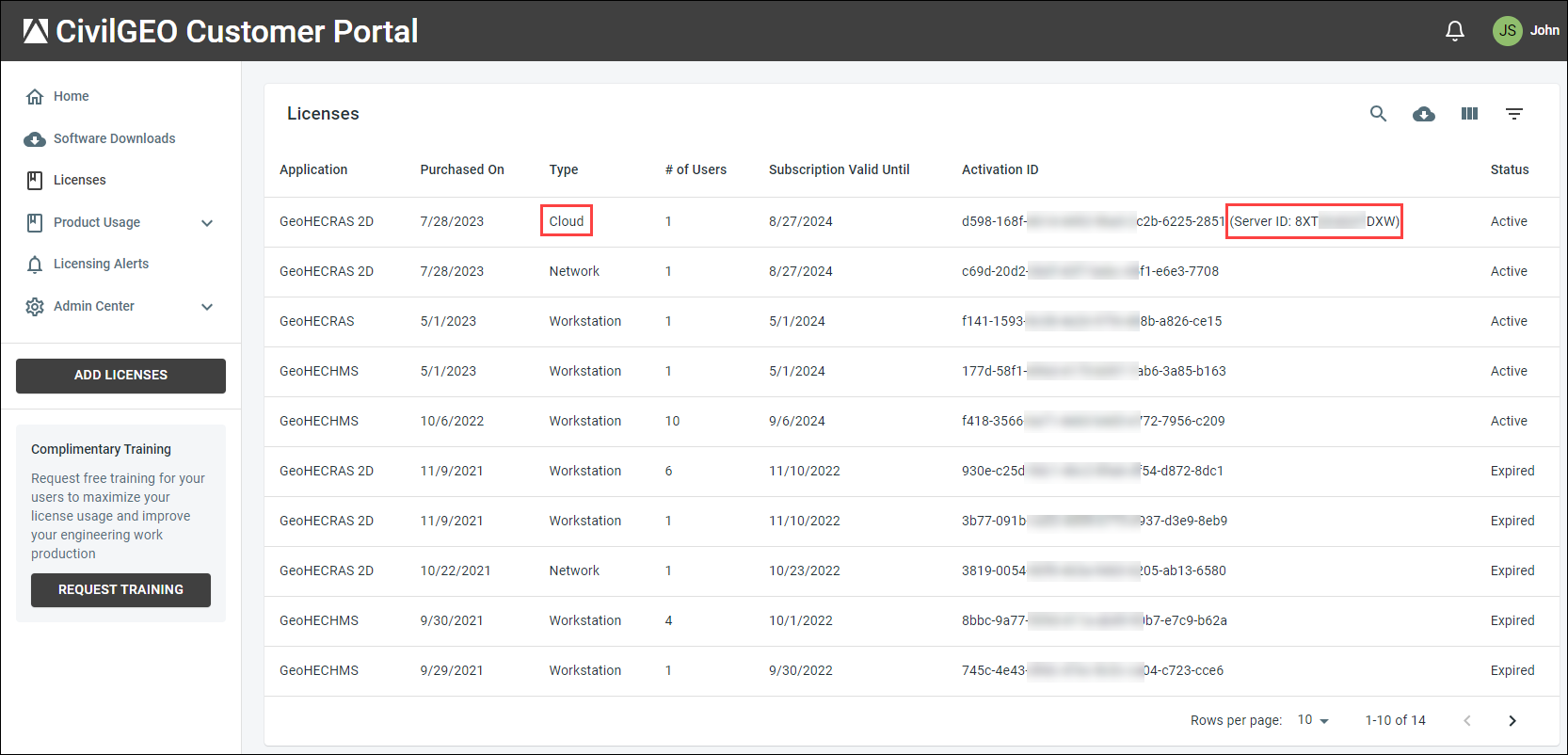 Note that the Activation ID is only visible to the administrator.
Note that the Activation ID is only visible to the administrator.
- You can also select the filter option to only view the details of the cloud servers hosting your software licenses. Under the FILTERS menu, selecting Cloud from the Type dropdown entry automatically displays cloud server details on the Licenses page.
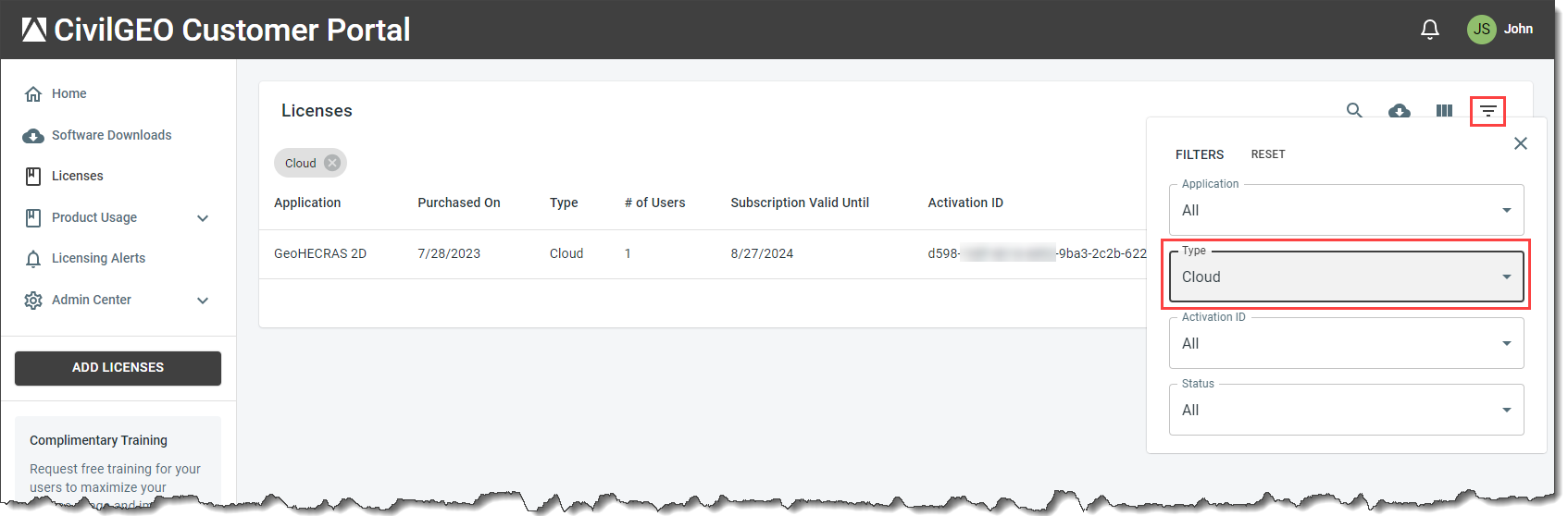
Refer to this article in our knowledge base to learn more about the CivilGEO Customer Portal.
If you are still encountering issues, contact CivilGEO technical support. They will be glad to assist you further.
