
Welcome to CivilGEO Knowledge Base
Welcome to CivilGEO Knowledge Base

Welcome to CivilGEO Knowledge Base
Welcome to CivilGEO Knowledge Base
The Unsteady Flow Floodplain Encroachments command computes floodplain encroachment stations for the unsteady flow condition and helps the user to have a better understanding of the true flow effects when attempting to determine the floodway in a complex flow situation. This command allows the user to quickly iterate the encroachment station locations while reviewing the computed results. The incremental water surface rise, floodway top width, and flow velocities at each river cross section are shown, thus allowing the user to deliver the best land development solution.
Follow the steps below to use the Unsteady Flow Floodplain Encroachments command:
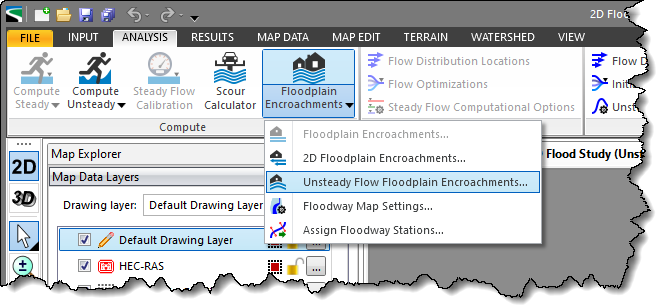
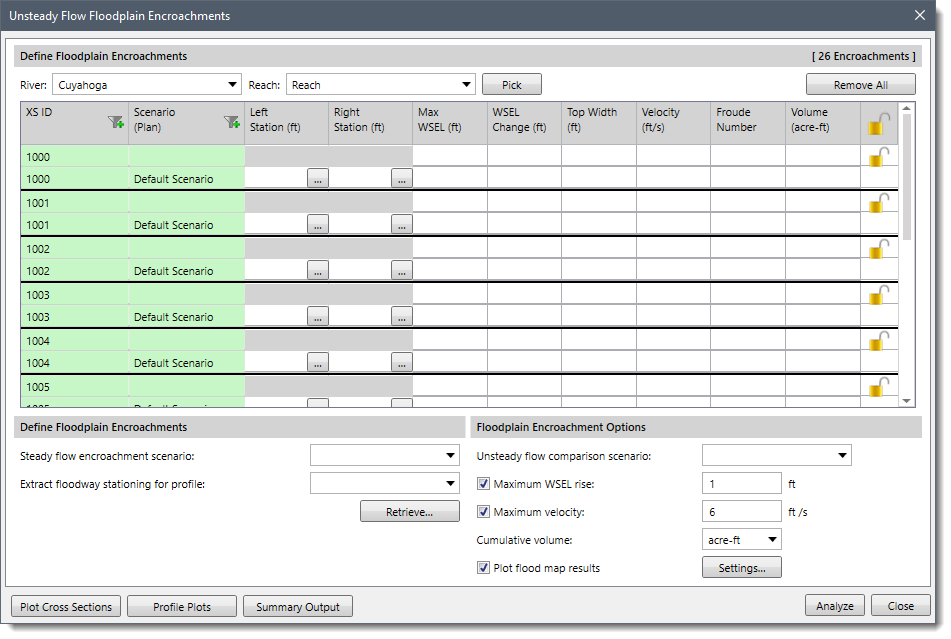
The following sections describe the Unsteady Flow Floodplain Encroachments command and how to interact with the above dialog box.
The Define Floodplain Encroachments section lists each of the cross sections in the selected river reaches. The first row for each cross section is the base profile and the encroachment method is not defined for this row. Between each cross-section group within the table, there is a thicker line displayed to denote the cross-section groups.
Note that if the US unit system is selected in the Options backstage page, the US units will be displayed in the Define Floodplain Encroachments section. The user can also change the unit system to metric (SI) unit, if necessary. Refer to this article in our knowledge base to learn more about setting the model units to metric (SI) or US units.
The table in this section contains the following entries:
This section contains the following entries:

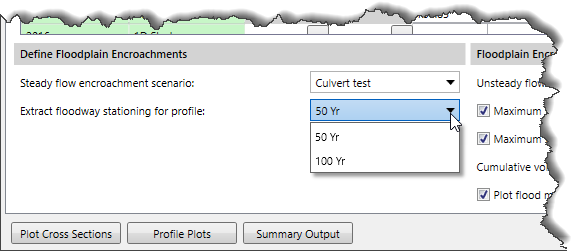 Clicking the [Retrieve] button allows the user to retrieve the floodway stations from the existing steady flow scenario.
Clicking the [Retrieve] button allows the user to retrieve the floodway stations from the existing steady flow scenario.This section allows the user to define other encroachment method options to be used.
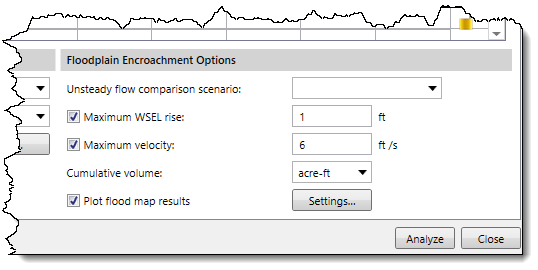
The section contains the following entries:
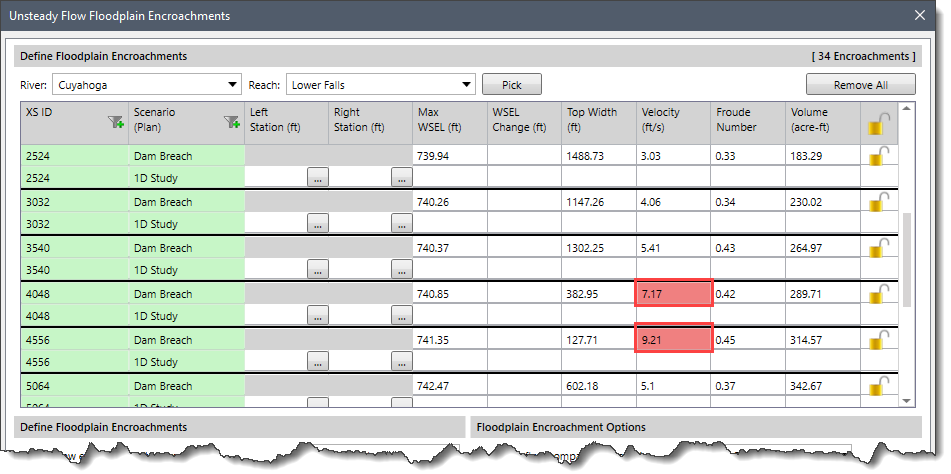
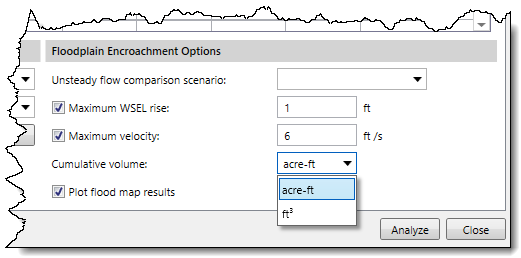
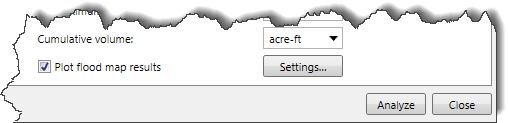 Clicking the [Settings] button will display the Floodway Map Settings dialog box:
Clicking the [Settings] button will display the Floodway Map Settings dialog box: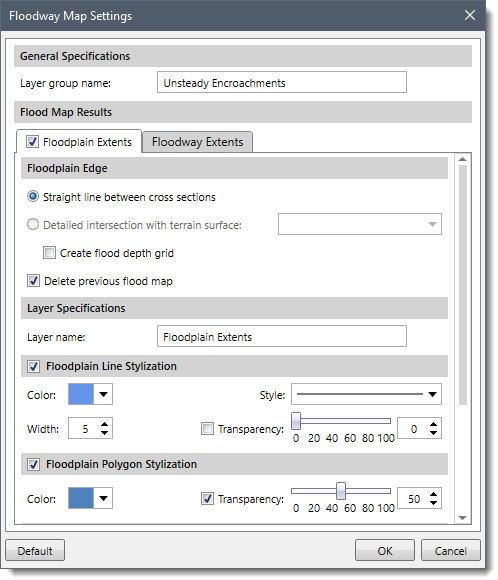 This dialog box allows the user to control how the software will plot the computed floodplain and floodway on the Map View after computing the unsteady flow floodplain encroachment data. Refer to this article in our knowledge base to learn more about floodway map settings.
This dialog box allows the user to control how the software will plot the computed floodplain and floodway on the Map View after computing the unsteady flow floodplain encroachment data. Refer to this article in our knowledge base to learn more about floodway map settings.After analyzing the unsteady flow floodplain encroachments data, the user can use the [Plot Cross Sections] button to view the Plot Cross Sections results. Clicking on the [Plot Cross Sections] button will display the HEC-RAS cross section plots. Refer to this article in our knowledge base to learn more about cross section plots.
After analyzing the unsteady flow floodplain encroachments data, the user can use the [Profile Plots] button to view the Profile Plots results. Clicking on the [Profile Plots] button will display the water surface profile along the selected river reach. Refer to this article in our knowledge base to learn more about profile plots.
After analyzing the floodplain encroachments data, the user can use the [Summary Output] button to view the Summary Output results. Clicking on the [Summary Output] button will display the HEC-RAS profile summary table.
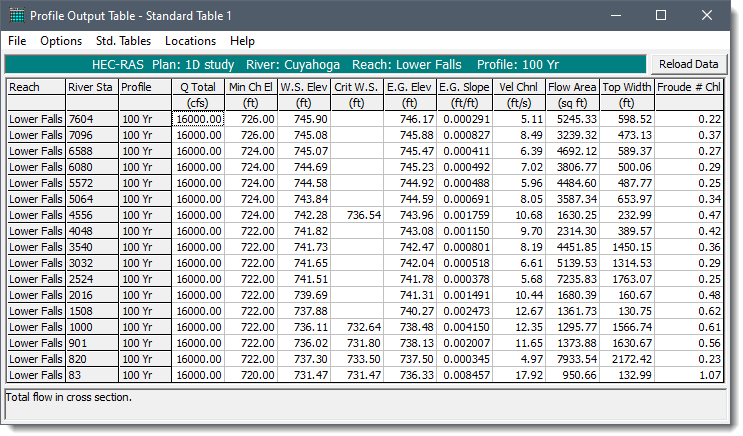
 1-800-301-02-955
1-800-301-02-955
 608-729-5100
608-729-5100
(US and Canada)
 [email protected]
[email protected]
 +1 608-729-5100
+1 608-729-5100
CivilGEO India
Graphix Tower, A-13 A
3rd Floor, Sector 62
Noida, Uttar Pradesh 201309
IndiaTel:
1-800-301-02-955 or
+91 022-3831-8601
CivilGEO United States
8383 Greenway Blvd
6th Floor
Middleton, WI 53562
USATel:
608-729-5100 or
800-488-4110
Copyright © CivilGEO, Inc. All rights reserved. The CivilGEO logo, “GeoHECHMS”, “GeoHECRAS”, and “Ready To Engineer” are registered trademarks of CivilGEO,
Inc. All other brands, company names, product names or trademarks belong to their respective holders.
We use cookies to give you the best online experience. By agreeing you accept the use of cookies in accordance with our cookie policy.
When you visit any web site, it may store or retrieve information on your browser, mostly in the form of cookies. Control your personal Cookie Services here.
The ZoomInfo WebSights snippet drops three cookies to track Unique Visits:
1. _pxhd - Related to the Perimeter X security layer (Perimeter X isused to prevent bot attacks).
2. _cfduid - Related to the CloudFlare security layer (CloudFlare is the Network Security protocol that ZoomInfo uses to orchestrate the rate limiting rules).
3. visitorId - This is how WebSights identifies recurring visitors








