While installing the GeoHECRAS software on a computer workstation running Windows 7 Service Pack 1 operating system, the application fails to install the Microsoft .NET Framework along with the GeoHECRAS installation and displays the following error message.
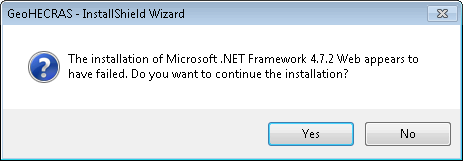
This issue may occur if the required trusted root certification authority (CA) certificate is not installed in the Trusted Root Certification Authorities store on the client computer.
This issue can be corrected by installing the certificate manually in the Trusted Root Certification Authorities store of the client’s computer.
Note: If the user gets the above error message, click on the [No] button to stop the GeoHECRAS installation.
To troubleshoot this issue, follow these steps:
- Display the Windows Run dialog box by pressing the Win + R keys (the Windows key and the “R” key at the same time) on the keyboard. This will display the Windows Run dialog box.
- Type mmc in the Open entry and then press the Enter key or click the [OK] button.
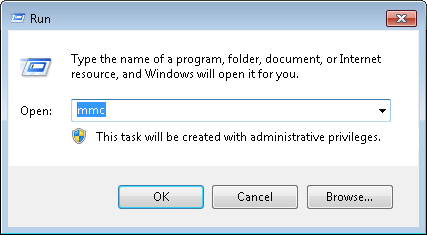
- The following Microsoft Management Console dialog box will be displayed. Open the File menu and click the Add/Remove Snap-in menu item.
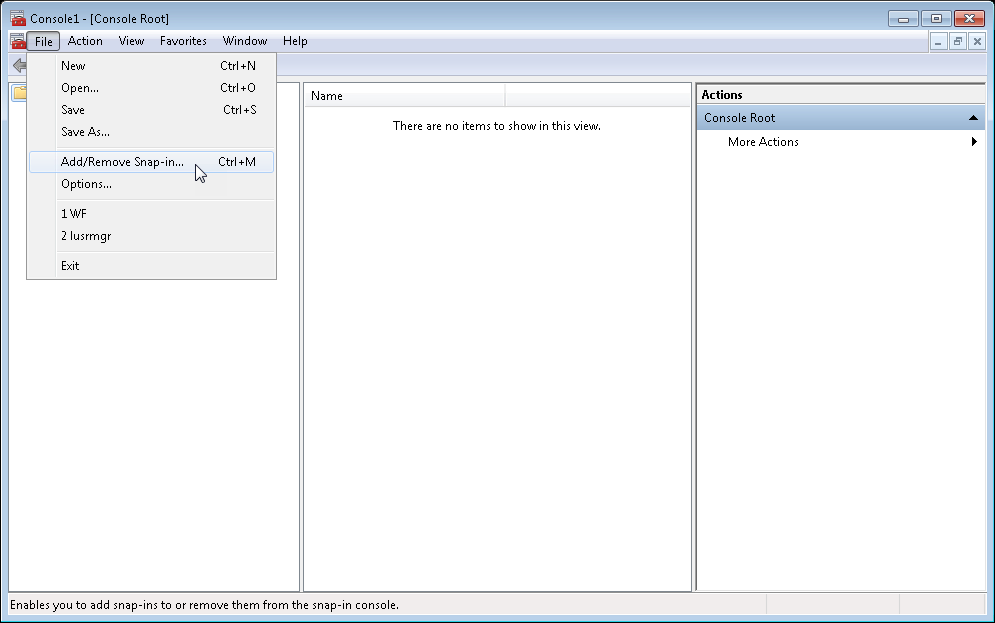
- The Add/Remove Snap-ins dialog box will be displayed. In the Available snap-ins dialog box, select the Certificates entry and then click the [Add >] button.
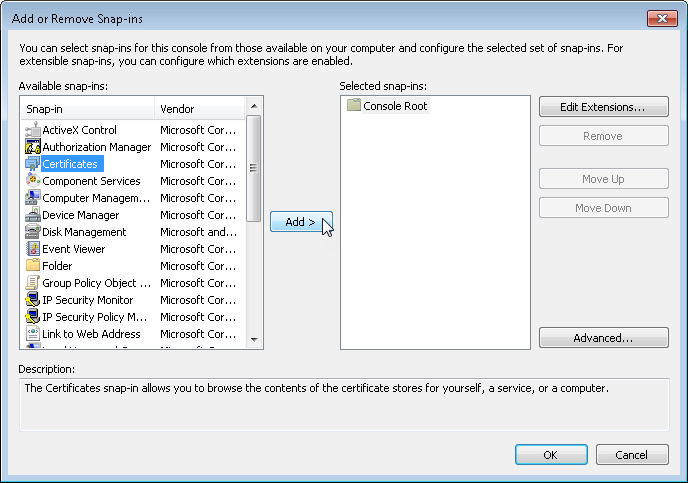
- Select the Computer account radio button entry from the Certificates snap-in dialog box and then click the [Next >] button.
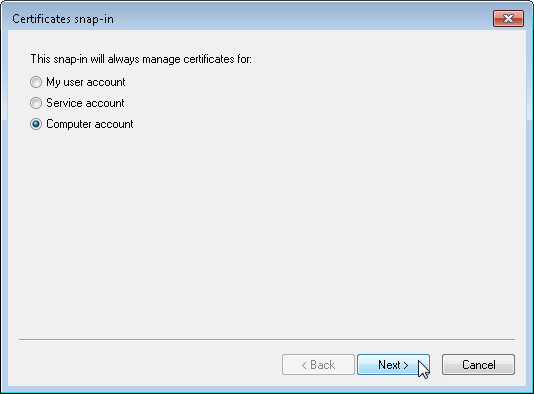
- The following dialog box will be displayed. Select the Local computer radio button entry and then click [Finish] button.
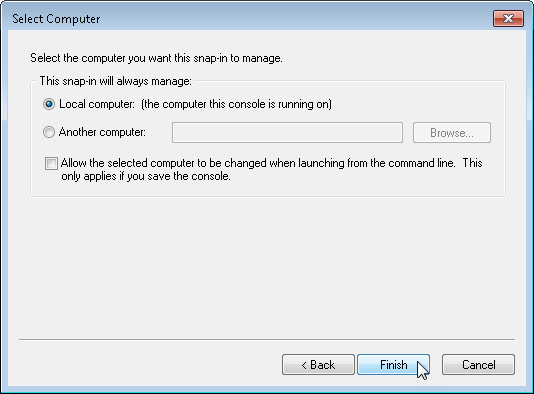
- Click the [OK] button.
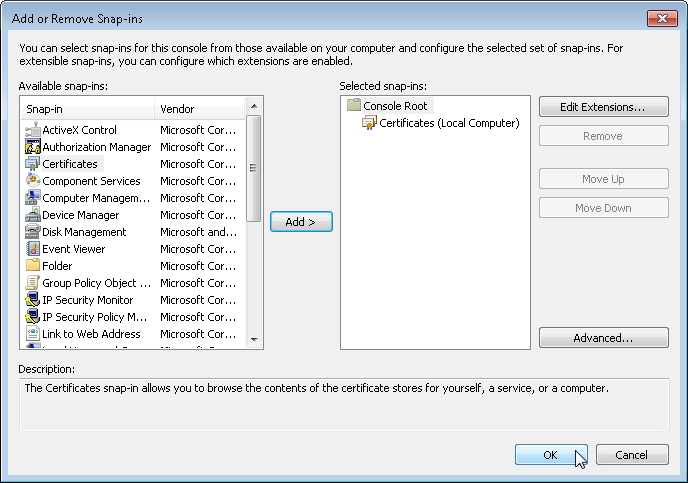
- Using the navigation panel on the left side, select Certificates (Local Computer) > Trusted Root Certification Authorities > Certificates as shown below.
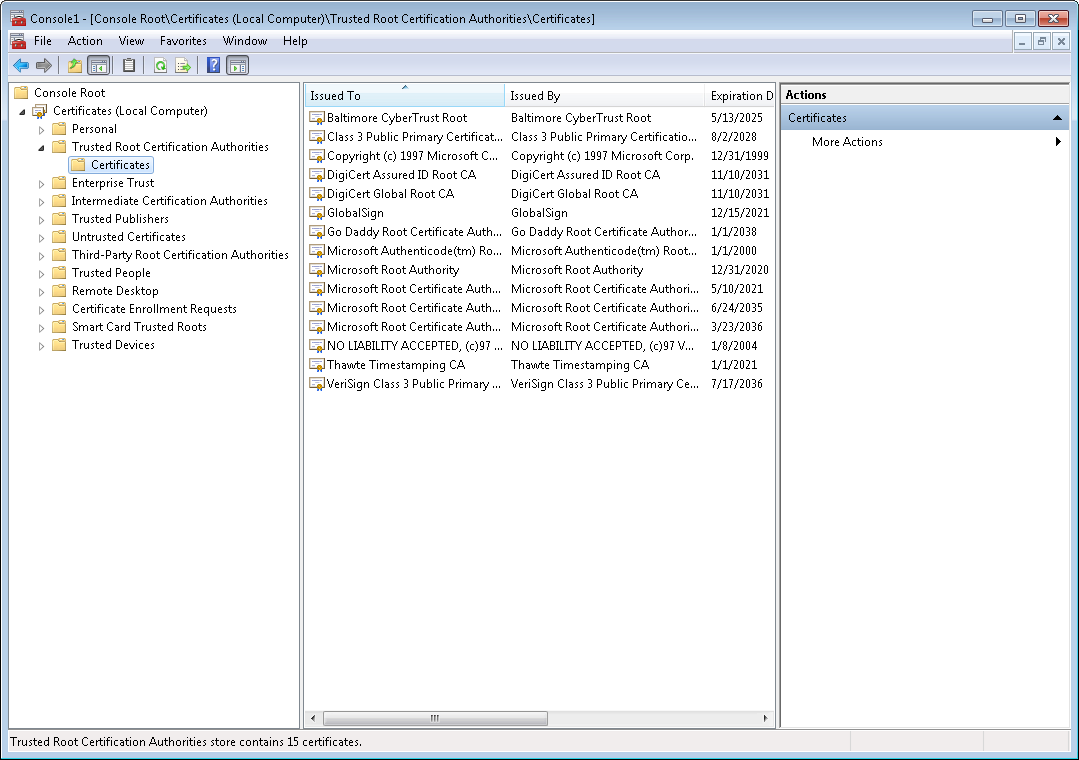
- Examine the certificates that appear in the details pane to determine whether the Microsoft Root Certificate Authority 2011 certificate is present.
- If the required certificate is not present in the Trusted Root Certification Authorities store, you must import the certificate.
- First, you need to download the certificate. Click here to download the certificate file from Microsoft.
- From the left side panel, right-click on the Certificates entry, then expand the All Tasks entry and click on Import as shown below.
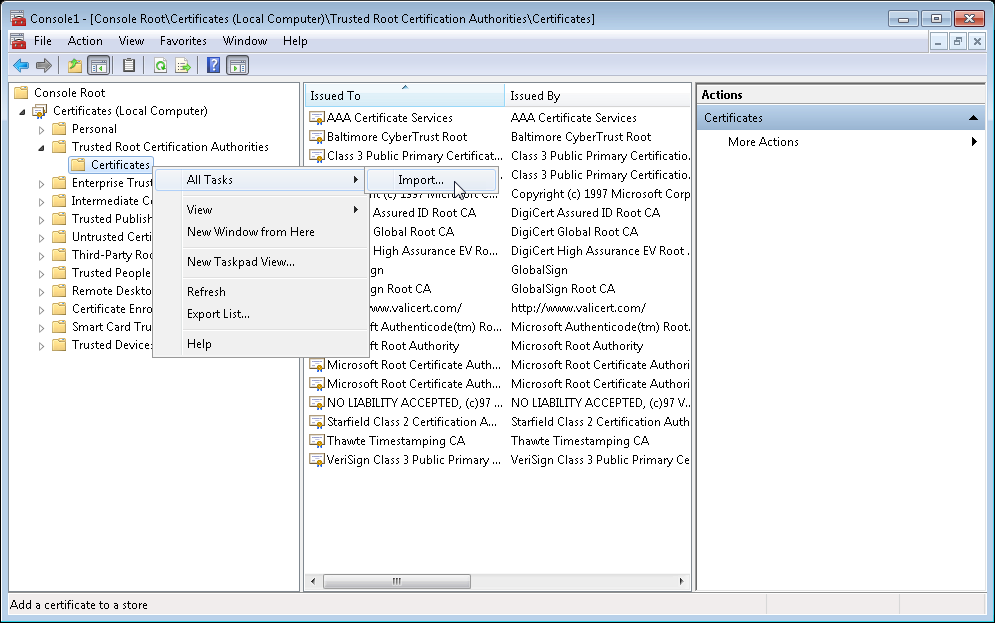
- The Certificate Import Wizard dialog box will be displayed. Click on the [Next >] button.
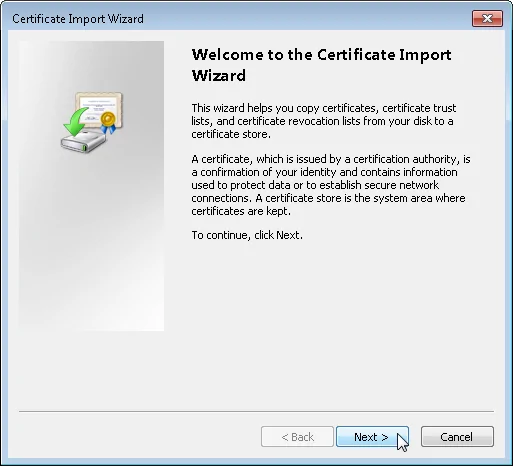
- Browse to the folder where the downloaded certificate is located and click the [Next >] button.
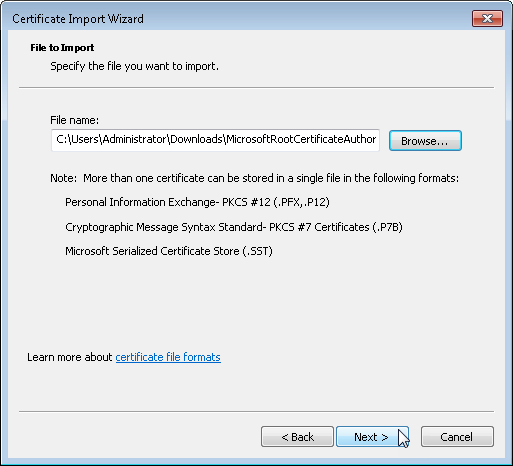
- Select Place all certificates in the following store radio button and then click the [Next >] button.
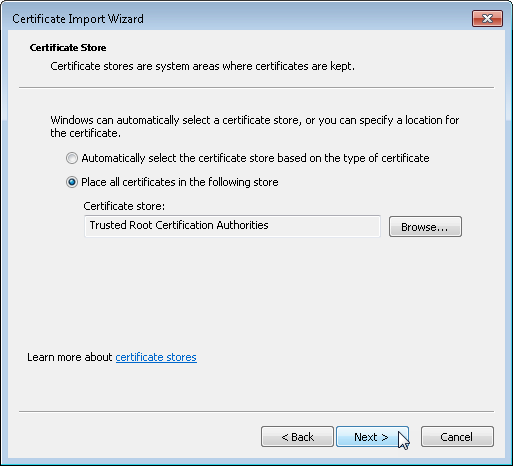
- Click the [Finish] button to close the Certificate Import Wizard dialog box.
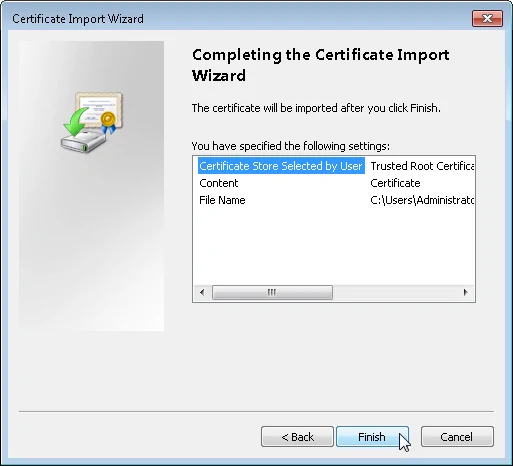
- If the import was successful, the following message box will be displayed. Click the [OK] button.
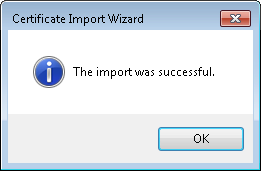
After importing the Microsoft Root Certificate Authority 2011 certificate, you need to install the GeoHECRAS software.
If you are still having issues, contact our technical support. They will be glad to assist you further.
