After installing any software on Microsoft Windows and trying to launch it, the following error message may appear:
“The code execution cannot proceed because mfc140u.dll was not found. Reinstalling the program may fix this problem.”
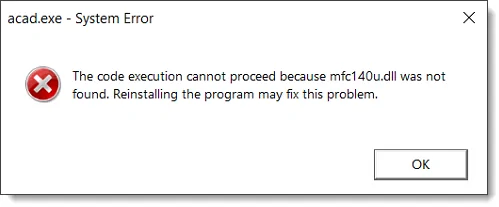 The above error can occur due to the following reasons:
The above error can occur due to the following reasons:
- The mfc140u.dll file is missing from the computer system or has become corrupted.
- Antivirus or other security software is corrupting the installation.
This issue can be easily corrected by reinstalling the Microsoft Visual C++ packages.
Follow the steps below to fix this issue:
- Display the Windows Run dialog box by pressing the Win + R keys (using the Windows key and the “R” key simultaneously) on the keyboard. This will display the Windows Run dialog box.
- Type appwiz.cpl in the Open entry and then press the Enter key or click the [OK] button.
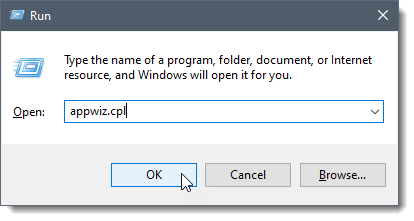
- Uninstall everything that shows Microsoft Visual C++ 2xxx Redistributable.
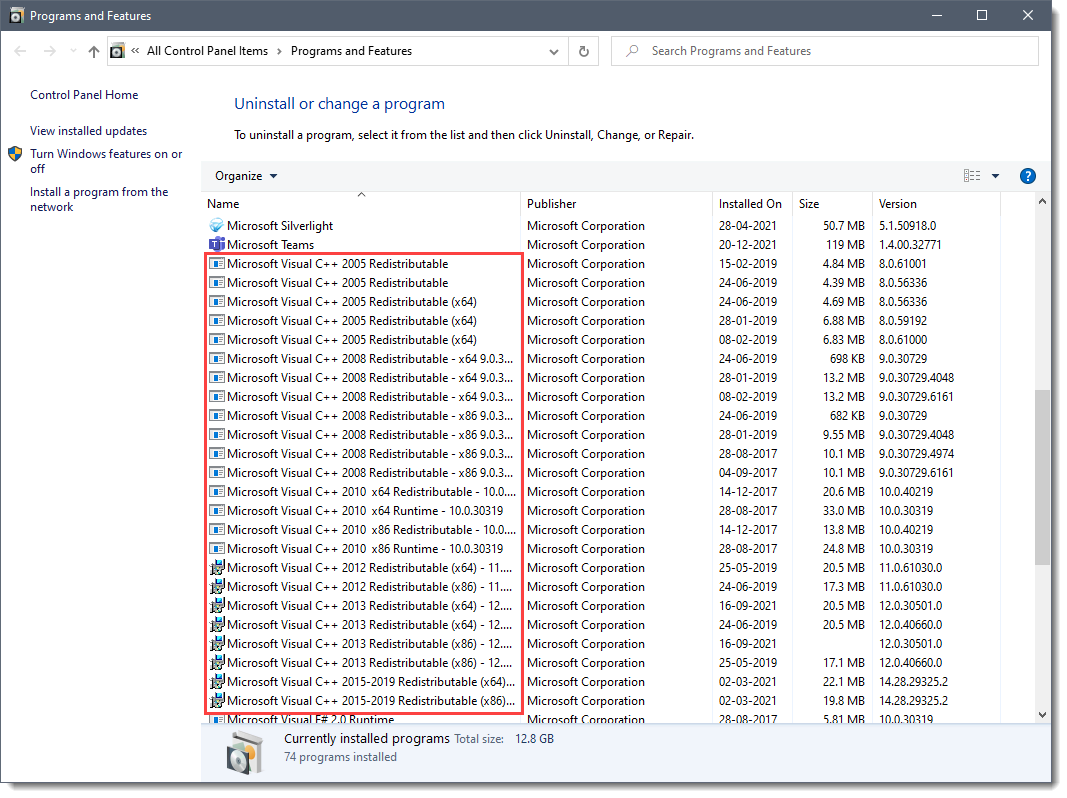
- Visit this link to download and save a fresh copy of Microsoft Visual C++ redistributable packages.
Notes:
- For each Microsoft Visual C++ redistributable package, download the latest version only.
- Both the x86 and x64 versions are needed on 64-bit systems. Only the x86 versions will work on 32-bit systems.
- Install the downloaded Microsoft Visual C++ redistributable packages. Usually, it works best to install them in the following order (newest to oldest):
- 2015-2022 x86
- 2015-2022 x64
- 2012 x86
- 2012 x64
- 2010 x86
- 2010 x64
- 2008×86
- 2008×64
- 2005×86
- 2005×64
- Once all the Microsoft Visual C++ packages have been reinstalled, disable/uninstall the antivirus and other security software on the computer system.
- Reboot the computer system and launch the software.
This article should resolve the missing mfc140u.dll system error. If you are still having issues, contact our technical support staff. They will be glad to assist you further.
