The TIN Surface Properties dialog box allows the user to manage different TIN surface properties such as the color of the TIN layer points, edge and border styles associated with the TIN surface, surface transparency, etc. In addition, the user can assign the project’s CRS to the non-CRS referenced TIN layer and can also map the TIN surface according to the project CRS.
Follow the steps given below to open the TIN Surface Properties dialog box:
- In the Map Data Layers panel, click on the […] button next to the TIN surface layer.
![Click on the […] button](/wp-content/uploads/sites/25/2023/01/TIN-Surface-Properties-Image-1.png)
- The TIN Surface Properties dialog box will be displayed.
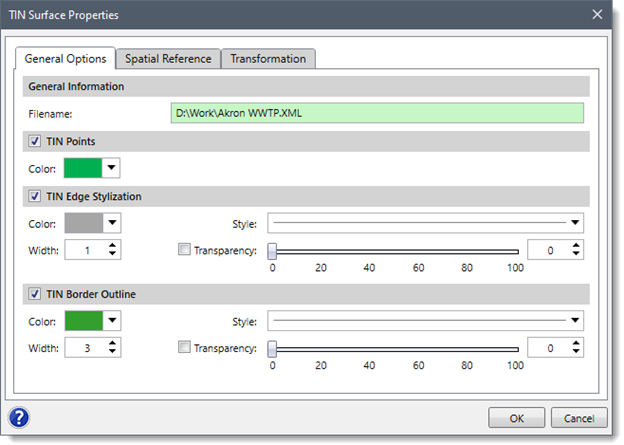
The TIN Surface Properties dialog box contains three tabs as described below:
- General Options
- Spatial Reference
- Transformation
General Options
Various sections of the General Options tab are described below:
This section contains read-only information about the surface file directory and file name.
TIN Points
This section is used to define the color of the points for the TIN surface. By default, the TIN Points checkbox is checked.
TIN Edge Stylization
This section is used to define the color, width, style, and transparency of the polylines that will depict the edge of the TIN surface. By default, the TIN Edge Stylization checkbox is checked.
TIN Border Outline
This section is associated with the border of the TIN surface on the drawing layer. It allows the user to set its color, width, style, and transparency. By default, the TIN Border Outline checkbox is checked.
Spatial Reference
The Spatial Reference tab allows the user to manually assign the project’s CRS to the non-CRS referenced data layer if the data layer coordinates lie within the project’s CRS. Refer to this article in our knowledge base to learn more about spatial reference.
The Transformation tab allows the user to automatically apply the transformation scale factor to any particular layer and accurately map it to the project coordinate reference system (CRS). Refer to this article in our knowledge base to learn more about layer transformation.
