
Welcome to CivilGEO Knowledge Base
Welcome to CivilGEO Knowledge Base

Welcome to CivilGEO Knowledge Base
Welcome to CivilGEO Knowledge Base
Subbasins define the drainage area polygons that produce runoff to the other elements in the model. While a subbasin element conceptually represents infiltration, surface runoff, and subsurface processes interacting together, the actual subsurface calculations are performed by a baseflow method contained within the subbasin. There are many different baseflow methods provided with HEC-HMS. Some methods are designed primarily for simulating events, while others are intended for continuous simulation.
In GeoHECHMS, the baseflow method for a subbasin can be selected from the General Specifications section of the Subbasin Data dialog box. Each subbasin may use a different method, or several subbasins may use the same method.
Follow the steps below to select a baseflow method:
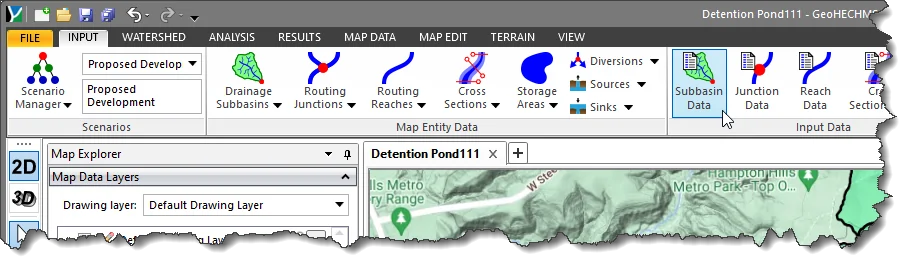
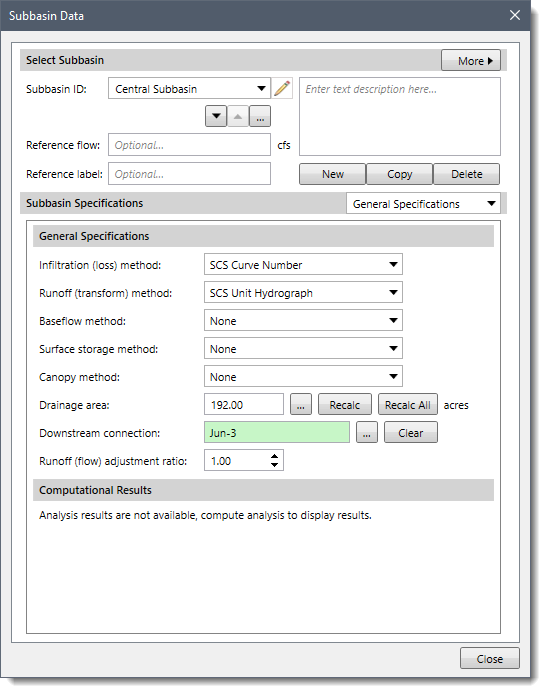
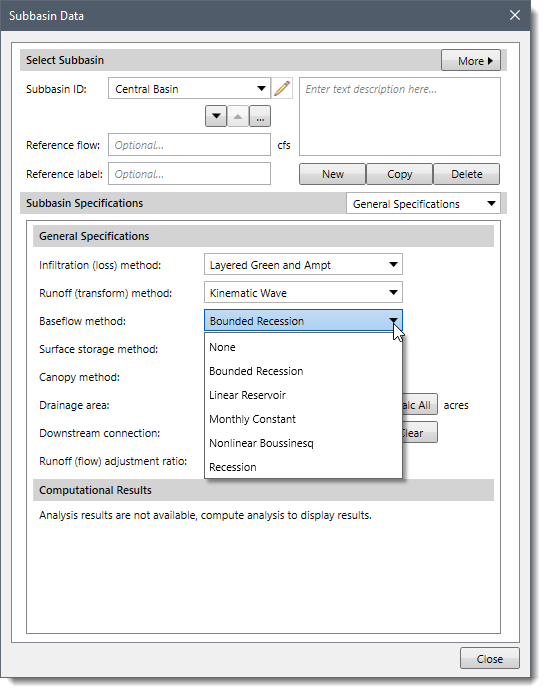
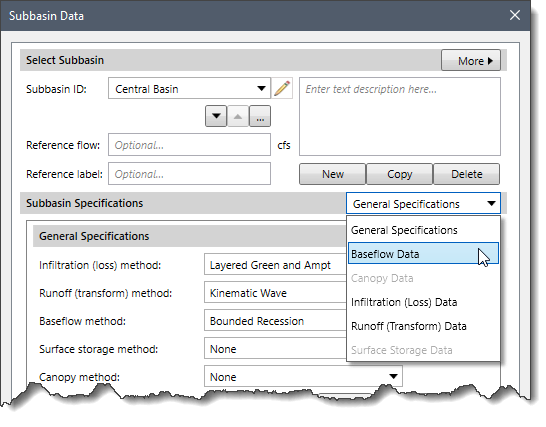
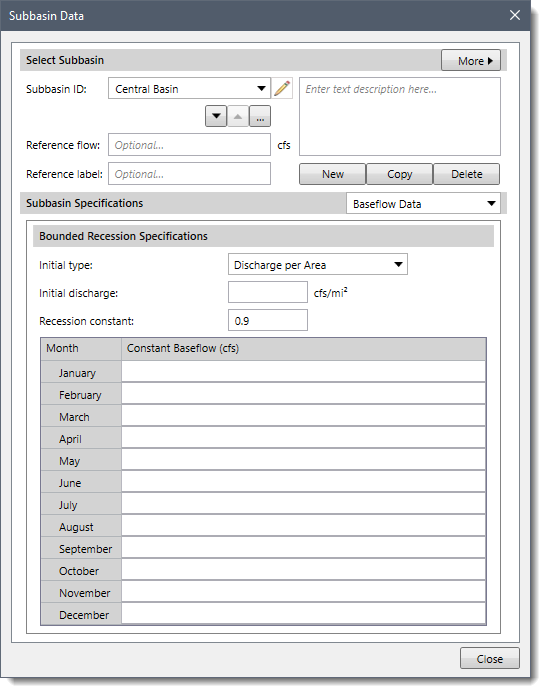
The following sections describe the different baseflow methods and how to enter the parameters for each method in the Baseflow Data panel.
When None is selected for the baseflow method, the Baseflow Data dropdown combo box entry is disabled (i.e., grayed out).
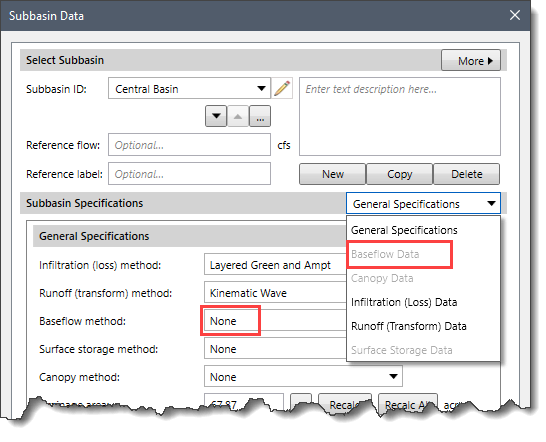
If None is selected for the baseflow method, the subbasin will not compute baseflow, and the outflow will only include direct runoff from the transform method.
The bounded recession baseflow method is intended primarily for real-time forecasting operations. The method is very similar to the recession method (explained below) and does not conserve mass in the subbasin. The principal difference is that the bounded recession method allows for the specification of monthly baseflow limits. The baseflow is computed according to the recession methodology, and then the monthly limits are imposed. Though there are many similarities with the recession method, one important difference is that this method does not reset the baseflow after a storm event.
When Bounded Recession is selected for the baseflow method, the following data panel will be displayed:
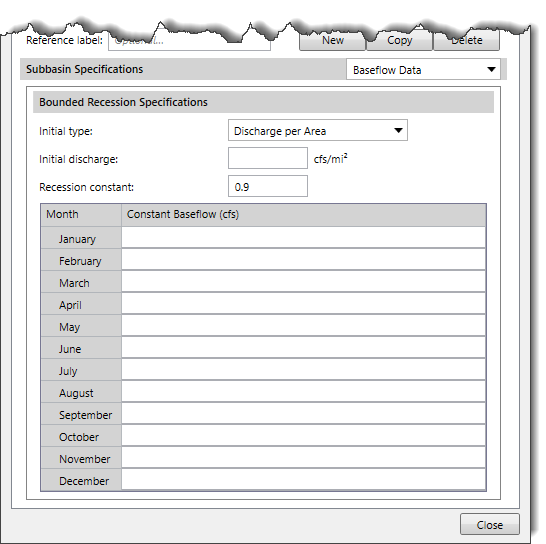
The following input parameters are provided in the data panel:
Furthermore, baseflow values for the months of January through December must be put in the table. These values are used to limit the computed baseflow.
The linear reservoir baseflow method, as its name implies, uses a linear reservoir to model the recession of baseflow after a storm event. It is the only baseflow method that conserves mass within the subbasin. Infiltration or percolation computed by the infiltration method is provided as the inflow to the linear reservoirs. This method can use one, two, or three reservoirs. Partition fractions are used to split the inflow to each of the reservoirs. The inflow is multiplied by the partition fraction to determine the amount of inflow going to each reservoir. The sum of the partition fractions must be less than or equal to one. If the sum of the fractions is less than one, the remaining percolated water is considered as aquifer recharge. If the sum of the fractions is exactly equal to one, then all percolation will become baseflow, and there will be no aquifer recharge.
All losses from the SCS Curve Number, Exponential, Initial and Constant, Green and Ampt, and Smith-Parlange infiltration methods are routed to the linear reservoir baseflow model. Only percolation losses (during saturated conditions) in the Soil Moisture Accounting, Layered Green and Ampt, and Deficit and Constant infiltration methods are routed to the linear reservoir baseflow model. Refer to this article in our knowledge base to learn more about the infiltration methods.
When using the linear reservoir method with the Soil Moisture Accounting method, the number of baseflow reservoirs should be consistent with the number of groundwater layers in the infiltration method. The lateral outflow from the upper and lower groundwater layers is provided as the inflow to baseflow reservoirs 1 and 2. The percolation out of the lower groundwater layer is provided as inflow to baseflow reservoir 3. Partition fractions are not used for baseflow reservoirs 1 and 2 because their inflow is determined by the respective lateral outflow. A partition fraction should be used with the percolation to define the split between aquifer recharge and inflow to baseflow reservoir 3.
When Linear Reservoir is selected for the baseflow method, the following data panel will be displayed:
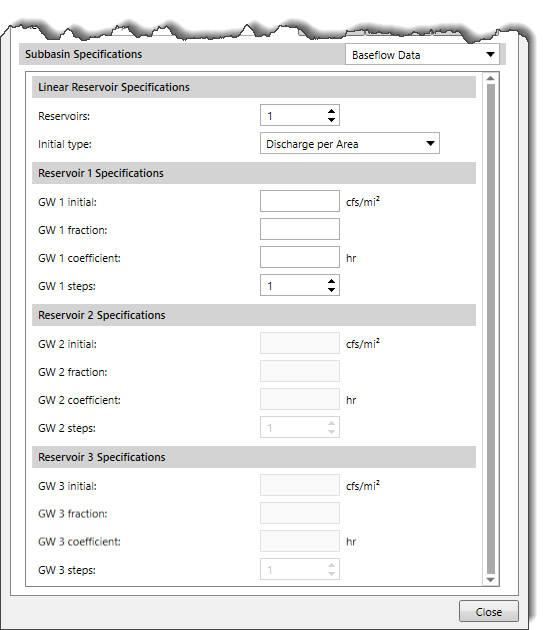
The following input parameters are provided in the data panel:
The monthly constant baseflow method allows the specification of a constant baseflow for each month of the year. It does not conserve mass within the subbasin. It is intended primarily for continuous simulation in subbasins where a constant flow for each month approximates the baseflow.
When Monthly Constant is selected for the baseflow method, the following data panel will be displayed:
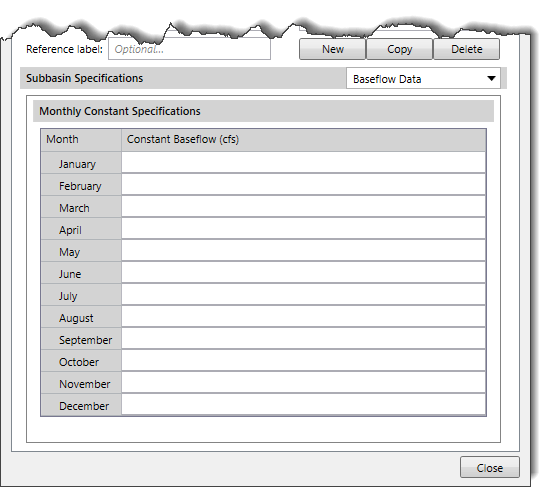
Baseflow values for January through December must be entered into the table. These values are used to limit the computed baseflow.
The nonlinear Boussinesq baseflow method is designed to approximate the typical behavior observed in subbasins when channel flow recedes after an event. This method is similar to the recession baseflow method but can be parameterized using observable field data. This method is intended primarily for event simulation. However, it can also be used for continuous simulation because of its ability to reset automatically after each storm event. It does not conserve mass within the subbasin.
When Nonlinear Boussinesq is selected for the baseflow method, the following data panel will be displayed:
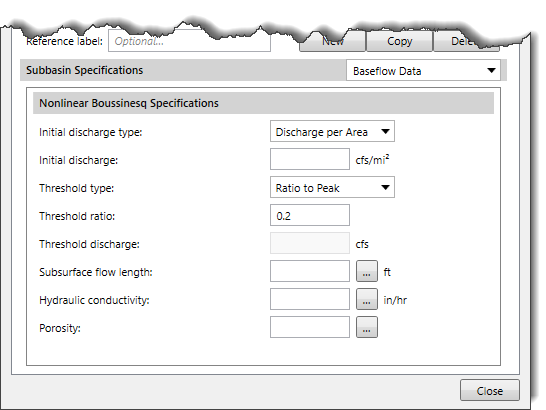
The following input parameters are provided in the data panel:
The recession baseflow method is designed to approximate the typical behavior observed in subbasins when channel flow recedes exponentially after an event. This method is intended primarily for event simulation. However, it does have the ability to automatically reset after each storm event and consequently may be used for continuous simulation. It does not conserve mass within the subbasin.
When Recession is selected for the baseflow method, the following data panel will be displayed:
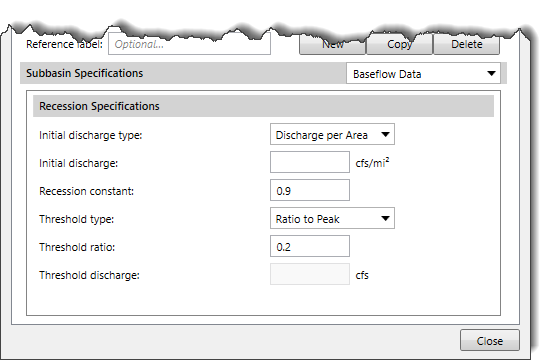
The following input parameters are provided in the data panel:
| Method | Pros | Cons |
|---|---|---|
| Bounded Recession | ||
| Monthly Constant | ||
| Linear Reservoir | ||
| Nonlinear Boussinesq | ||
| Recession |
 1-800-301-02-955
1-800-301-02-955
 608-729-5100
608-729-5100
(US and Canada)
 [email protected]
[email protected]
 +1 608-729-5100
+1 608-729-5100
CivilGEO India
Graphix Tower, A-13 A
3rd Floor, Sector 62
Noida, Uttar Pradesh 201309
IndiaTel:
1-800-301-02-955 or
+91 022-3831-8601
CivilGEO United States
8383 Greenway Blvd
6th Floor
Middleton, WI 53562
USATel:
608-729-5100 or
800-488-4110
Copyright © CivilGEO, Inc. All rights reserved. The CivilGEO logo, “GeoHECHMS”, “GeoHECRAS”, and “Ready To Engineer” are registered trademarks of CivilGEO,
Inc. All other brands, company names, product names or trademarks belong to their respective holders.
We use cookies to give you the best online experience. By agreeing you accept the use of cookies in accordance with our cookie policy.
When you visit any web site, it may store or retrieve information on your browser, mostly in the form of cookies. Control your personal Cookie Services here.
The ZoomInfo WebSights snippet drops three cookies to track Unique Visits:
1. _pxhd - Related to the Perimeter X security layer (Perimeter X isused to prevent bot attacks).
2. _cfduid - Related to the CloudFlare security layer (CloudFlare is the Network Security protocol that ZoomInfo uses to orchestrate the rate limiting rules).
3. visitorId - This is how WebSights identifies recurring visitors








