
Welcome to CivilGEO Knowledge Base
Welcome to CivilGEO Knowledge Base

Welcome to CivilGEO Knowledge Base
Welcome to CivilGEO Knowledge Base
The Steady Flow Computational Options command of GeoHECRAS software allows the user to define steady flow computational options and tolerances. The software provides some default computational options and tolerances for 1D steady flow models. The tolerances are used in the solution of steady flow equations. In general, it is recommended that the default computation options and tolerances be maintained. However, the user can override the default computational options to achieve model stability while maintaining computational accuracy. Extra care should be taken while overriding the default calculation tolerances as it could result in computational errors in the water surface profile.
Follow the steps given below to use the Steady Flow Computational Options command:
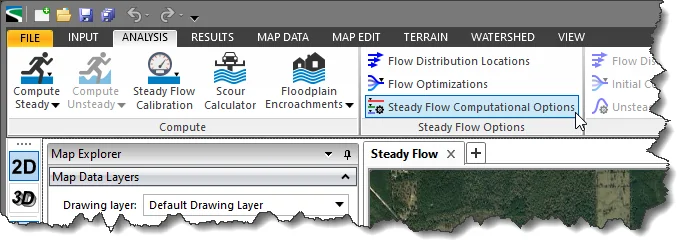
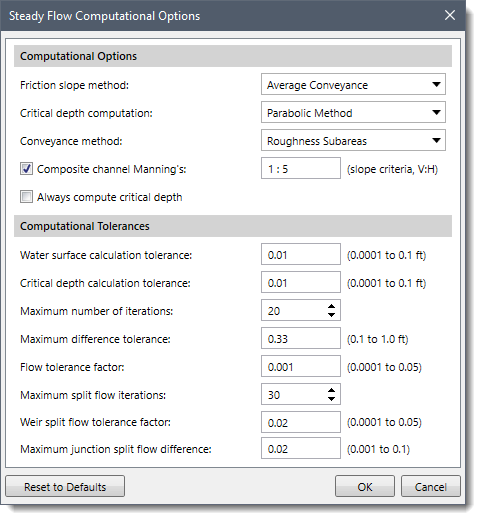
The following sections describe how to interact with the above dialog box.
This section allows the user to select friction slope method, critical depth computation method, and conveyance method from various options.
This section allows the user to set values for various tolerances. These tolerances are used in the solution of the energy equation.
Note that increasing the default value for tolerances could result in computational errors in the water surface profile.
 1-800-301-02-955
1-800-301-02-955
 608-729-5100
608-729-5100
(US and Canada)
 [email protected]
[email protected]
 +1 608-729-5100
+1 608-729-5100
CivilGEO India
Graphix Tower, A-13 A
3rd Floor, Sector 62
Noida, Uttar Pradesh 201309
IndiaTel:
1-800-301-02-955 or
+91 022-3831-8601
CivilGEO United States
8383 Greenway Blvd
6th Floor
Middleton, WI 53562
USATel:
608-729-5100 or
800-488-4110
Copyright © CivilGEO, Inc. All rights reserved. The CivilGEO logo, “GeoHECHMS”, “GeoHECRAS”, and “Ready To Engineer” are registered trademarks of CivilGEO,
Inc. All other brands, company names, product names or trademarks belong to their respective holders.
We use cookies to give you the best online experience. By agreeing you accept the use of cookies in accordance with our cookie policy.
When you visit any web site, it may store or retrieve information on your browser, mostly in the form of cookies. Control your personal Cookie Services here.
The ZoomInfo WebSights snippet drops three cookies to track Unique Visits:
1. _pxhd - Related to the Perimeter X security layer (Perimeter X isused to prevent bot attacks).
2. _cfduid - Related to the CloudFlare security layer (CloudFlare is the Network Security protocol that ZoomInfo uses to orchestrate the rate limiting rules).
3. visitorId - This is how WebSights identifies recurring visitors








