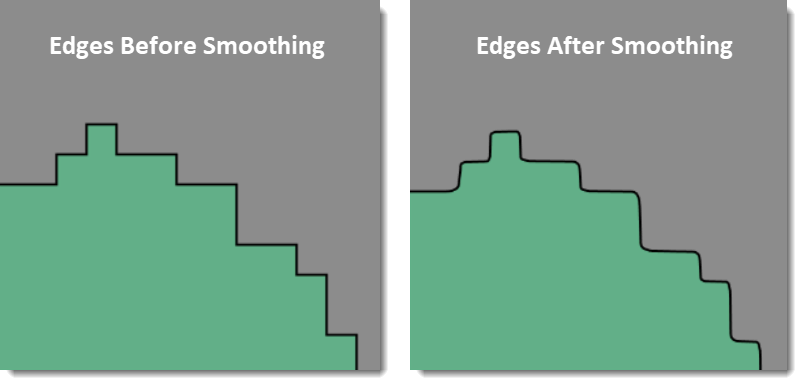The Smooth Elements command is used to smooth out sharp angles of polylines/polygons to improve aesthetic and mapping cartographic quality. This command uses the Chaiken Algorithm, which smooths a polygon (or polyline) by inscribing a polygon boundary (or polyline) touching the original polygon boundary such that the points on the new polygon boundary are separated by at least a threshold value. The smoothed polygon boundary always touches the center of the original polygon boundary line segment between two consecutive vertices.
Follow the steps below to use the Smooth Elements command:
- From the Map Edit ribbon menu, select the Smooth Elements command.
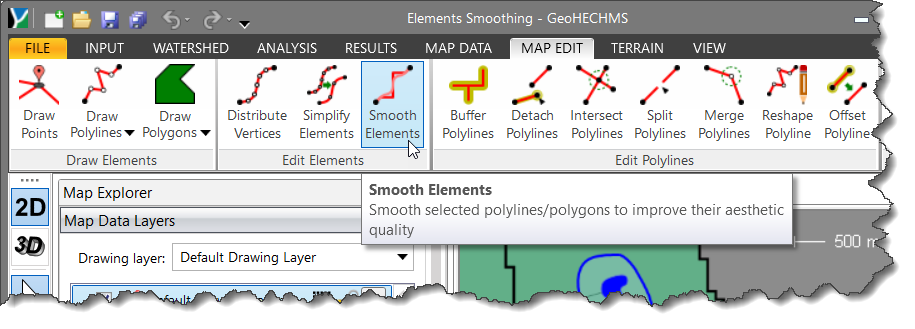
- The Smooth Elements dialog box will be displayed.
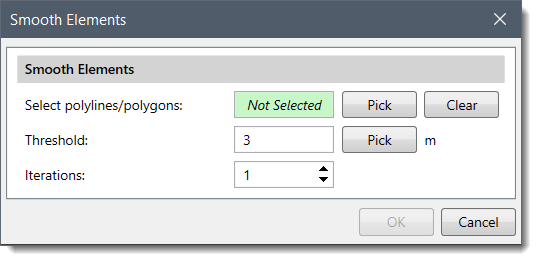
- Click the [Pick] button to select the polylines/polygons from the Map View onto which the smoothing is to be done. After selecting the element(s), right-click and select Done from the displayed context menu, or press the Enter key to complete the selection process.
- The number of selected polylines/polygons will be displayed in the Select polylines/polygons read-only field. The user can unselect the element(s) using the [Clear] button and redo the entire process.
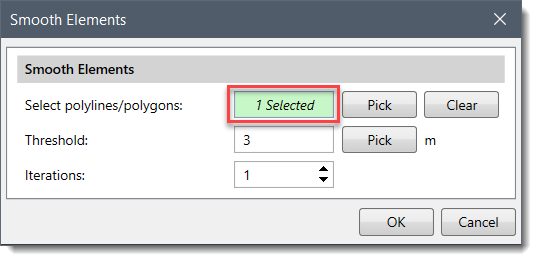
- The software uses a threshold value that controls how much portion of the piecewise linear line should be cut off from the corners of the original polyline/or polygon boundary. Enter this threshold value in the Threshold field. Alternatively, click the [Pick] button to measure the threshold value directly from the Map View. By default, software uses 3 meters as the default threshold value.
- Using the Iterations spin control button, the user can adjust the iterations for element smoothing.
Note that increased iterations create a smoother polyline/polygon approaching that of a Bezier spline, but have the disadvantage of adding additional vertices to the smoothed polyline/or polygon boundary.
- After defining the options, click on the [OK] button and the software will smooth out the sharp edges for the selected element(s).