
Welcome to CivilGEO Knowledge Base
Welcome to CivilGEO Knowledge Base

Welcome to CivilGEO Knowledge Base
Welcome to CivilGEO Knowledge Base
The Renumber Interconnected Reaches command allows the user to automatically renumber routing reaches and connected routing junctions along a defined flow path.
Follow the steps below to use the Renumber Interconnected Reaches command:
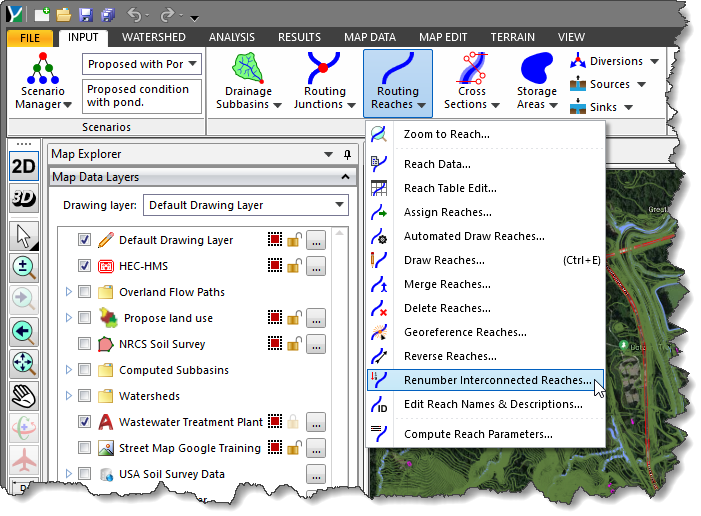
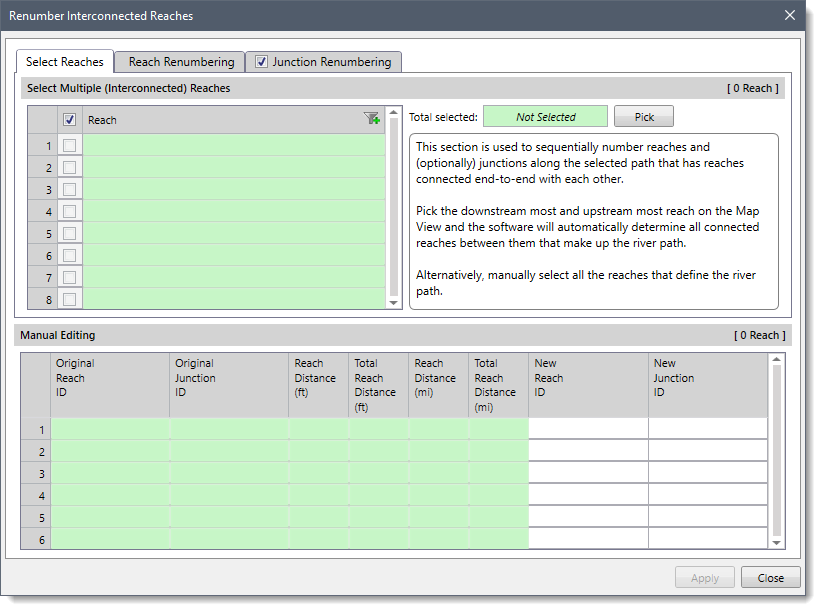
The following sections describe the Renumber Interconnected Reaches command and how to interact with the above dialog box.
The Select Reaches panel allows the user to select reaches that define the river path. The user can use the checkbox contained within the column header to select and deselect all reaches.
The Select Multiple (Interconnected) Reaches section is used to sequentially number reaches and (by option) junctions along the selected path that has reaches connected end-to-end with each other. This section allows the user to select multiple reaches defined in the project that make up the river path.
If a reach is already selected on the Map View before running this command, the same reach will be shown selected within the table. The user can also select/deselect the desired reach by checking/unchecking the checkboxes corresponding to each reach that defines the river path.
Alternatively, the user can click the [Pick] button to select the most downstream and upstream reach on the Map View and the software will automatically determine all connected reaches between them that make up the river path. On clicking the [Pick] button, the Renumber Interconnected Reaches dialog box will temporarily disappear, and a prompt will be displayed on the status bar instructing the user to select the most downstream and upstream reach on the Map View. Once finished, press the [Enter] key or right-click and choose Done from the displayed context menu. The dialog box will be redisplayed, and the total number of selected reaches will be displayed in the Total selected read-only field.
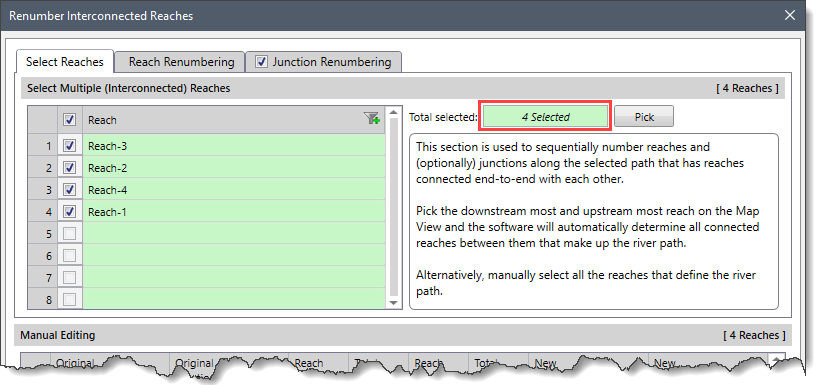
Notes:
This section contains a data grid listing all IDs of the selected reaches and junctions. The data grid also lists the reach distance and total reach distance in miles and feet. The values in the last two columns of the data grid provide a preview of the reaches and junctions naming specifications defined in the Reach Renumbering and Junction Renumbering panels.
In addition, the data contained in a data grid can be copied to the clipboard or exported as a Microsoft Excel or PDF document by using the Copy Table to Clipboard, Export Table to Excel, or Export Table to PDF commands from the right-click context menu.
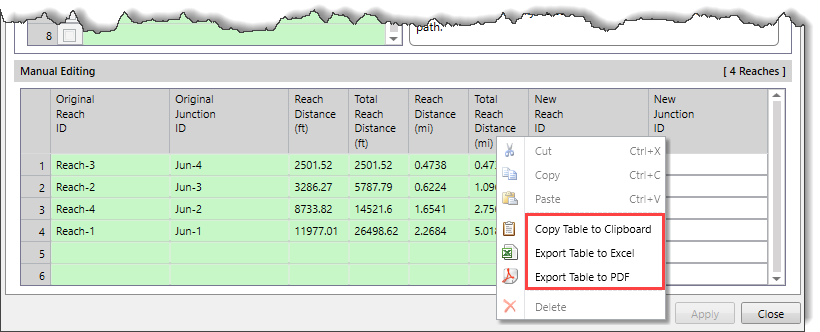
This panel allows the user to number the reaches based upon river chainage or incrementally.
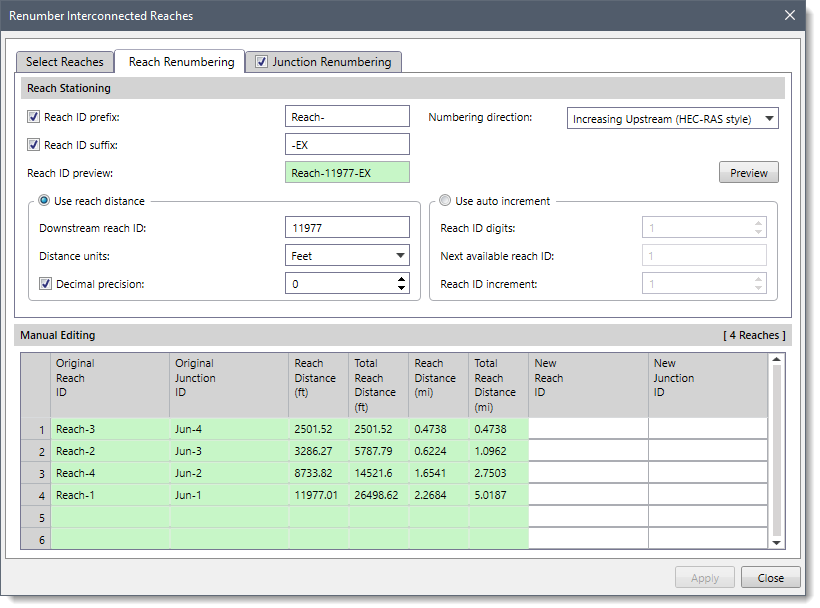
The following options are provided in the data panel:
Based on the option selected, the content of the Use reach distance subsection may change.
The Use reach distance subsection is used to number the reach by using the river chainage along the defined river path. By default, this radio button option is shown selected on selecting the Reach Renumbering panel.
The following entries are provided in this subsection:
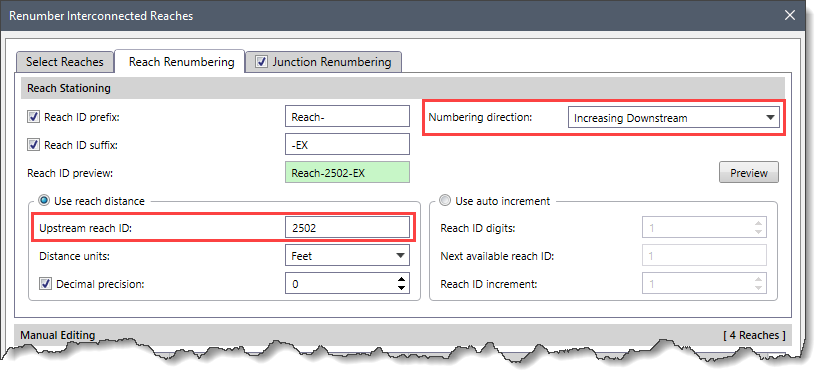
Clicking on the [Preview] button will cause the software to fill the reach IDs in the New Reach ID column of the Manual Editing data grid.
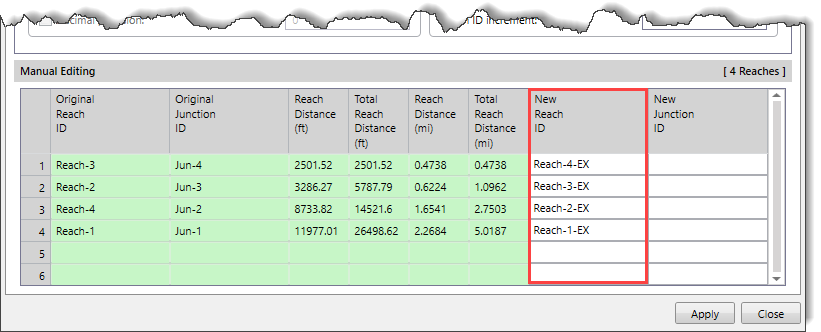
The Use auto increment subsection is used to number the reach using a fixed increment. Select the Use auto increment radio button option to enable the content of this subsection.
The following entries are provided in this subsection:
This panel allows the user to number the junctions based upon river chainage or incrementally. By default, the Junction Renumbering checkbox panel is checked. If the panel checkbox is unchecked, then the content of this panel will be disabled (i.e., grayed out) and the junction renumbering cannot be performed.
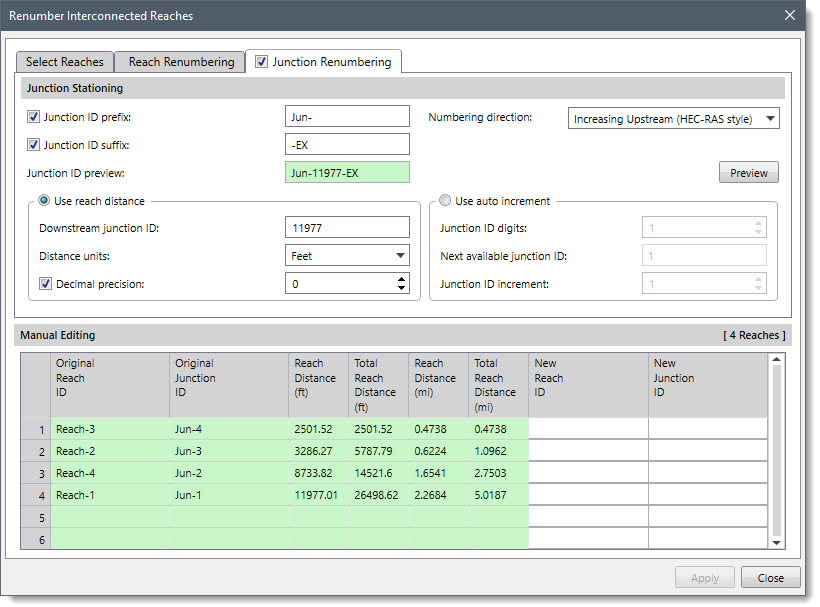
The following options are provided in the data panel:
Based on the option selected, the content of the Use reach distance subsection may change.
This subsection is similar to that of the Use reach distance subsection of the Reach Renumbering panel. Hence, refer to the first subsection of the Reach Renumbering panel to learn more about it.
The Use auto increment subsection is used to number the junction using a fixed increment. Select the Use auto increment radio button option to enable the content of this subsection.
The following entries are provided in this section:
Clicking on the [Preview] button causes the software to fill the junction IDs in the New Junction ID column of the Manual Editing data grid.
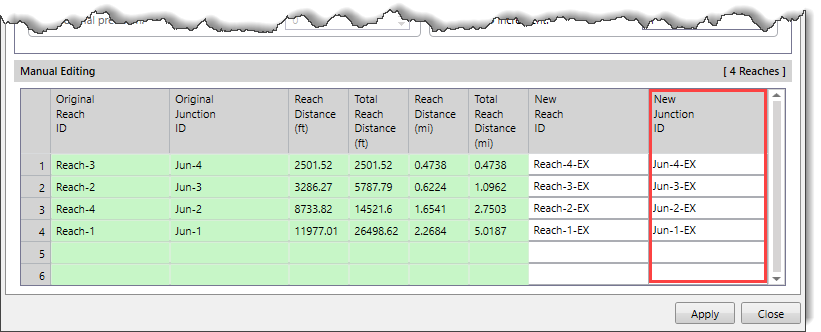
When all the required data have been properly defined in the Renumber Interconnected Reaches dialog box, click the [Apply] button. The software will then assign the user-defined changes to the reach stations along a defined flow path. Click the [Close] button to close the dialog box.
Note that when the user clicks the [Preview] button and then navigates to select a different reach or clicks the [Close] button without applying the changes, the Renumber Entities confirmational dialog box will be displayed.
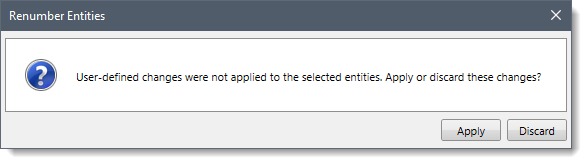
Clicking on the [Apply] button will apply the user-defined changes to the reach station.
Clicking on the [Discard] button will discard the user-defined changes and allows the user to redo the process.
 1-800-301-02-955
1-800-301-02-955
 608-729-5100
608-729-5100
(US and Canada)
 [email protected]
[email protected]
 +1 608-729-5100
+1 608-729-5100
CivilGEO India
Graphix Tower, A-13 A
3rd Floor, Sector 62
Noida, Uttar Pradesh 201309
IndiaTel:
1-800-301-02-955 or
+91 022-3831-8601
CivilGEO United States
8383 Greenway Blvd
6th Floor
Middleton, WI 53562
USATel:
608-729-5100 or
800-488-4110
Copyright © CivilGEO, Inc. All rights reserved. The CivilGEO logo, “GeoHECHMS”, “GeoHECRAS”, and “Ready To Engineer” are registered trademarks of CivilGEO,
Inc. All other brands, company names, product names or trademarks belong to their respective holders.
We use cookies to give you the best online experience. By agreeing you accept the use of cookies in accordance with our cookie policy.
When you visit any web site, it may store or retrieve information on your browser, mostly in the form of cookies. Control your personal Cookie Services here.
The ZoomInfo WebSights snippet drops three cookies to track Unique Visits:
1. _pxhd - Related to the Perimeter X security layer (Perimeter X isused to prevent bot attacks).
2. _cfduid - Related to the CloudFlare security layer (CloudFlare is the Network Security protocol that ZoomInfo uses to orchestrate the rate limiting rules).
3. visitorId - This is how WebSights identifies recurring visitors








