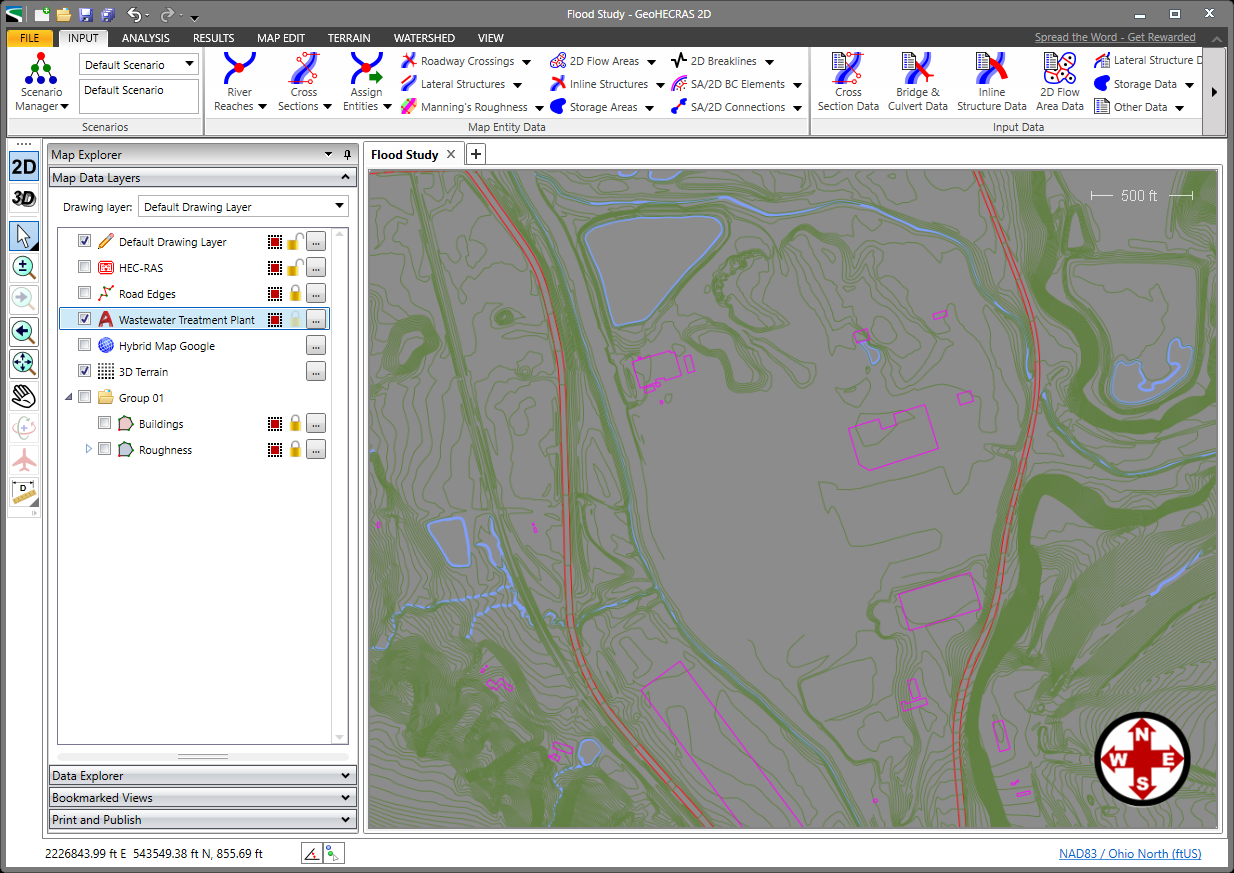CivilGEO software allows the user to reload a layer by right-clicking on the layer and selecting the Reload Layer command. For example, to reload an external AutoCAD drawing that has just been modified, use the Reload Layer command. This prevents the user from having to unload the drawing and then reopen the new drawing. Similarly, if you have made changes to the HEC‑RAS model outside of GeoHECRAS using the US Army Corps HEC‑RAS software, then reloading the HEC‑RAS model will cause those changes to be reflected in the HEC‑RAS model contained within GeoHECRAS.
Similarly, if the user has made modifications to the HEC-HMS model outside of the GeoHECHMS application using the US Army Corps HEC-HMS software, then reloading the HEC‑HMS model will cause those changes to be reflected in the HEC‑HMS model contained within GeoHECHMS.
Note that any modified layer options, such as AutoCAD layer visibility, color changes, assigned coordinate reference system, and other options are retained for the newly reloaded layer.
Follow these steps to see the before and after changes while reloading a modified layer:
- From the Map Data Layers panel, right-click on the layer to reload, and then select Reload from the displayed context menu.
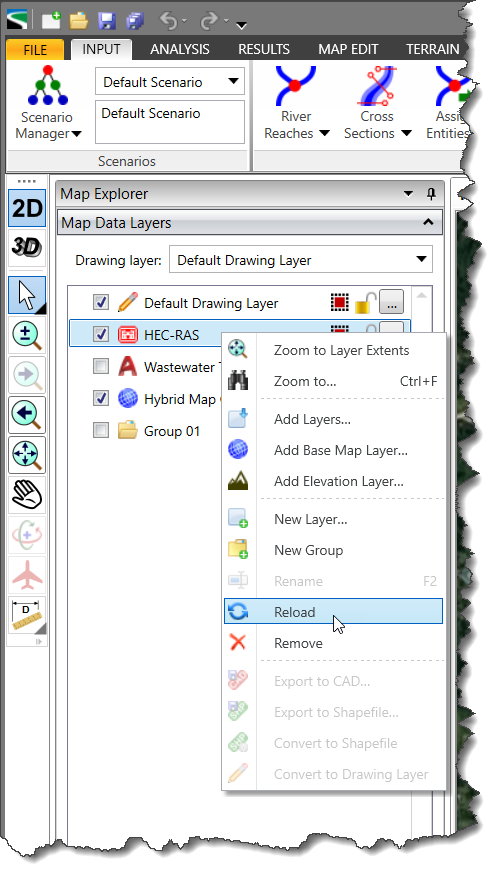
- From the displayed Reload Layer dialog box, click on [Select] button.
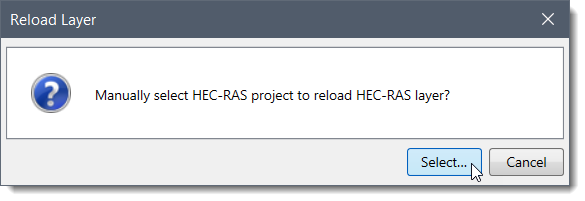
- The following dialog box will be displayed. Browse to the folder and select the file to reload. Then click on [Open] button.
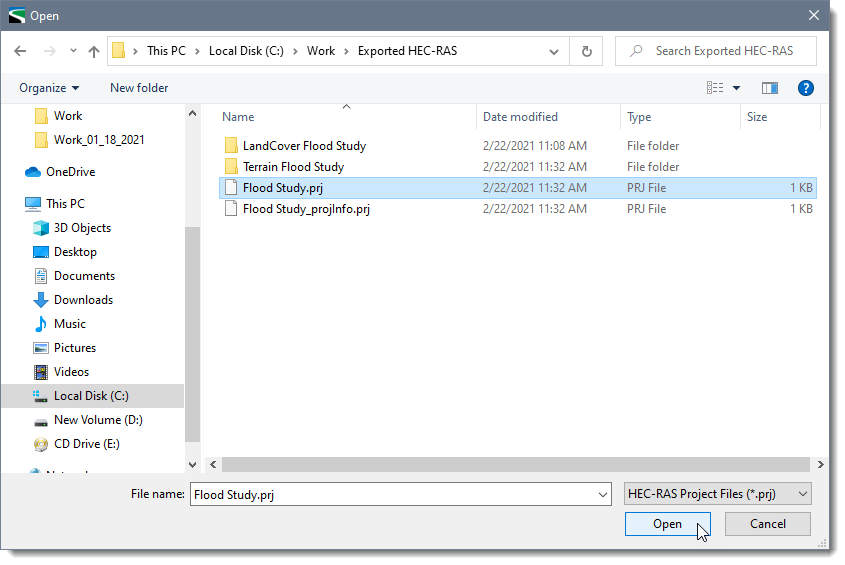
- After loading the file, the user can see the changes on the Map View as shown below.
- Before reloading a layer:
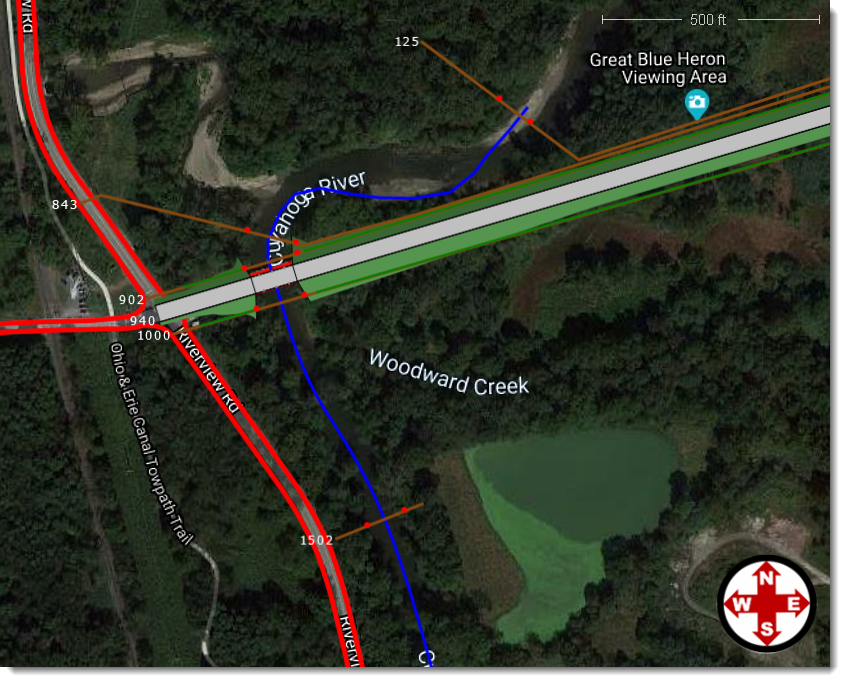
- After reloading a layer:
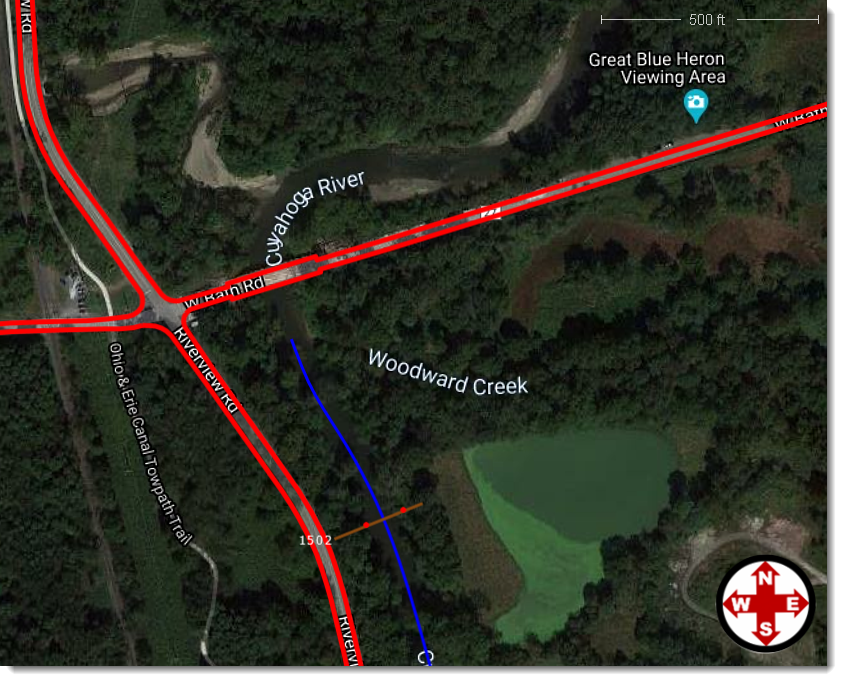
Reloading an AutoCAD Drawing
The CivilGEO software also allows the user to reload a modified external AutoCAD drawing file.
Follow the steps below to reload a modified AutoCAD drawing file:
- From the Map Data Layers panel, right-click on the AutoCAD drawing file, and select Reload from the displayed context menu.
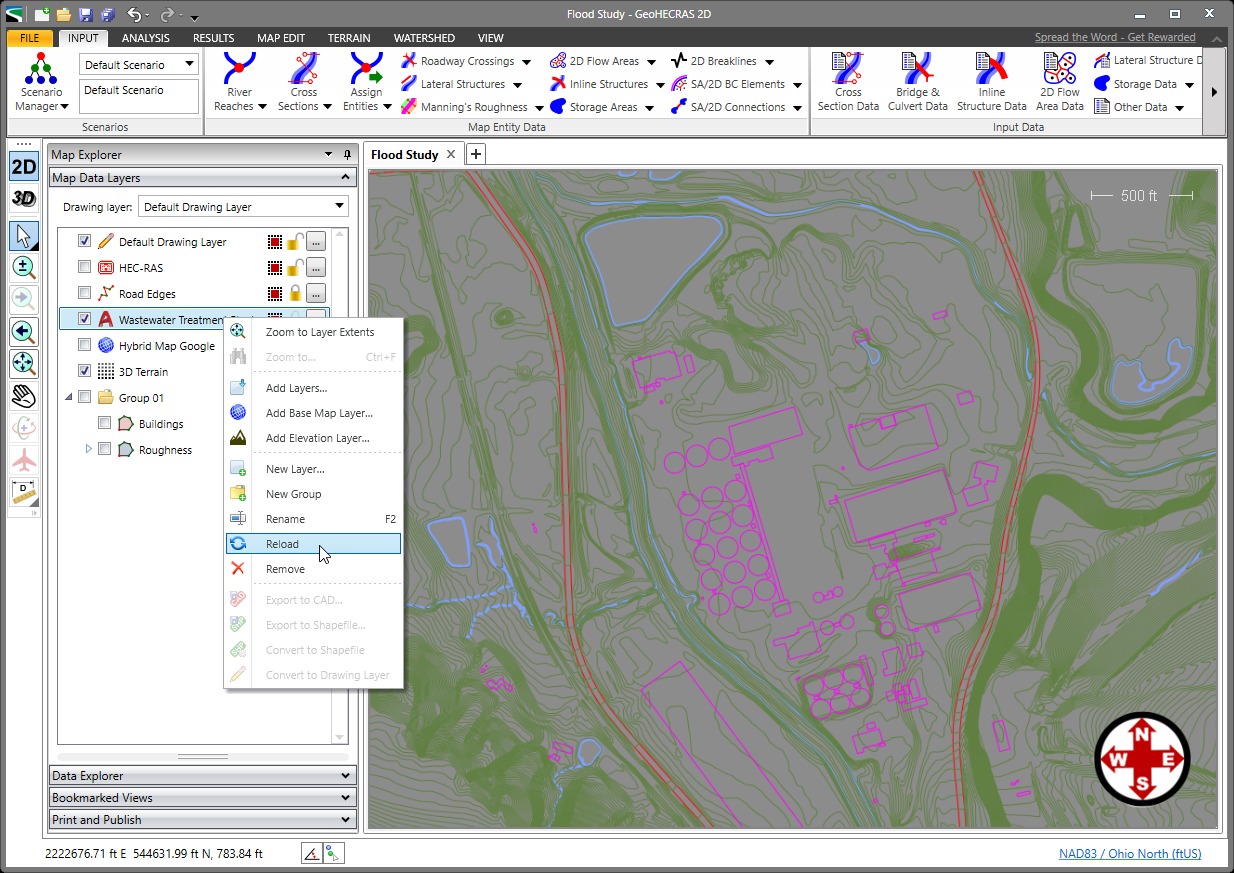
- The AutoCAD drawing file will get reloaded on the Map View as per the applied modifications.