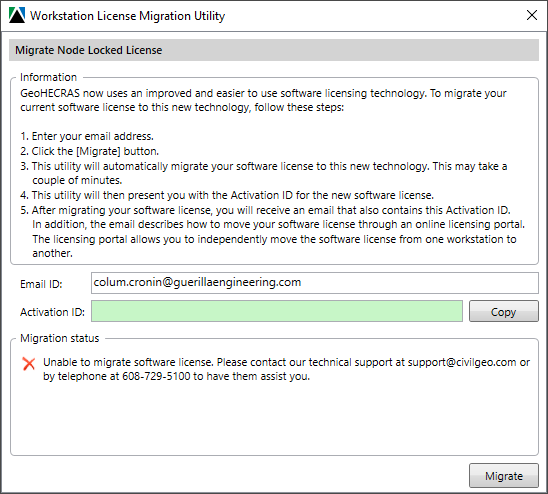GeoHECRAS now utilizes an improved and easier to operate FlexNet software licensing technology from Flexera Software.
Prerequisite
Before you start migrating your current GeoHECRAS software license to the new licensing technology, be sure to review the following:
- Make certain that the computer on which the Node-Locked Workstation License is installed has an Internet connection.
- Make sure that there is a valid GeoHECRAS software license available on the computer.
- Make sure that you are logged in as an administrator (i.e., not a standard user).
To migrate your current GeoHECRAS node-locked workstation license to the new technology, follow these steps:
- Launch the GeoHECRAS software. If the GeoHECRAS node-locked workstation license has not yet been migrated to FlexNet, the following Workstation License Migration Utility dialog box will be displayed.
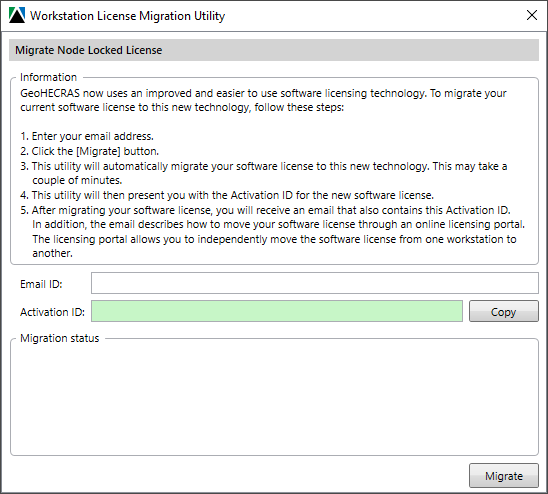
- Enter the email address in the Email ID field that you want CivilGEO to use in licensing communication and then click on the [Migrate] button. (Note that CivilGEO will use the provided email ID for all future license-related communications.)
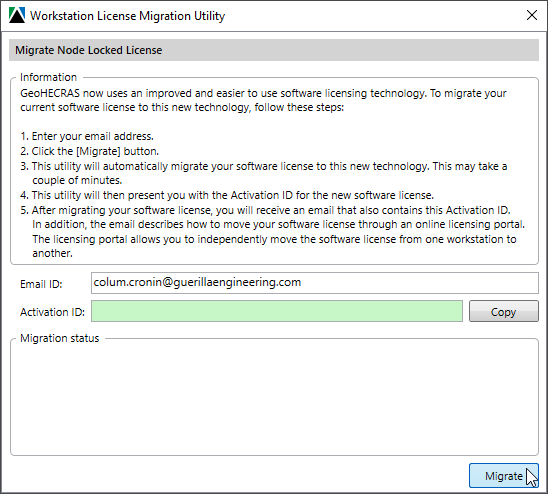
- This utility will automatically migrate your GeoHECRAS software license to the new technology. This may take a couple of minutes.
- If the license migration succeeds, the following dialog box will be displayed. The utility will then present you with the Activation ID for the new GeoHECRAS software license.
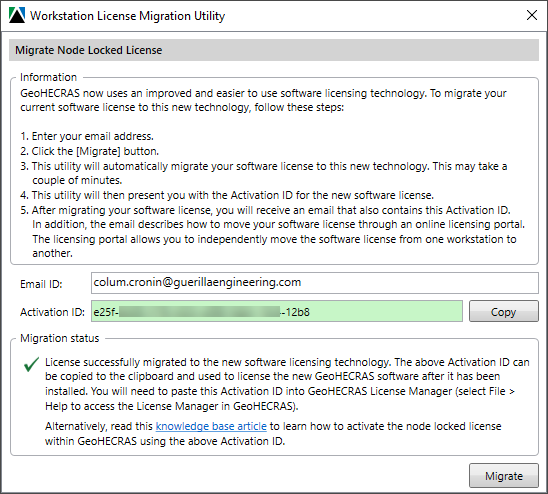
- The Activation ID should be copied to the clipboard and then saved. The Activation ID is used to activate the migrated license using the GeoHECRAS software. (Note that the Activation ID is also emailed to the previously provided email address.)
- Close the Workstation License Migration Utility.
- The next step is to Activate a Node-Locked License.
If the migration fails, the software will display an error message. Then try solutions listed below or contact CivilGEO technical support and our engineers will gladly assist you.
Have issues migrating the Node-Locked Workstation License? Start here.
- If the following dialog box is displayed, then the software is unable to connect to the CivilGEO License Server. Please check your Internet connection and/or firewall settings. If you continue to encounter issues, contact our technical support. They will be glad to assist you further.
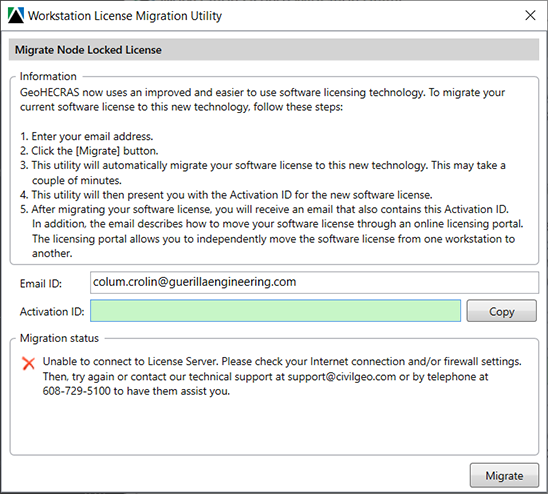
- If the following message box is displayed, then the software is unable to migrate the software license. Please contact our technical support. Again, they will gladly assist you.