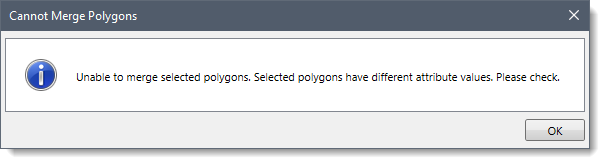The Merge Polygons command of CivilGEO’s software can be used to merge one or more selected polygons that are on the same layer.
Notes:
- When merging polygons, non-geometric attributes (i.e., area, perimeter, etc.) are assigned from the first selected polygon.
- If the selected polygons overlap or are adjacent (share a common edge), then a single polygon is created.
Follow the steps below to use the Merge Polygons command:
- From the Map Edit ribbon menu, select the Merge Polygons command.
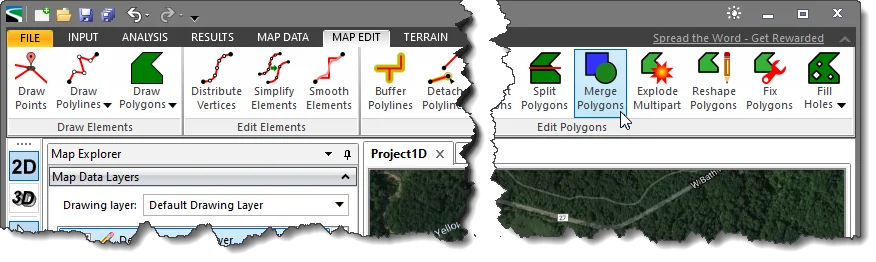
- The Merge Polygons dialog box will be displayed.
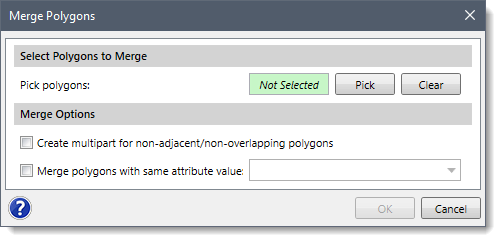
- Click the [Pick] button to select the polygons (or other polygon shape elements) from the Map View.
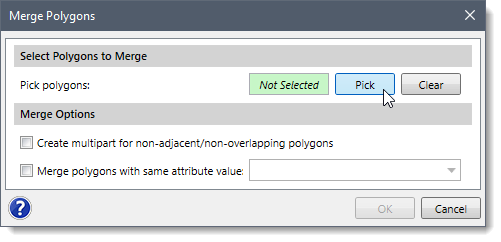 Note that if the user has preselected the elements from the Map View prior to running this command, the number of selected elements will be displayed in the Pick polygons read-only field. Proceed to step 7 for merging the selected polygons.
Note that if the user has preselected the elements from the Map View prior to running this command, the number of selected elements will be displayed in the Pick polygons read-only field. Proceed to step 7 for merging the selected polygons.
- The Merge Polygons dialog box will temporarily disappear, and a prompt will be displayed on the status bar instructing the user to select polygons.
- Select the polygons from the Map View. Once finished, press the [Enter] key or right-click and select Done from the displayed context menu.
- The Merge Polygons dialog box will be redisplayed, and the number of selected polygons will be displayed in the Pick polygons read-only field.
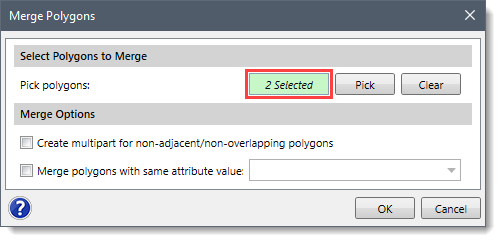 Note that the user can click the [Clear] button to cancel the previous selection and redo the entire process.
Note that the user can click the [Clear] button to cancel the previous selection and redo the entire process.
- Check the Create multipart for non-adjacent/non-overlapping polygons checkbox to create a multi-part polygon for non-overlapping and non-adjacent polygons. By default, this checkbox is left unchecked.
- Check the Merge polygons with same attribute value checkbox and select an attribute from the dropdown combo box. This causes the software to merge only those polygons that have the same value for the selected attribute. By default, this checkbox is left unchecked.
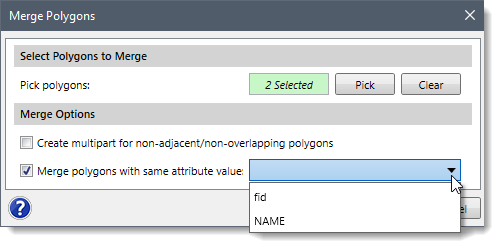 Note that the attribute dropdown combo box lists all of the non-geometric attributes contained for the first selected polygon.
Note that the attribute dropdown combo box lists all of the non-geometric attributes contained for the first selected polygon.
- When all the options have been defined, click the [OK] button. The software will merge the selected polygons.
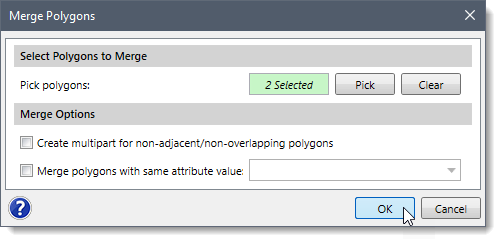 To cancel the command, the user can click the [Cancel] button.
To cancel the command, the user can click the [Cancel] button.
- Once all the selected polygons are merged, the [Cancel] button changes to the [Close] button. Click the [Close] button to close the dialog box.
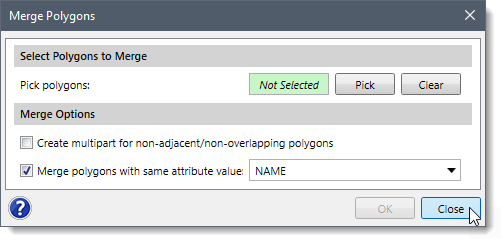
- If the user has selected polygons that have different attribute values, then the following informational dialog box will be displayed on clicking the [OK] button.