Is the Map View of our application just a blank screen and not displaying graphics, no matter what you load?
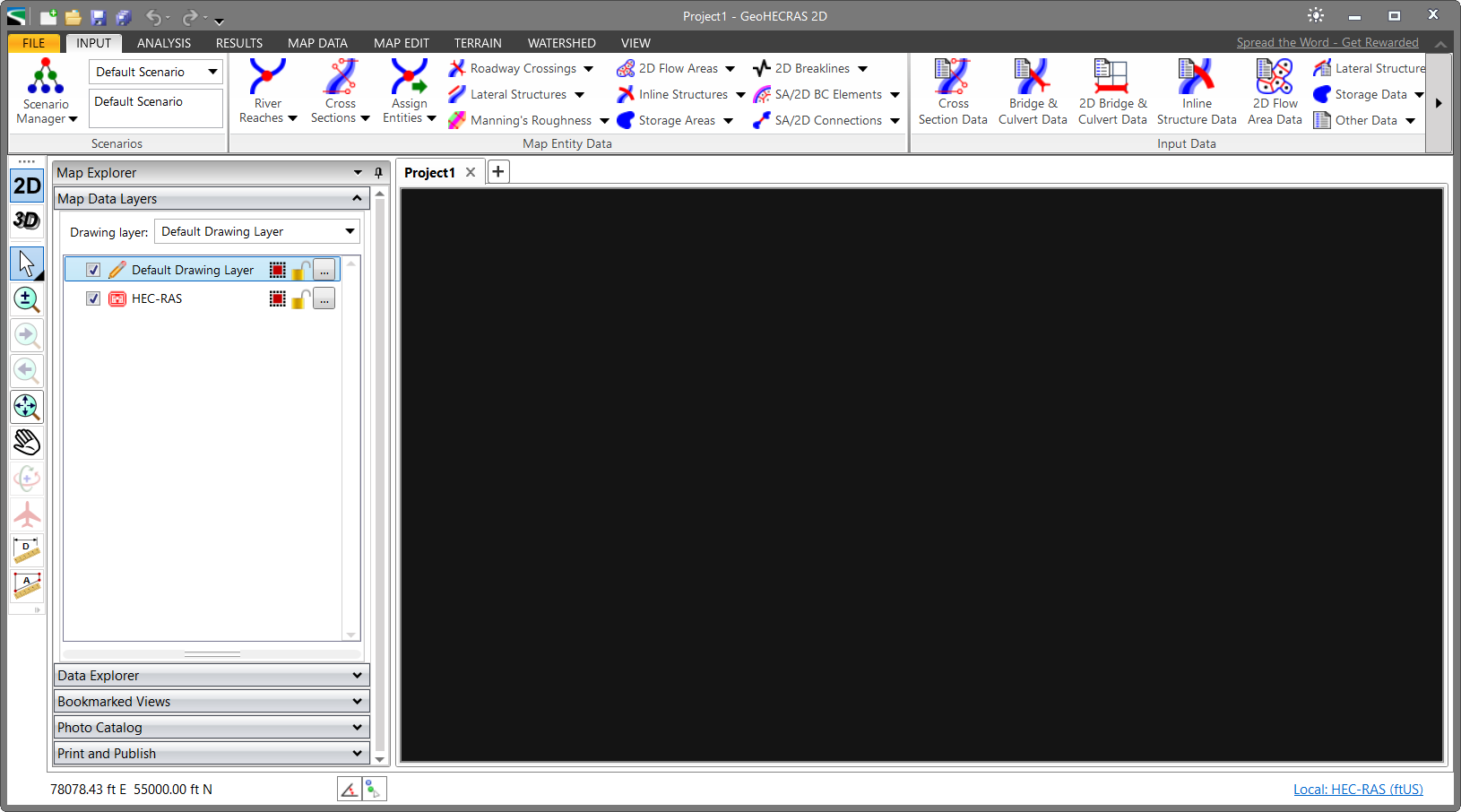
Note that our software using DirectX 9.0c for displaying its graphics on the screen. DirectX is a graphics engine that many 3D gaming software uses and sometimes there are issues new computers have with this.
Make certain you have the most current video graphics driver installed on your computer. You can download the latest drivers from your video card manufacturer.
If that fails you, here are a few items you can check:
- The maximum display resolution that our software supports is 2560×1200. Make certain your display resolution is equal to or less than that.
- You can use Microsoft’s DirectX Diagnostic Tool to troubleshoot your computer’s graphic card for basic problems. You should review the DxDiag report that this software will generate. It will tell you what problems it is detecting with your graphics card and monitors.
- You can download and install Microsoft DirectX 9.0c End-User Runtime on your computer.
- It is possible that your computer has a video codec that is interfering with DirectX 9. You may need to deactivate each video codec, one by one, to figure out which codec is causing issues on your computer.
- Check the Windows Control Panel for a display settings application from your graphics card manufacturer. This application manages the graphics display. There may be some graphic settings that you can adjust that will allow our software to run properly.
- You can download 3DMark, a software program that confirms your computer’s graphic card is capable of displaying DirectX games and tests your computer display.
