The Import HEC-1 Project command allows a preexisting HEC-1 data file to be imported and converted into a HEC-HMS model, and then displayed on the Map View.
Follow the steps given below to use the Import HEC-1 Project command:
- From the Input ribbon menu, click the Import Data menu item and choose the Import HEC-1 Project command.
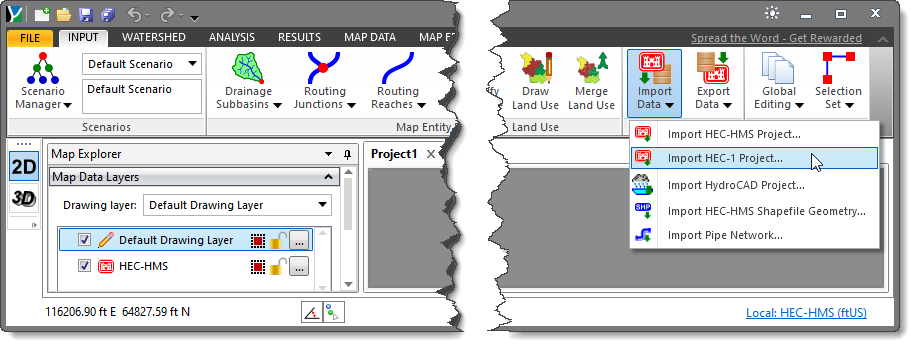
- The Import HEC-1 Project dialog box will be displayed.
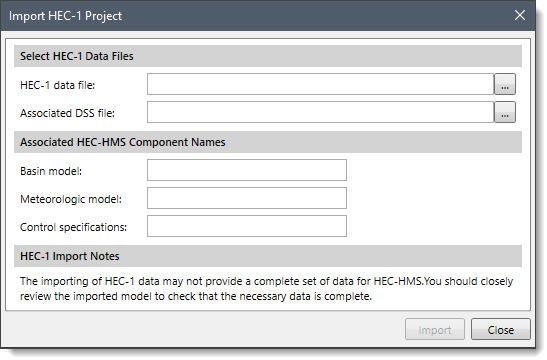
The below sections describe the Import HEC-1 Project command and how to interact with the above dialog box.
Selecting HEC-1 Data Files
This section allows the user to select a HEC-1 data file and a DSS file to be imported. The following options are provided:
Defining Associated HEC-HMS Component Names
This section allows the user to enter the name of the basin model, meteorologic model, and control specifications imported from the HEC-1 model.
Importing a HEC-1 Model
Once the user has specified the HEC-1 file name to import, and the names of the three components, click the [Import] button. The software will read the HEC-1 file and create the appropriate parts of the three components.
