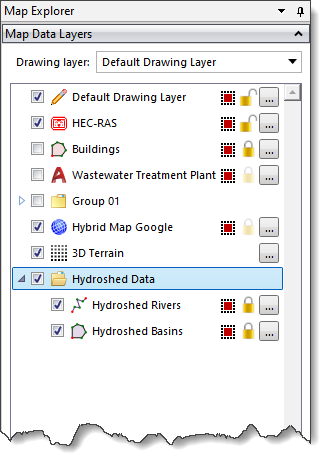The Hydroshed Data Download command of CivilGEO software allows the user to download the watersheds, lakes, rivers, streams, and subbasins data as shapefile data. To learn about hydroshed data, refer to this article in our knowledge base.
Follow the steps below to use the Hydroshed Data Download command:
- From the Map Data ribbon menu, click the Hydroshed Data dropdown menu and then select the Hydroshed Data Download command.
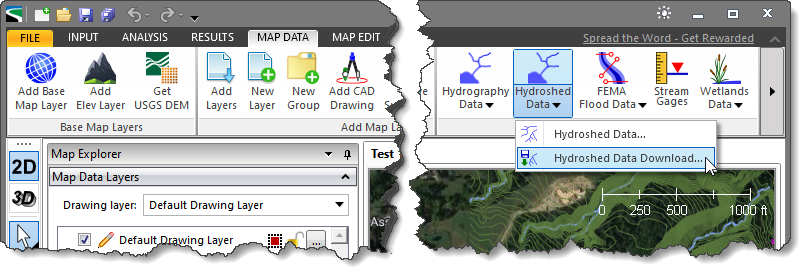
- The Hydroshed Data Download dialog box will be displayed.
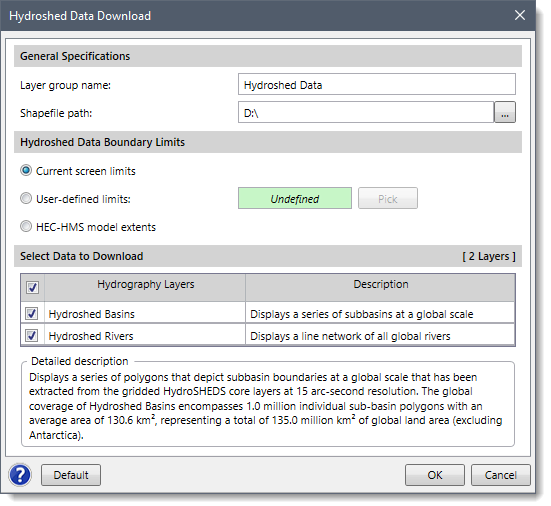
The following sections describe the Hydroshed Data Download command and how to interact with the above dialog box.
General Specifications
This section allows the user to specify the layer group name and location to save the downloaded shapefile. By default, the Layer group name is ‘Hydroshed Data,’ which can be changed by the user. The user can click the […] button beside the Shapefile path entry to specify the directory location to save the downloaded shapefiles.
Hydroshed Data Boundary Limits
This section allows the user to define the extent of the hydroshed data to be downloaded. The following options are available for defining the extent of the hydroshed data to be downloaded:
- Current screen limits: When this option is selected, the software will use the current extent of the Map View screen display as a boundary limit for the hydroshed data to be downloaded.
- User-defined limits: When this option is selected, the user can click on the [Pick] button and draw a rectangle on the Map View representing the user-defined limits for the hydroshed data to be downloaded.
- Model extents: If a project model has been defined, this option will create a bounding rectangular region corresponding to the extents of the defined model, plus an additional buffer boundary.
Selecting Data to Download
The Select Data to Download section allows the user to choose the hydrography data layers that will be loaded and displayed on the Map View. In addition, every hydrography layer consists of a corresponding short description under the Description column. The user can use the provided default selection as these are typical options used. However, the user can also experiment with various options to customize which hydrography layers will be loaded and displayed on the Map View.
To return to the default settings, click the [Default] button.
After all the options have been defined, click the [OK] button and the software will download the selected hydrography layers as shapefile data. The software will also display the data on the Map View as shown below.
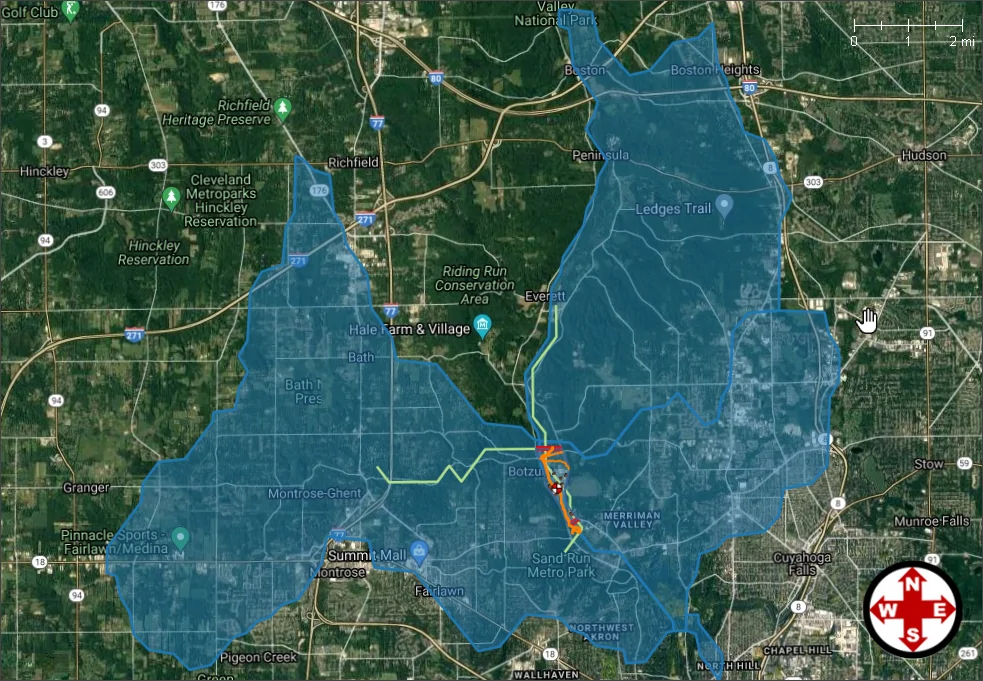
After the hydroshed data have been downloaded, the software will then identify the downloaded hydroshed data as a new group in the Map Data Layers panel. Expand the group to see the details of the loaded layers.