The Hydrography Data command displays the National Hydrograph Dataset Plus High Resolution (NHDPlus HR) from the USGS web map service, showing streams and lakes data on the Map View.
The NHDPlus HR is a geospatial dataset depicting the flow of water across the United States’ landscapes and through the stream network. The NHDPlus HR is built using the National Hydrography Dataset High Resolution data at 1:24,000 scale or finer, the 10 meter 3D Elevation Program data, and the nationally complete Watershed Boundary Dataset.
Note that this command works only within the United States.
Displaying Hydrography Data on the Map View
Follow the steps below to use the Hydrography Data command:
- From the Map Data ribbon menu, click the Hydrography Data dropdown menu and select the Hydrography Data command.
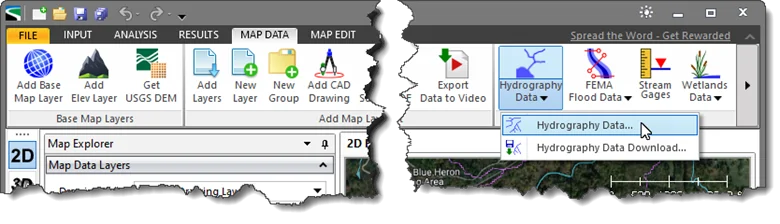
- The Hydrography Data dialog box will be displayed.
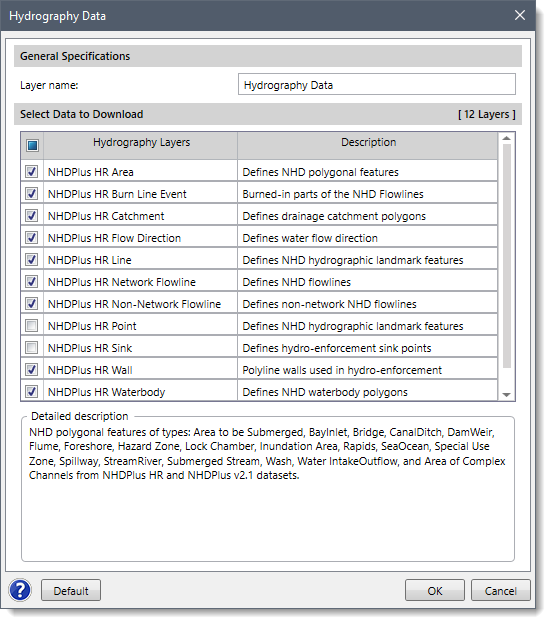
The following sections describe the Hydrography Data command and how to interact with the above dialog box.
General Specifications
In this section, the user can provide a name for the layer group in the Layer name field. This name identifies the layer group that will be created in the Map Data Layers panel and will contain the downloaded hydrography layers. By default, the layer name is set to Hydrography Data, which can be changed by the user.
Select Data to Download
In this section, the user can select the hydrography data layers that will be displayed on the Map View. In addition, every hydrography layer consists of a corresponding short description under the Description column. By default, the software selects the basic hydrologic layers. However, the user can experiment with which hydrography layers to display on the Map View.
After the options have been properly defined, the user can click the [OK] button and the software will load and display the selected hydrography layers on the Map View.
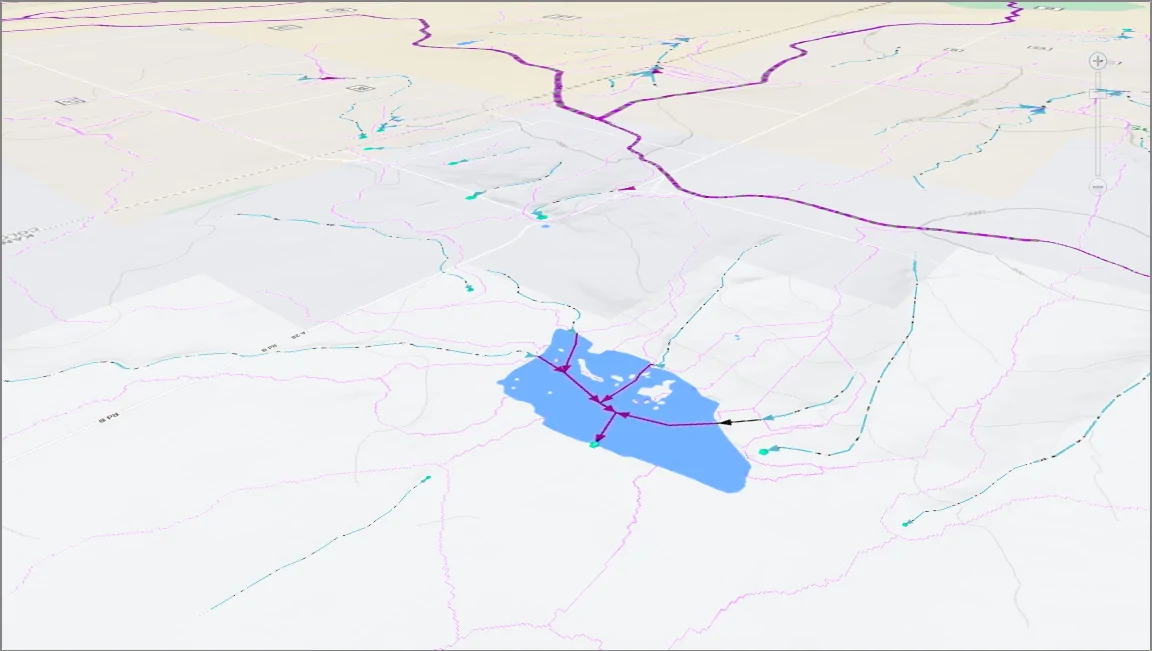
To reset the Hydrographic Layers selection to default values, click the [Default] button.
In the Map Data Layers panel, the software provides a data legend for each hydrography layer that lists the hydrography data included within that layer. The user can expand the layer to view the data legend.
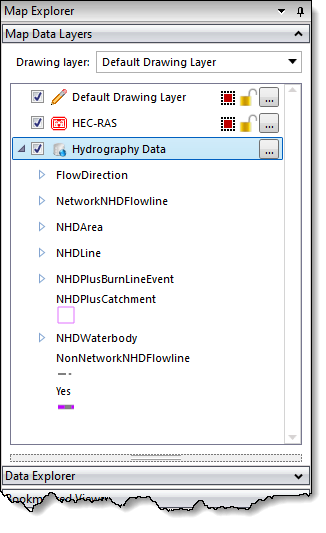
Downloading Hydrography Data as Shapefile Data
The Hydrography Data dropdown menu contains one additional command: Hydrography Data Download.
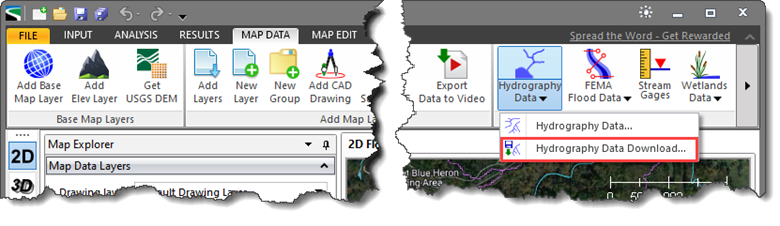 This command allows the user to download USGS hydrography data via the NHDPlus HR web map service as shapefile data. To learn more about this command, refer to this article in our knowledge base.
This command allows the user to download USGS hydrography data via the NHDPlus HR web map service as shapefile data. To learn more about this command, refer to this article in our knowledge base.
Note that this command only works within the United States.
