The Floodplain Encroachments command is used for computing floodplain encroachment stations. This command allows the user to quickly iterate the encroachment station locations while reviewing the computed results. The incremental water surface rise, floodway top width, and flow velocities at each river cross section are shown, thus allowing the user to deliver the best land development solution. This functionality helps the user to recover the maximum amount of land use area for development.
Follow the steps below to use the Floodplain Encroachments command:
- From the Analysis ribbon menu, select the Floodplain Encroachments dropdown menu and then choose the Floodplain Encroachments command.
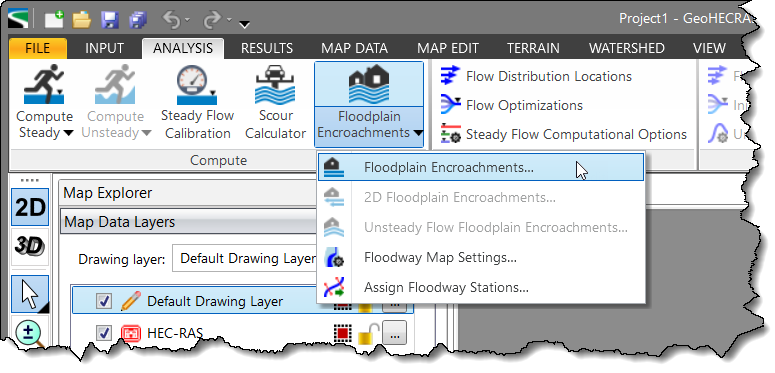
- The Floodplain Encroachments dialog box will be displayed.
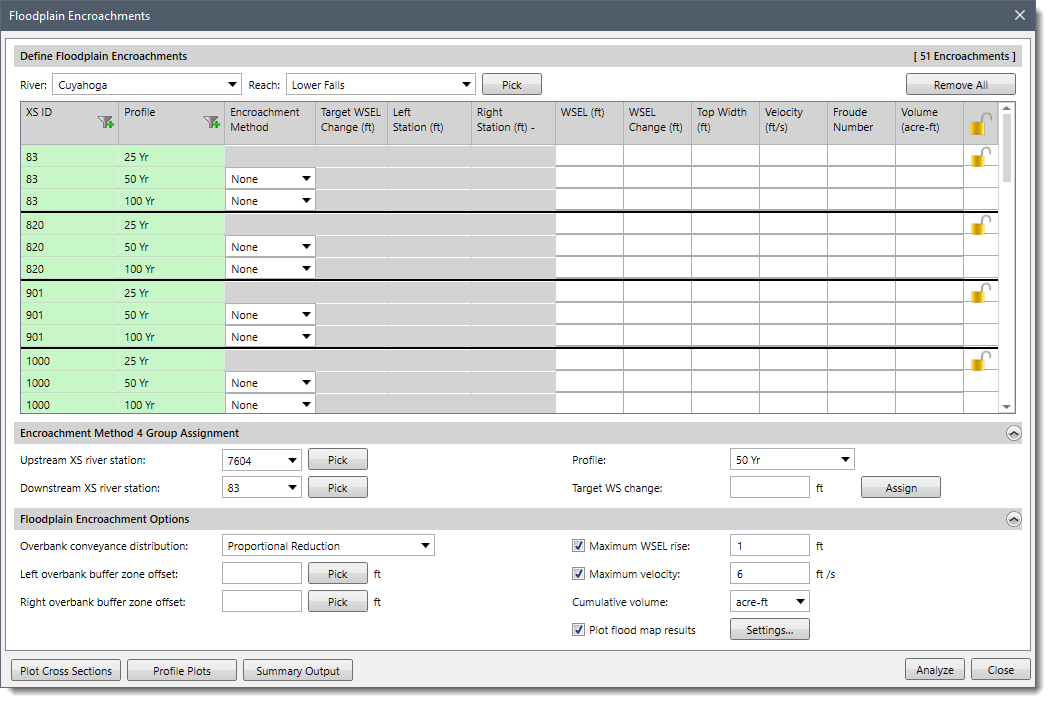
The following sections describe the Floodplain Encroachments command and how to interact with the above dialog box.
Defining Floodplain Encroachments
The Define Floodplain Encroachments section lists each of the cross sections in the selected river reaches.
Based upon the number of steady flow profiles defined, each cross section has many rows displayed in the table. Note that the first row (1st profile) for each cross section is the base profile and the encroachment method is not defined for this row. Between each cross-section group within the table, there is a thicker line displayed to denote the cross-section groups.
Note that if the US unit system is selected on the Options backstage page, the US units will be displayed in the Define Floodplain Encroachments section. The user can also change the unit system to a metric (SI) unit, if necessary. Refer to this article in our knowledge base to learn more about setting the model units to metric (SI) or US units.
The table in this section contains the following entries:
- River: This dropdown combo box allows the user to select the river name.
- Reach: This dropdown combo box allows the user to select the corresponding reach name for each river. Alternatively, the user can click the [Pick] button to select Reach from the Map View. The [Remove All] button removes the defined floodplain encroachments data for all the cross sections.
- XS ID: This column lists the cross-section IDs of the selected rivers and corresponding river reaches.
- Profile: This column is used to display the profile number in a year.
- Encroachment Method: This column contains a read-only dropdown combo box that lists the encroachment method being applied to that cross-section location for that profile.
Note that the first row (1st profile) for each cross section is considered as un-encroached, and no combo box is shown for this row. By default, the encroachment method is set to None.
The following are the other encroachment methods within the Encroachment method dropdown combo box:
- Method 1: This method allows the user to specify the exact locations of the encroachment stations for each individual cross section. The encroachment stations can also be specified differently for each profile.
- Method 4: This method computes encroachment stations so that conveyance within the encroached cross section (at some higher elevation) is equal to the conveyance of the natural cross section at the natural water level. This higher elevation is specified as a fixed amount (target increase) above the natural (for example, 100 year) profile. The encroachment stations are determined so that an equal loss of conveyance (at the higher elevation) occurs on each overbank, if possible. If half of the loss cannot be obtained in one overbank, the difference will be made up, if possible, in the other overbank, except that encroachments will not be allowed to fall within the main channel.
A targeted increase of 1.0 indicates that a 1-foot rise will be used to determine the encroachments based on equal conveyance.
- Copy 4 to 1: This option is only available, if Method 4 is currently selected and encroachment results are available, otherwise this option is disabled. Selecting the option Copy 4 to 1 in the dropdown combo box, the software displays the below Confirmation dialog box.
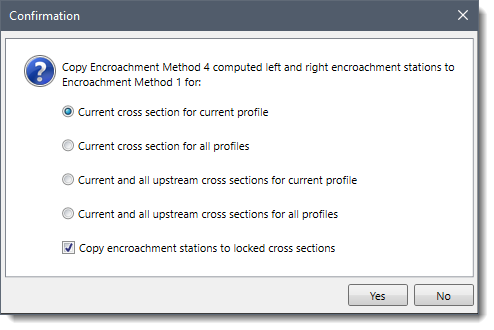 After the user has selected the appropriate option from the Confirmation dialog box, the software puts the encroachment Method 4 computed encroachment station values into the Left Station and Right Station data column fields for that cross section and profile. The Target WS Change field also gets cleared and switches the encroachment method to Method 1 for the affected rows within the Floodplain Encroachments dialog box.
After the user has selected the appropriate option from the Confirmation dialog box, the software puts the encroachment Method 4 computed encroachment station values into the Left Station and Right Station data column fields for that cross section and profile. The Target WS Change field also gets cleared and switches the encroachment method to Method 1 for the affected rows within the Floodplain Encroachments dialog box.
- Target WSEL Change (ft): This column is used to define the requested increase in water surface elevation when encroachment method 4 is selected. This field is disabled for all other encroachment methods.
- Left Station (ft): This column is used to define the left encroachment station when encroachment method 1 is selected. This field is disabled for all other encroachment methods. Clicking the […] button allows the user to select the left encroachment station from the Map View.
- Right Station (ft): This column is used to define the right encroachment station when encroachment method 1 is selected. This field is disabled for all other encroachment methods. Clicking the […] button allows the user to select the right encroachment station from the Map View.
- WSEL (ft): This data column is used to define the water surface elevation.
- WSEL Change (ft): This data column is used to define the change in water surface elevation.
- Top Width (ft): This read-only column displays the analysis results for the current cross section and profile. When user performs a floodplain encroachment analysis by clicking the [Analyze] button, the output results field will be updated in the table.
- Velocity (ft/s): This read-only column displays the analysis results for the current cross section and profile. When user performs a floodplain encroachment analysis by clicking on the [Analyze] button, the output results field will be updated in the table.
- Froude Number: This column indicates the users whether we are getting close to critical depth or super critical flow. If the Froude Number gets close to or exceeds the value 1, it means the software is encroaching on the floodplain too hard and the flow is becoming super critical.
- Volume (acre-ft): This column defines the storage volume of the computed floodplain encroachment analysis.
- Lock: This column displays an unlocked or locked icon. By default, the unlocked icon is displayed. Clicking on the icon changes its state. When it is unlocked, the encroachment input fields contained within the row group are editable. When it is locked, the encroachment input fields contained within the row group are not editable. In addition, when locked, any changes made by the user in the Target WS change value of the Encroachment Method 4 Group Assignment section has no effect on the encroachment input fields contained within the row group.
Encroachment Method 4 Group Assignment
This section allows the user to perform group assignment of encroachment method 4 values for one or more cross sections.

The section contains the following entries:
- Upstream XS river station: This dropdown combo box lists all the corresponding upstream cross sections for the currently selected river reach. Alternatively, the user can click the [Pick] button to select the upstream cross sections from the Map View.
- Downstream XS river station: This dropdown combo box lists all the corresponding downstream cross sections for the currently selected river reach. Alternatively, the user can click the [Pick] button to select the downstream cross sections from the Map View.
- Profile: This dropdown combo box lists all the profiles defined for the current model, except for the first defined profile. The listed profile numbers are defined in yearly format.
- Target WS change: This entry field is used to define the requested increase in water surface elevation increase.
Once the value under this section is defined, click the [Assign] button. Clicking the [Assign] button causes the defined encroachment values to overwrite the existing encroachment values.
Floodplain Encroachment Options
This section allows the user to define other encroachment method options to be used.
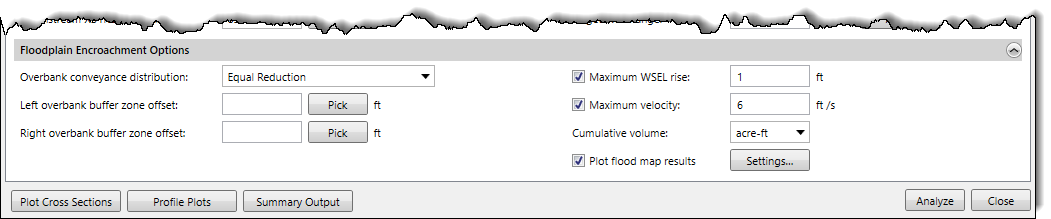
The section contains the following entries:
- Overbank conveyance distribution: This dropdown combo box details the global option for reducing the conveyance for a cross section overbank. The following options are provided:
- Equal Reduction (default)
- Proportional Reduction
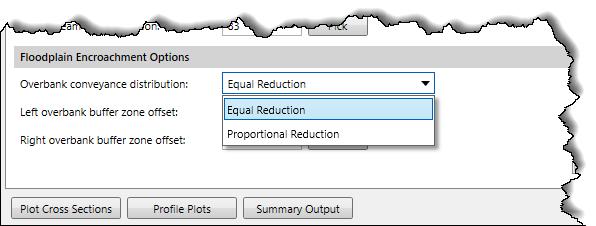
- Left overbank buffer zone offset: This entry field allows the user to enter a distance, which is used to designate a buffer zone in the left overbank by the defined offset from the left bank station. Alternatively, the user can click the [Pick] button to measure a distance from the Map View.
- Right overbank buffer zone offset: This entry field allows the user to enter a distance, which is used to designate a buffer zone in the right overbank by the defined offset from the right bank station. Alternatively, the user can click the [Pick] button to measure a distance from the Map View.
- Maximum WSEL rise: This checkbox entry is used to define when the displayed WSEL Change (ft) values should be highlighted in a red colored background to denote that the computed value(s) is greater than the defined maximum water surface elevation. By default, this checkbox entry is checked, with a value of 1.00 ft.
- Maximum velocity: This checkbox entry is used to define when the displayed Velocity (ft/s) values are highlighted in a red colored background to denote that the computed value(s) is greater than the defined maximum velocity. By default, this checkbox entry is checked, with a value of 6.00 ft/sec.
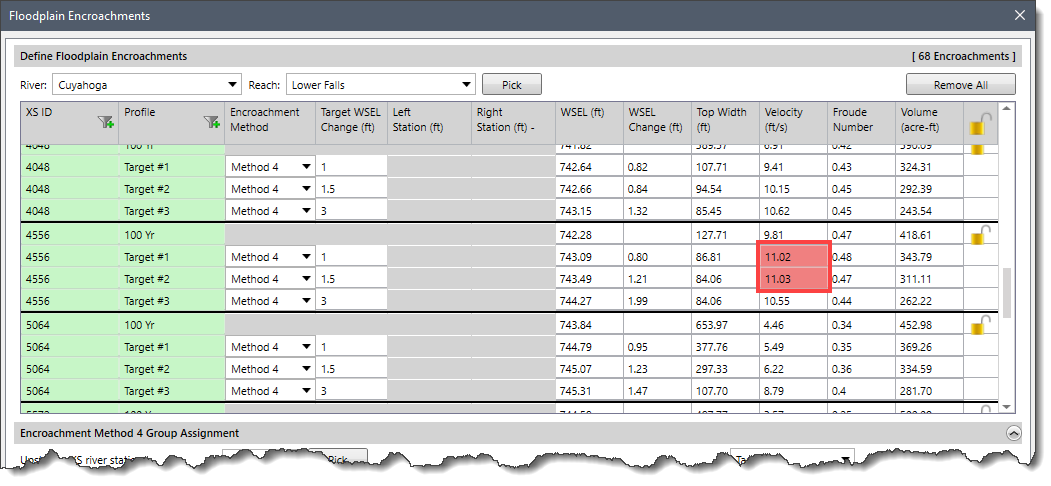
- Cumulative volume: This dropdown option is used to select the unit for the volume column. The following units are provided in the dropdown combo box.
- acre-ft (default)
- ft3
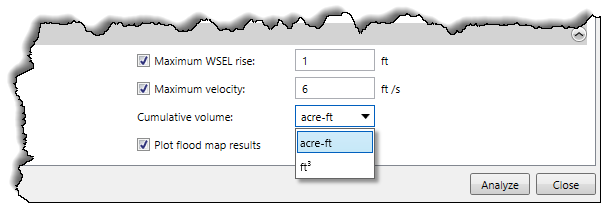
- Plot flood map results: This checkbox option is used to plot the flood map results. If this option is checked, then the results are plotted on the Map View. Otherwise, no results are plotted on the Map View. By default, this checkbox option is checked.
Clicking the [Settings] button will display the Floodway Map Settings dialog box:
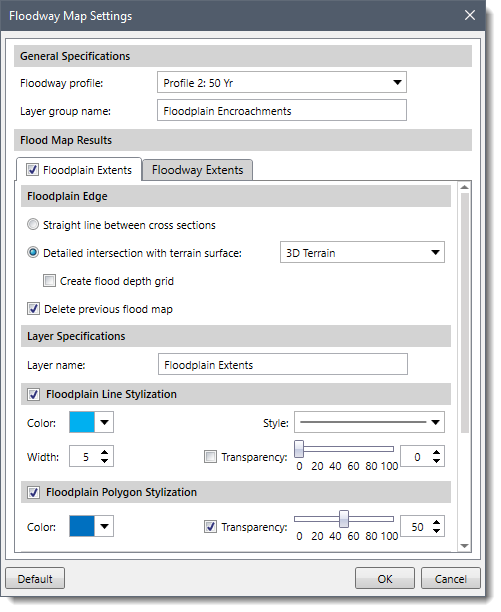 This dialog box allows the user to control how the software will plot the computed floodplain and floodway on the Map View after computing the floodplain encroachment data. Refer to this article in our knowledge base to learn more about floodway map settings.
This dialog box allows the user to control how the software will plot the computed floodplain and floodway on the Map View after computing the floodplain encroachment data. Refer to this article in our knowledge base to learn more about floodway map settings.
Once all the values have been defined, click the [Analyze] button. After performing the floodplain encroachment analysis, the software will then display the floodplain encroachment results in the table.
Plot Cross Sections
After analyzing the floodplain encroachments data, the user can use this button to view the Plot Cross Sections results. The user can select the [Plot Cross Sections] button causing the HEC-RAS cross section plots to get displayed. Refer to this article in our knowledge base to learn more about cross sections plots.
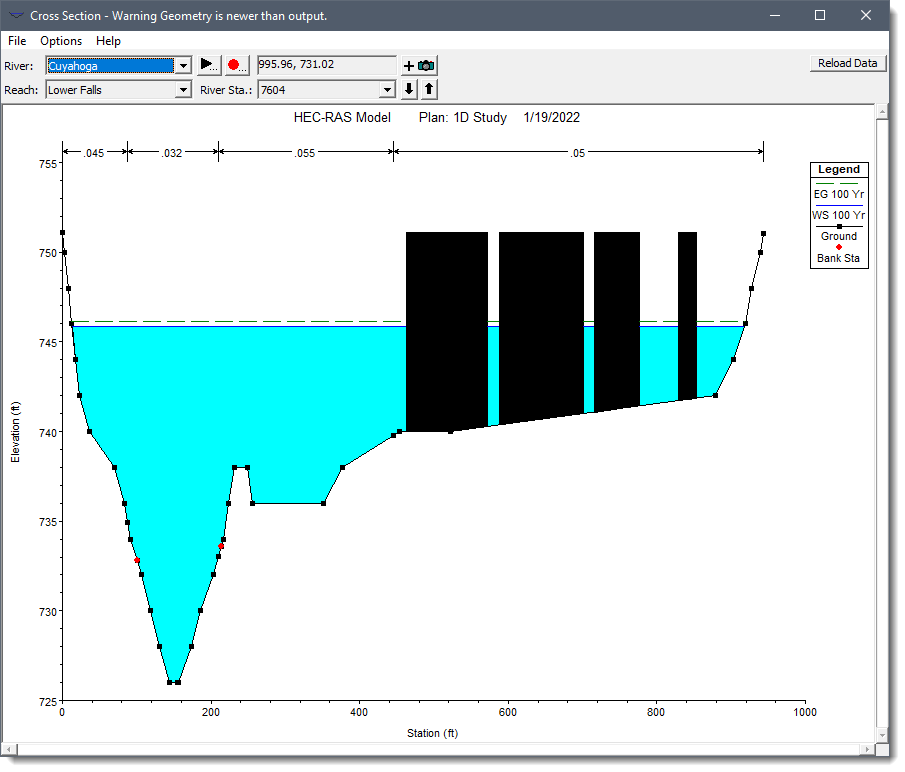
Profile Plots
After analyzing the floodplain encroachments data, the user can use this button to view the Profile Plots results. The [Profile Plots] button allows the user to display the water surface profile along the selected river reach. Refer to this article in our knowledge base to learn more about profile plots.
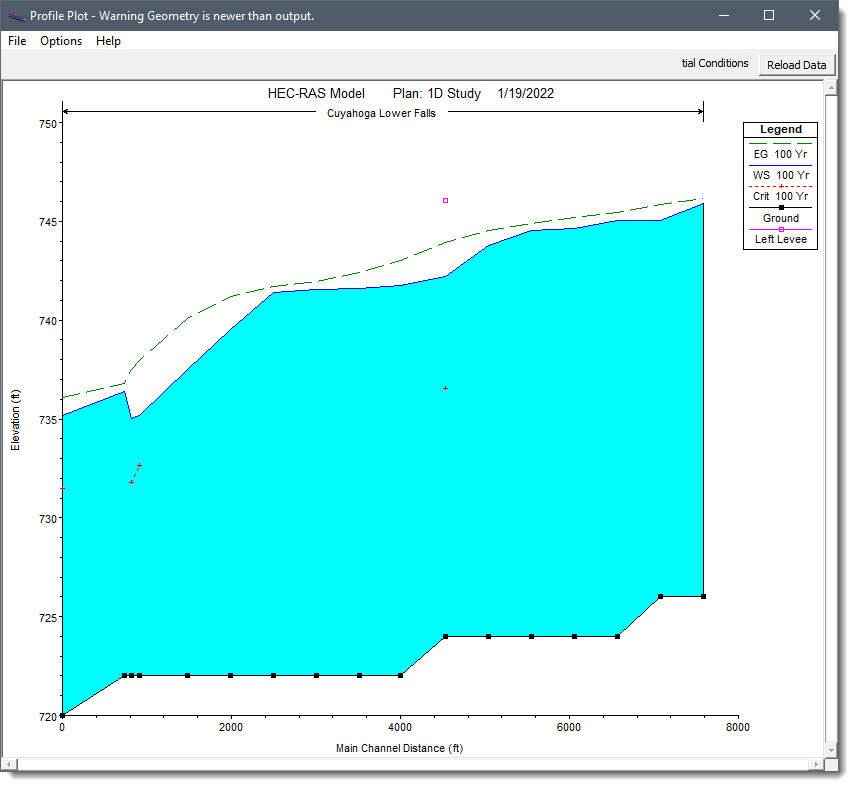
Summary Outputs
After analyzing the floodplain encroachments data, the user can use this button to view the Summary Output results. The Summary Outputs button allows the user to display the HEC-RAS profile summary table.
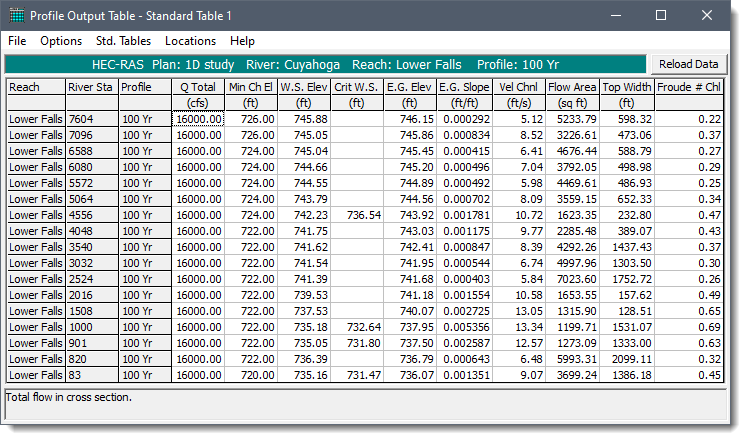


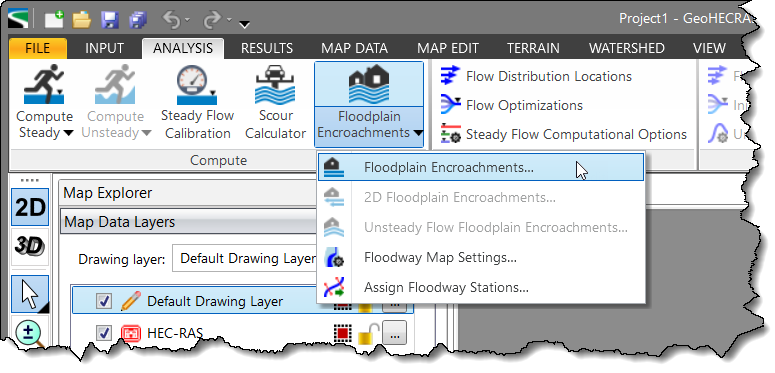
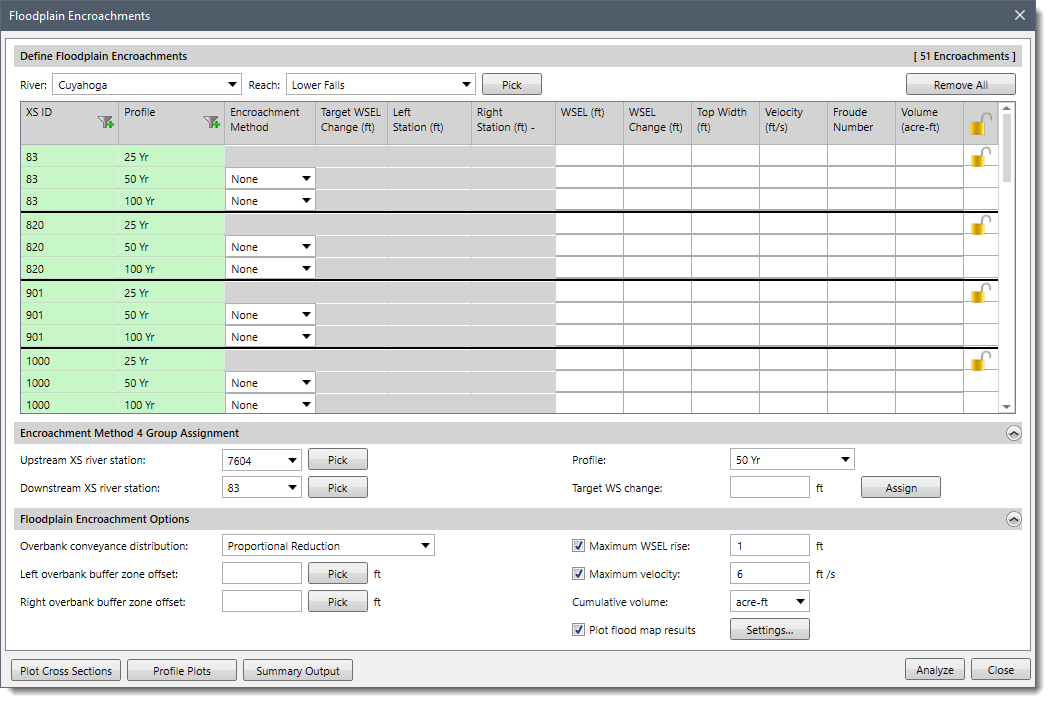
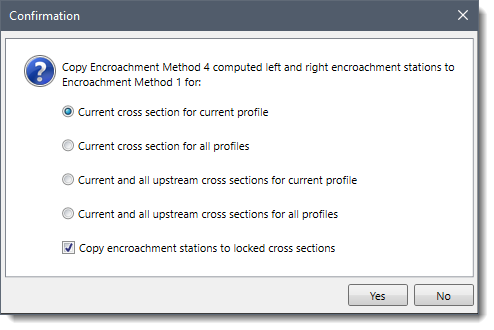 After the user has selected the appropriate option from the Confirmation dialog box, the software puts the encroachment Method 4 computed encroachment station values into the Left Station and Right Station data column fields for that cross section and profile. The Target WS Change field also gets cleared and switches the encroachment method to Method 1 for the affected rows within the Floodplain Encroachments dialog box.
After the user has selected the appropriate option from the Confirmation dialog box, the software puts the encroachment Method 4 computed encroachment station values into the Left Station and Right Station data column fields for that cross section and profile. The Target WS Change field also gets cleared and switches the encroachment method to Method 1 for the affected rows within the Floodplain Encroachments dialog box.
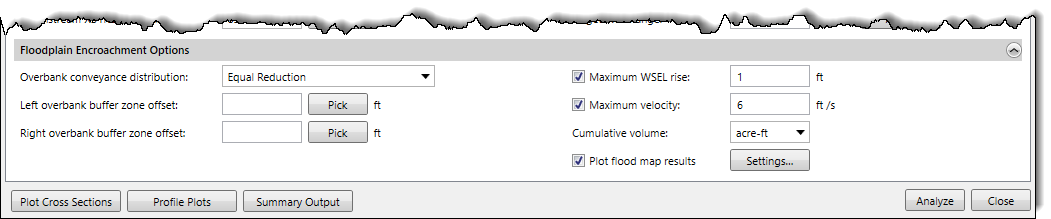
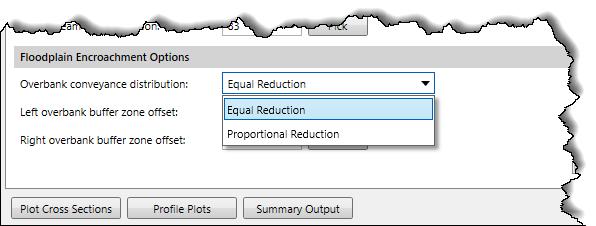
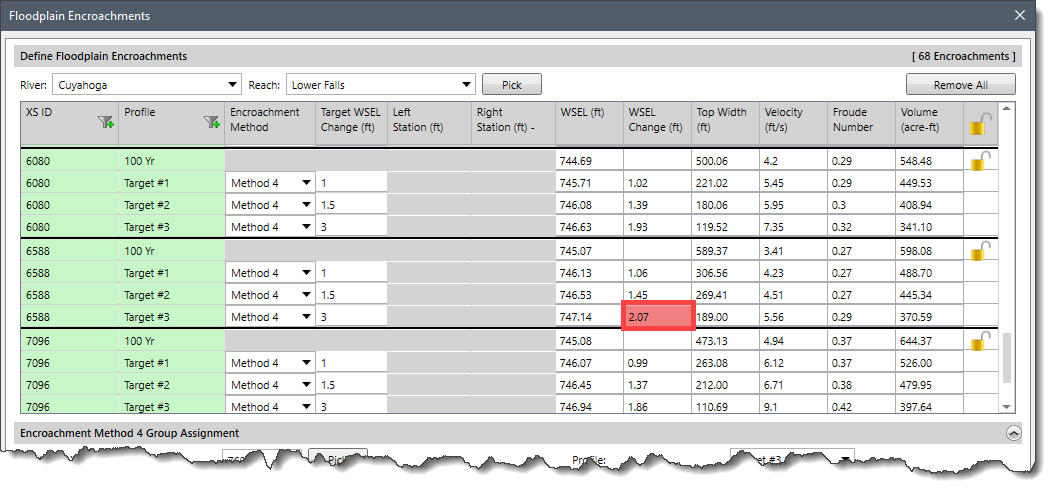
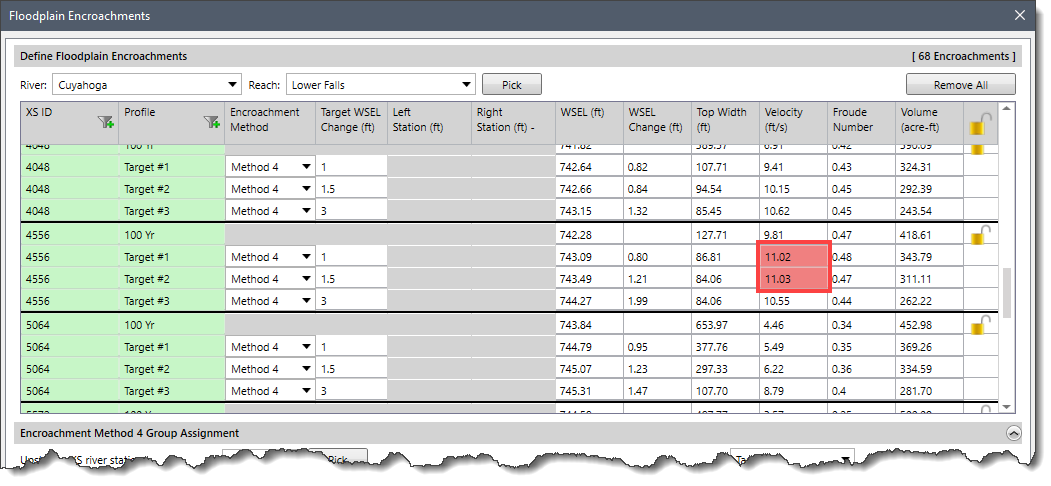
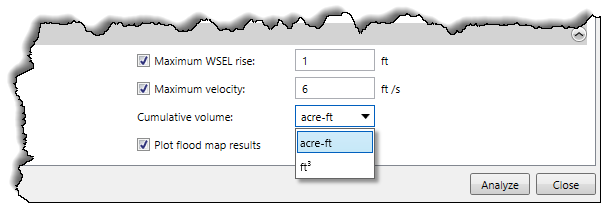
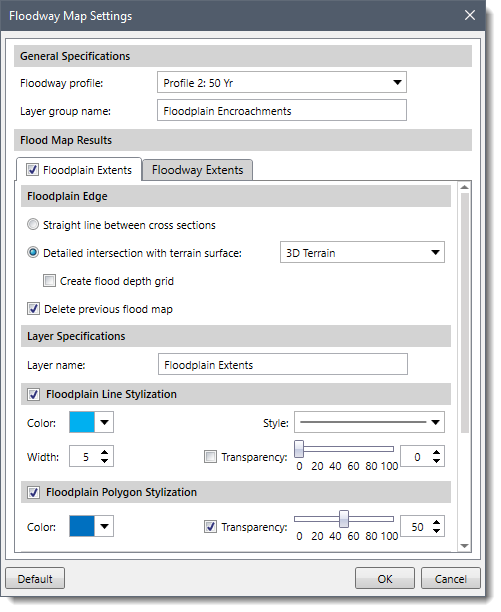 This dialog box allows the user to control how the software will plot the computed floodplain and floodway on the Map View after computing the floodplain encroachment data. Refer to this article in our knowledge base to learn more about floodway map settings.
This dialog box allows the user to control how the software will plot the computed floodplain and floodway on the Map View after computing the floodplain encroachment data. Refer to this article in our knowledge base to learn more about floodway map settings.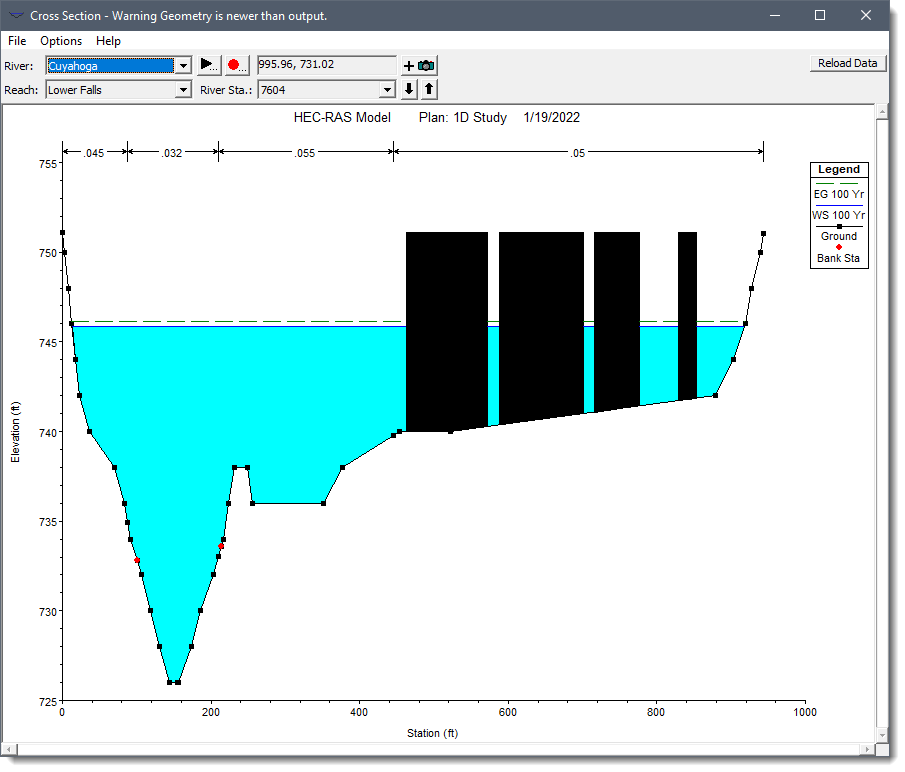
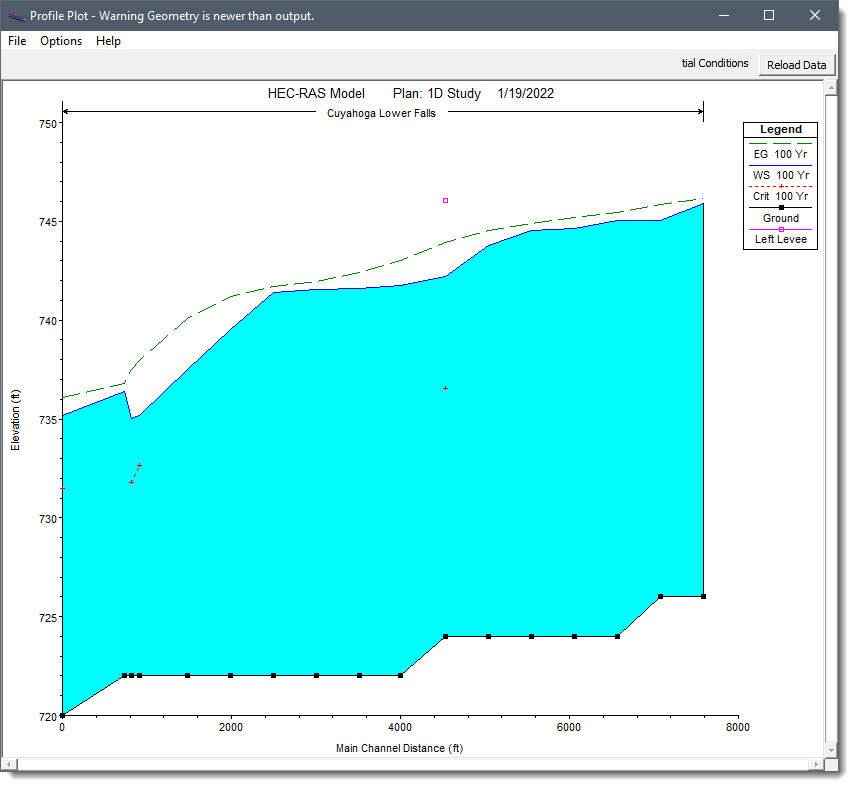
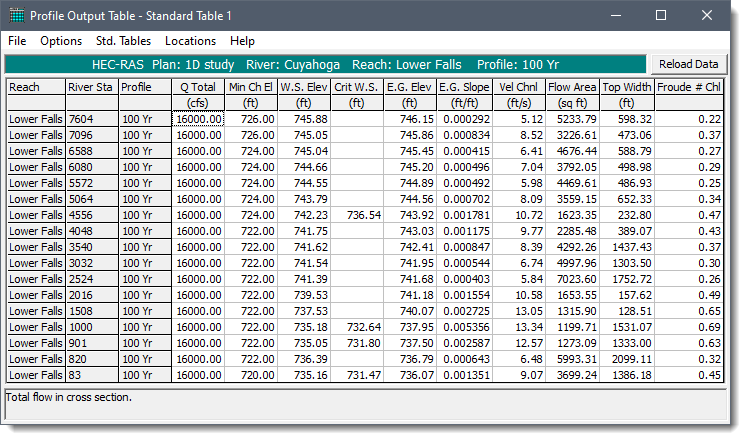
 1-800-301-02-955
1-800-301-02-955  608-729-5100
608-729-5100 [email protected]
[email protected] +1 608-729-5100
+1 608-729-5100







