The user can export a Bridge Opening Comparison table from a GeoHECRAS project with multiple scenarios using the Bridge & Culvert Data dialog box. The use of multiple scenarios has several advantages, including the use of a single flow data file for multiple geometry simulations, reducing the necessity for duplicate flow data files and easier analysis of the results. The upstream energy dynamics for multiple scenarios can be calculated and compared to see which set of results is optimal.
Using Bridge & Culvert Data Command
Follow these steps to analyze differences between bridge opening data of any two selected scenarios, and then export the Opening Comparison Results table:
- From the Input ribbon menu, click the Bridge & Culvert Data command.
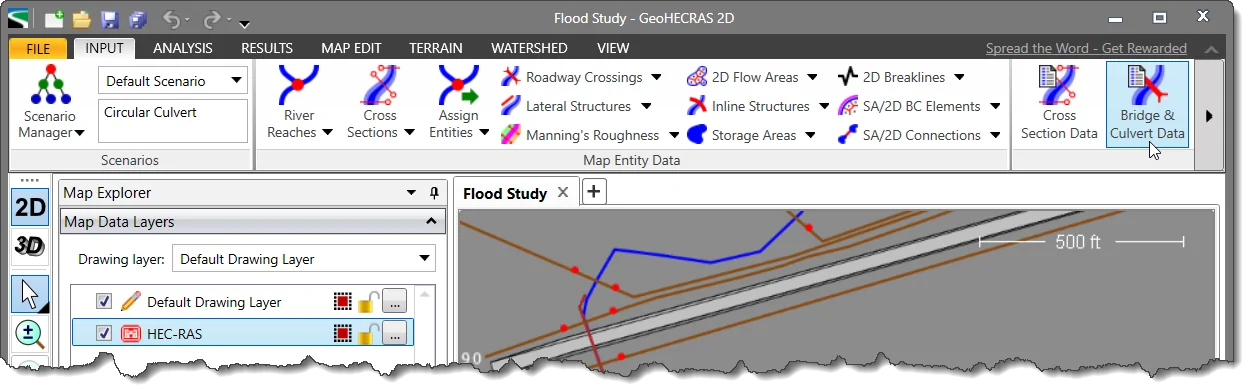
- The Bridge & Culvert Data dialog box will be displayed.
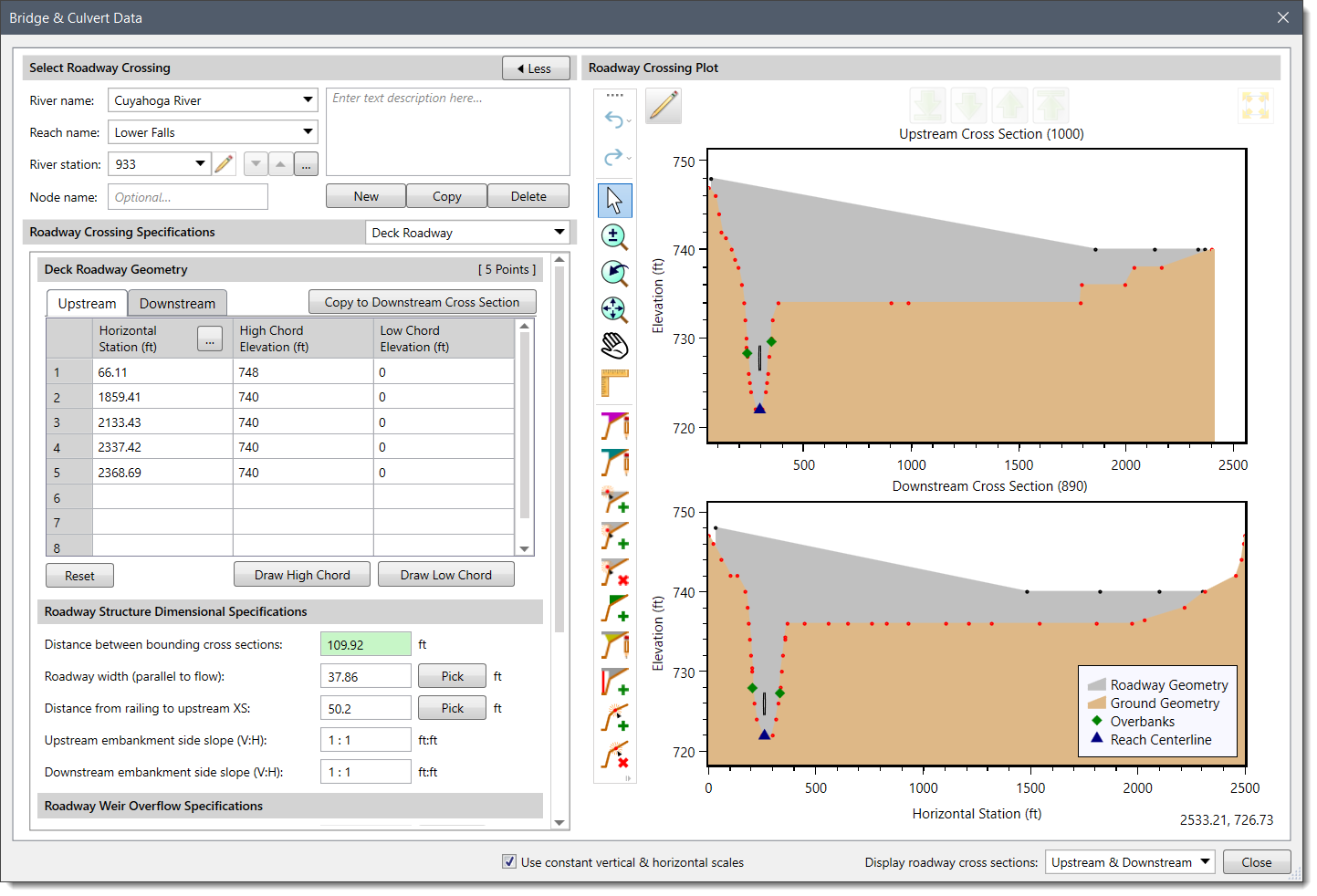
- From the Roadway Crossing Specification dropdown combo box, select Opening Comparison Analysis.
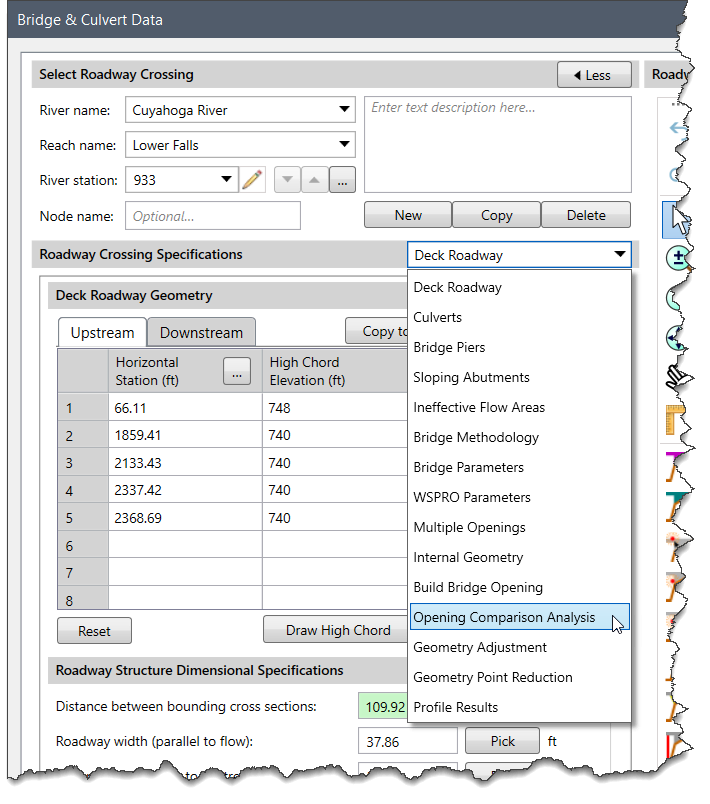
- From the Select Existing Roadway Crossing for Comparison section, click the dropdown combo box adjacent to the Existing opening scenario (plan) entry and then select a specific scenario.
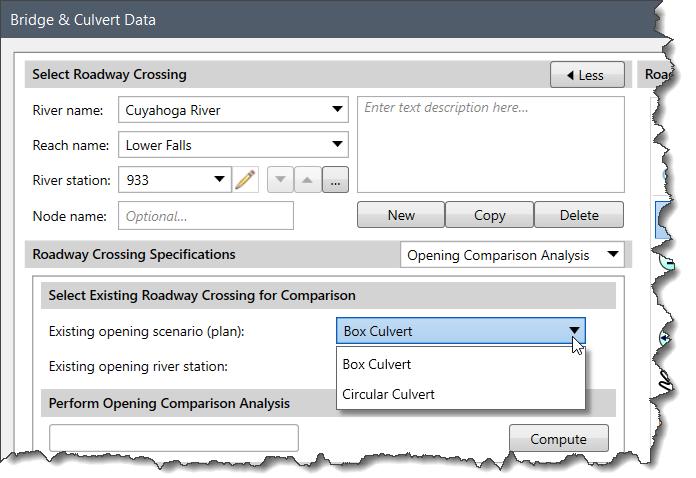
- Click the Opening Comparison Results dropdown combo box and then select the profile.
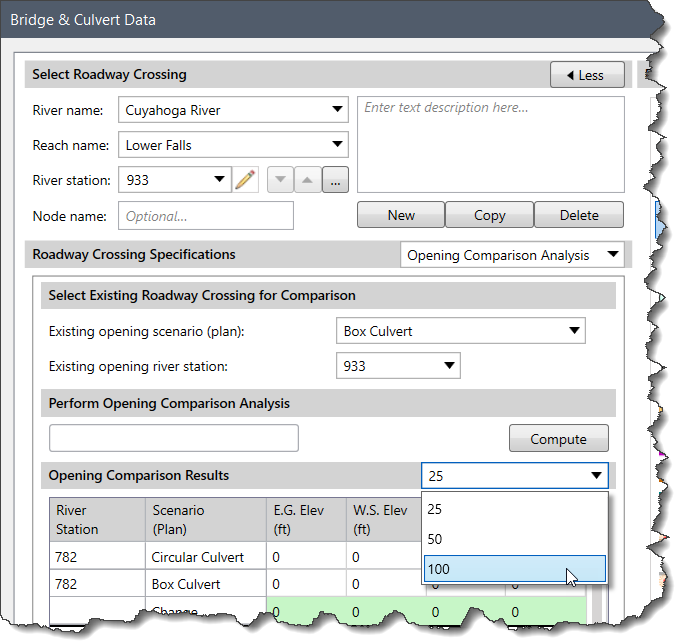
- Click the [Compute] button.
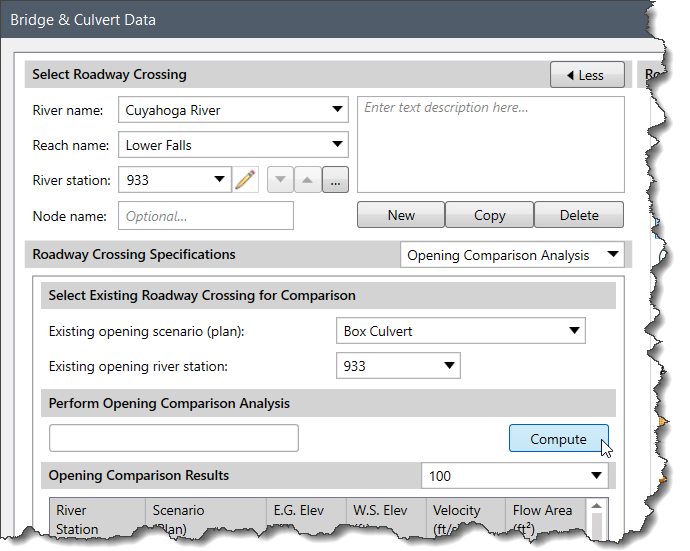 Note that the Opening Comparison Analysis feature in the Bridge & Culvert Data dialog box allows simultaneous computation of a bridge opening between any two scenarios.
Note that the Opening Comparison Analysis feature in the Bridge & Culvert Data dialog box allows simultaneous computation of a bridge opening between any two scenarios.
- In the Opening Comparison Results table, the software displays bridge opening data for both scenarios.
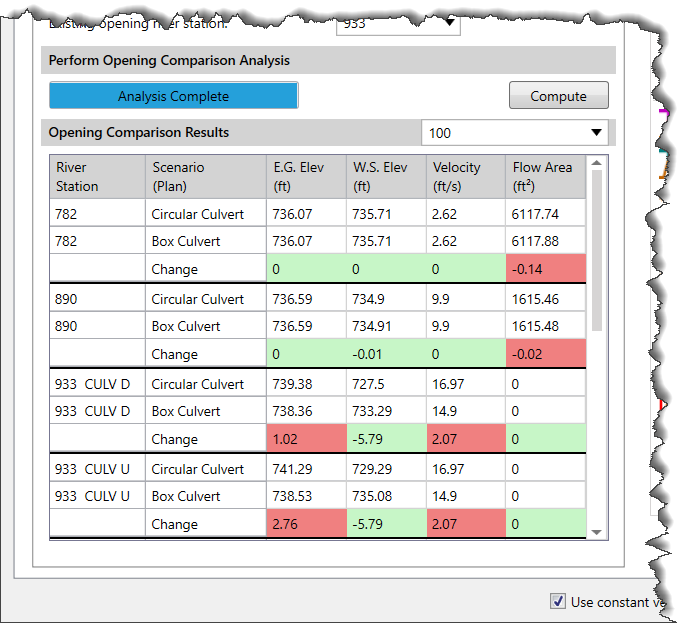 The following paragraphs describe the Opening Comparison Results data panel.
The following paragraphs describe the Opening Comparison Results data panel.
The first two columns identify the river station and the scenarios. The remaining portion of the table displays significant information, including energy grade elevation, water surface elevation, velocity, flow area, and the difference between the metrics.
In addition, the data in the bridge opening comparison table can be copied to the clipboard or exported as a Microsoft Excel or PDF document. This method allows the user to document the difference between the two bridges.
- Right-click on the table and select the Copy Table to Clipboard, Export Table to Excel or Export Table to PDF command from the displayed context menu.
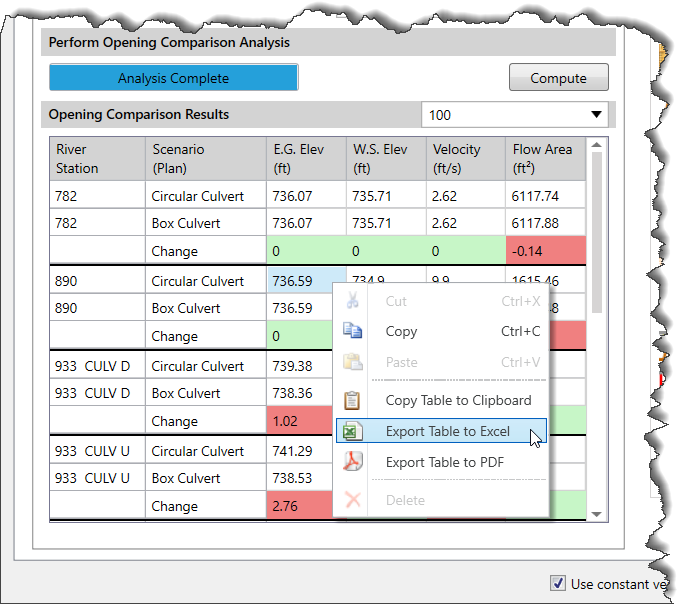
- Browse to the relevant directory to save the file, enter the file name, and then click the [Save] button.
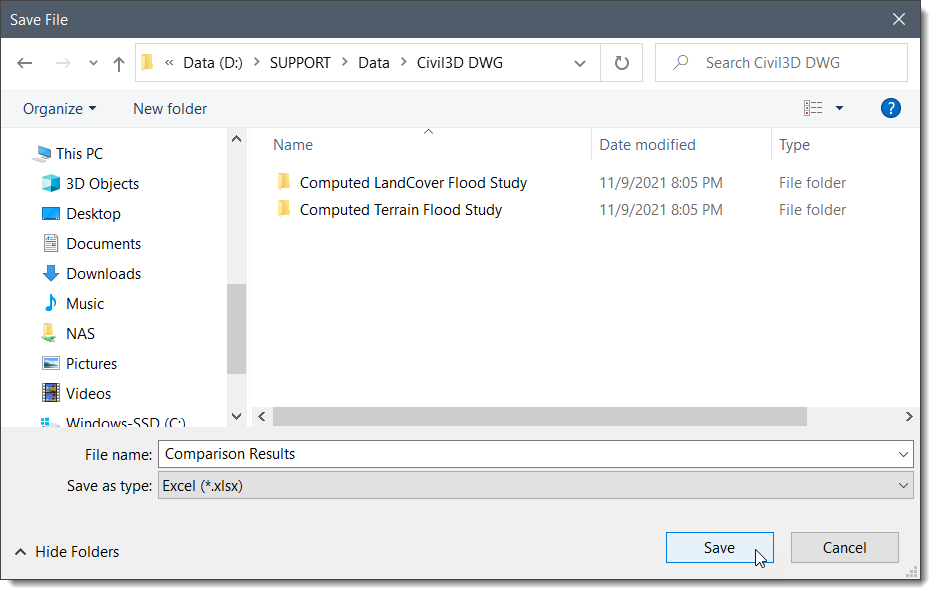
Was this article helpful?
