The Edit 2D Land Cover Data command allows the user to manually edit land cover data including overriding Manning’s roughness data for land cover for 2D flow areas. To learn how to create and assign land cover data as Manning’s roughness, refer to this article in our knowledge base.
Follow the steps below to use the Edit 2D Land Cover Data command:
- From the Input ribbon menu, click on the Manning Roughness dropdown menu and then select the Edit 2D Land Cover Data command.
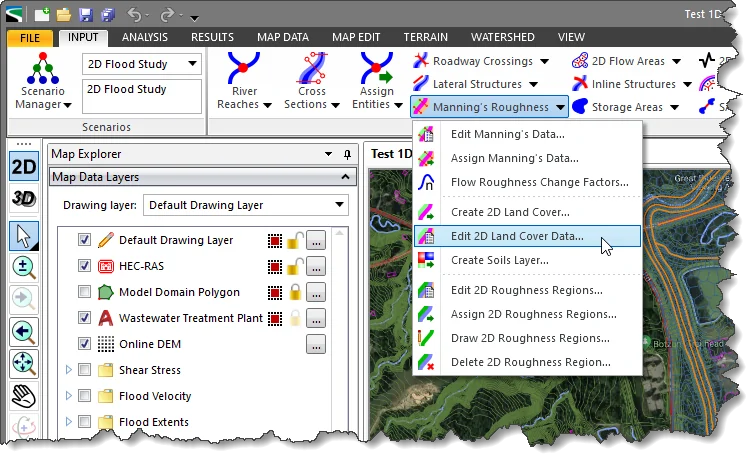
- The Edit 2D Land Cover Data dialog box will be displayed.
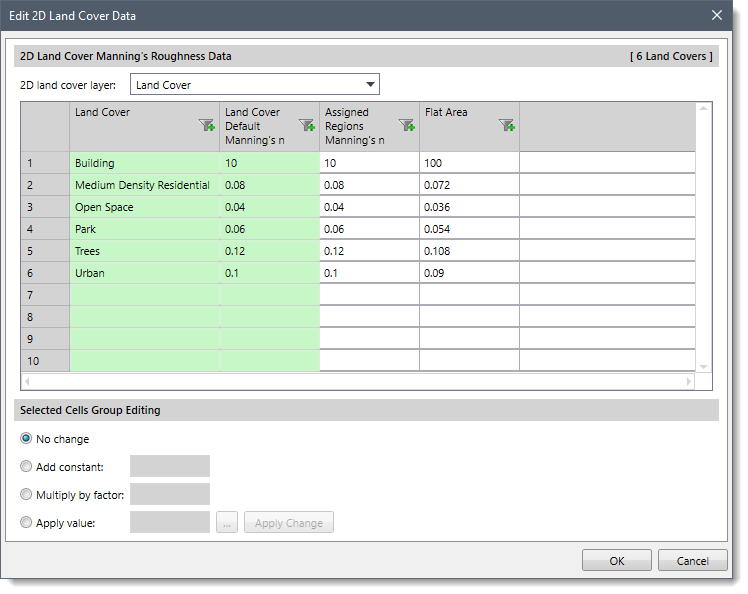
The following sections describe how to use the Edit 2D Land Cover Data command and interact with the above dialog box.
2D Land Cover Manning’s Roughness Data
This section allows the user to select the desired 2D land cover layer to be edited.
The user can click the dropdown combo box adjacent to the 2D land cover layer entry and select the desired 2D land cover layer.
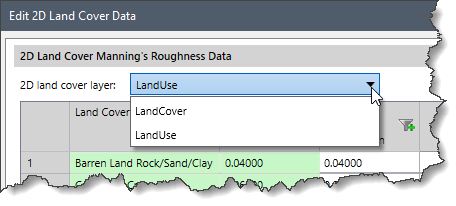
This section also displays a table listing land covers and the respective Manning’s roughness coefficients that have already been assigned in the model. Note that based on the land cover layer selected in the dropdown, the number of columns can be changed in the table.
The user can also export the table as a PDF file or a Microsoft Excel file or copy the table to the clipboard. To copy or export the table data to a different format, right-click anywhere in the table and select the Copy Table to Clipboard, Export Table to Excel, or Export Table to PDF command from the displayed context menu.
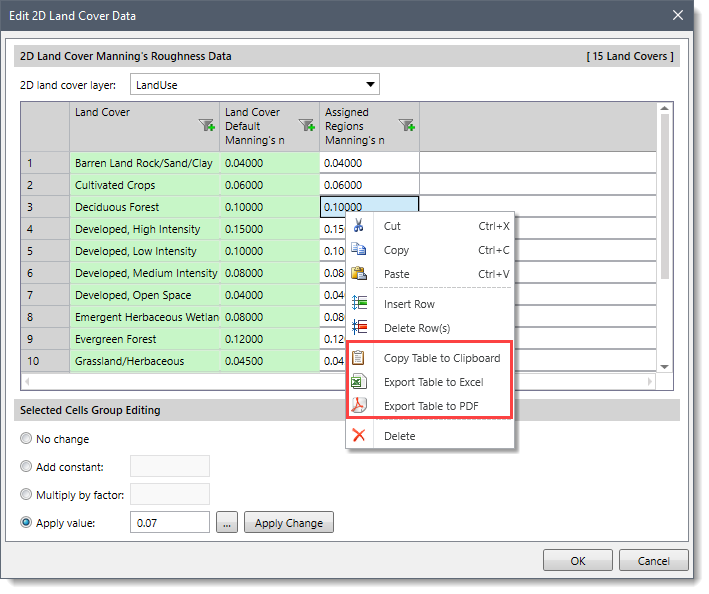
Selected Cells Group Editing
This section enables the user to select the desired cells from the table and then edit the coefficients either individually or in a batch.
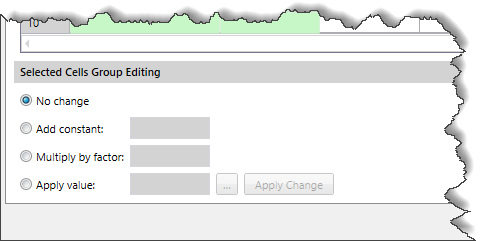
The user can edit the coefficients using one of the following radio button options:
- Add constant: This option adds a constant value to the selected cell’s value.
- Multiply by a factor: This option multiplies the selected cell’s value by a user-defined number.
- Apply value: This option replaces the selected cell’s value with the user-specified value. Clicking the […] button will display the Manning’s Roughness information dialog box.
To edit the cell’s coefficient, select the cells by clicking on them while pressing the [Ctrl] or [Shift] key; choose the desired cell editing option; enter the change coefficient, and then click the [Apply Change] button.
![[Apply Change] button](/wp-content/uploads/sites/25/2022/10/Edit-2D-Land-Cover-Data-Command-Image-6.png)
Note that the [Apply Change] button is only available when a group editing option other than the No change option and at least one cell have been selected.
Once the edit operation has been completed, click the [OK] button to close the dialog box.
