The Draw Cross Sections Command shortcut (Ctrl+D Keypress) allows the user to draw the cross sections directly on the Map View without having to interact with the ribbon menu or Draw Cross Sections dialog box.
However, before drawing the cross sections directly on the Map View, the user is required to specify the general specifications for cutting the cross sections (i.e., terrain elevation surface, river stationing method, bank stations, etc.) in the Draw Cross Sections dialog box.
Pressing Ctrl+D on the Map View will automatically start the Draw Cross Sections command. This allows the user to quickly draw additional cross sections on the Map View.
After drawing the cross section on the Map View, the user can either press the Enter key or right-click and choose Done from the displayed context menu. The software will accept the drawn cross section and then the user can immediately start drawing the next cross section on the Map View.
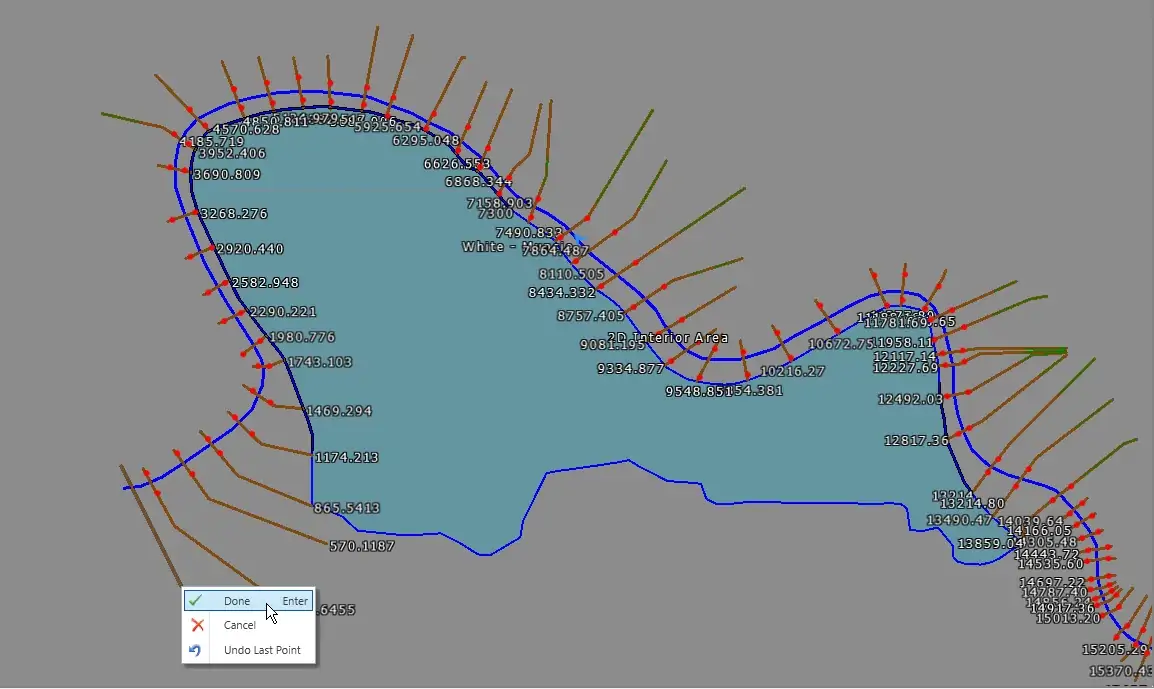
When finished drawing cross sections, the user can either press the Esc key or right-click on the Map View and choose Cancel from the displayed context menu. The user will be returned to the Draw Cross Sections dialog box. Click the [Close] button to close the dialog box and end the command.
Note that the Ctrl+D keypress is ignored when other commands are active, like when the Cross Section Data dialog box is displayed.
