
Welcome to CivilGEO Knowledge Base
Welcome to CivilGEO Knowledge Base

Welcome to CivilGEO Knowledge Base
Welcome to CivilGEO Knowledge Base
Cross section lids are used to model long pipes or tunnels over a flow direction. The ground geometry can be used to describe the bottom half of the tunnel, while the lid can describe the top half. A lid can be added to any number of cross sections in a row. Several successive cross sections with lids can be used to model multiple interconnected pipes.
Note that HEC-RAS does not directly support long drainage pipes along the river flow direction, and cross section lids are a “workaround” to provide that functionality.
The software treats cross sections with lids just like any other cross sections. The energy equation is used to balance a water surface with the assumption of open channel flow. The only difference is that the software will subtract the area and add a wetted perimeter when the water surface comes into contact with the lid.
Follow the steps given below to add a lid to a cross section:
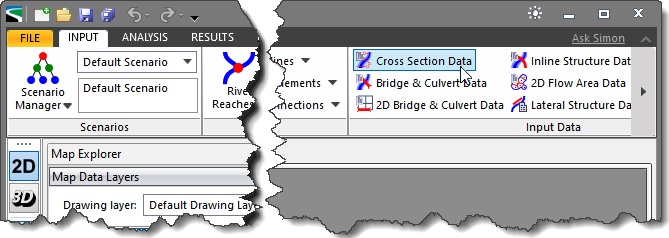
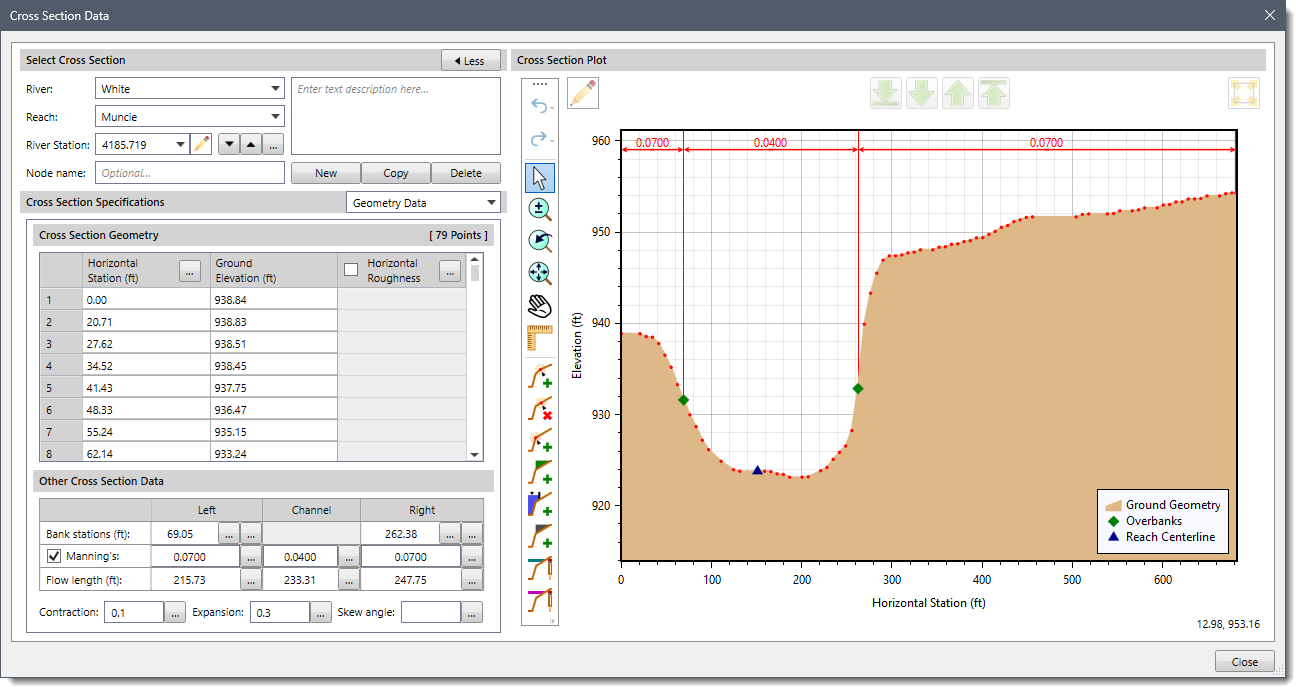
The following sections describe how to add a lid to a cross section and interact with the above dialog box.
This section allows the user to select the river, corresponding reach, and cross section for adding a lid from the River name, Reach name, and River station dropdown combo boxes.
The user can also navigate between cross sections using the following keyboard shortcut.
Hold down the [Ctrl] key and press the [Up arrow] keyboard key to move to the next upstream cross section. Similarly, hold down the [Ctrl] key and press the [Down arrow] keyboard key to move to the next downstream cross section.
Alternatively, the user can click the […] button to graphically select the cross section from the Map View.
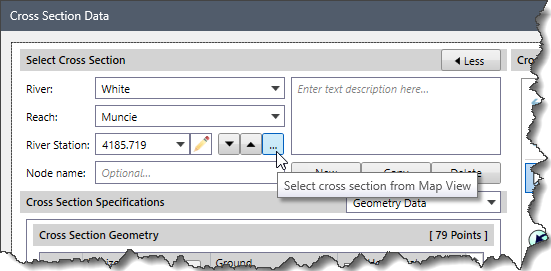
The Cross Section Data dialog box will temporarily disappear, and a prompt will be displayed on the status bar informing the user how to select the cross section. When the cross section is selected, it is highlighted on the Map View, and the Cross Section Data dialog box will be redisplayed with the cross section selected.
The Cross Section Lid data panel of the Cross Section Data dialog box is used to add a lid to a cross section and define the lid geometry. Select the Cross Section Lid option from the Cross Section Specifications dropdown combo box.
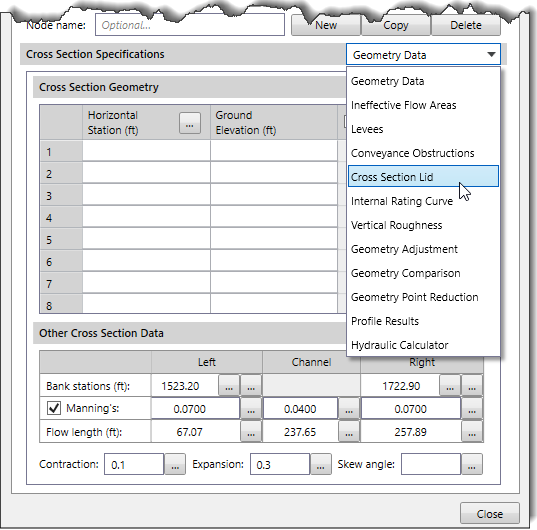
The Cross Section Lid data panel will be displayed.
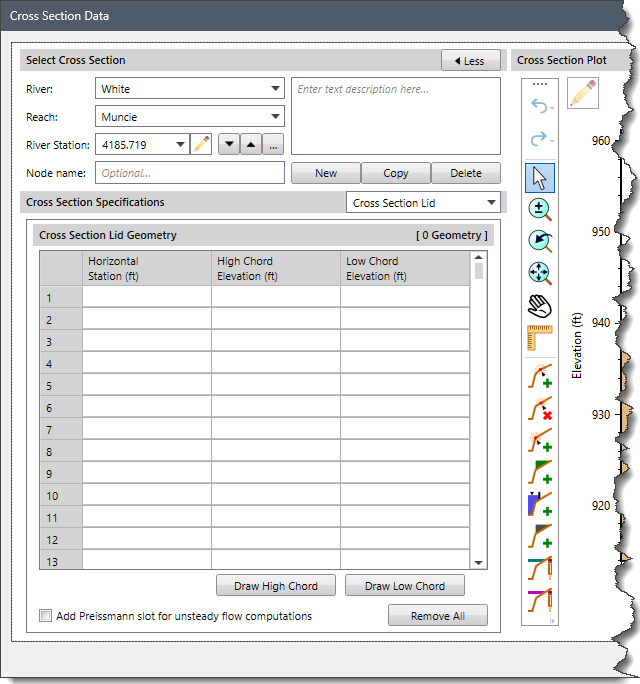
The following section describes how to interact with the above data panel.
The Cross Section Lid Geometry table is used to manually define the lid geometry. The user can enter the high and low chord elevation values for the corresponding horizontal stations under the Horizontal Station (ft), High Chord Elevation (ft), and Low Chord Elevation (ft) columns. Alternatively, the user can copy and paste the lid geometry data into the grid using the standard copy-paste commands keyboard shortcuts.
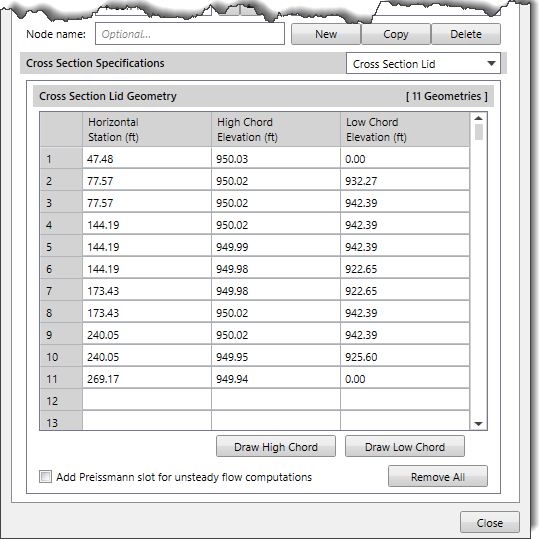
The user can also interactively draw a high chord and low chord for a cross section lid on the cross section plot using the [Draw High Chord] and [Draw Low Chord] buttons, respectively.
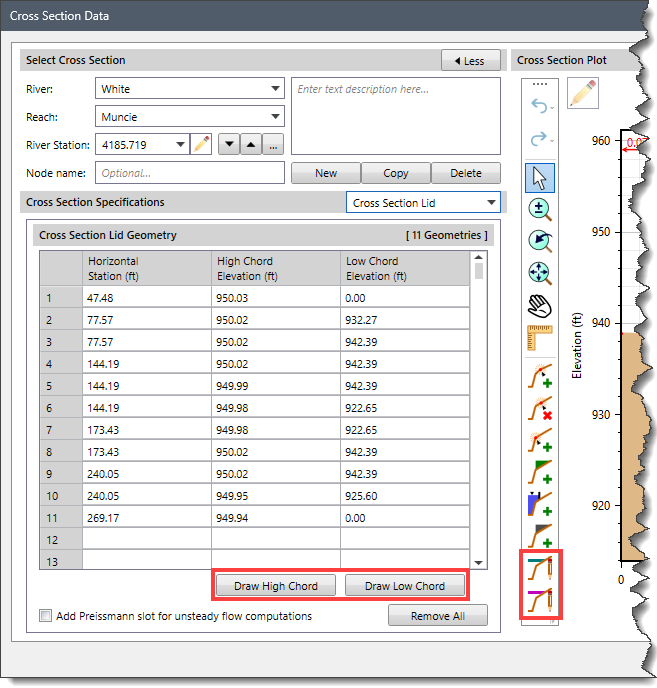
To draw the high chord or low chord lid, the user can click the [Draw High Chord] or [Draw Low Chord] buttons. Then, draw the high or low chord geometry point-after-point on the cross section plot. Once finished, the user can press the [Enter] key or right-click and select Done from the displayed context menu.
The user can remove the defined lid data for the current cross section by clicking the [Remove All] button and redo the entire process.
GeoHECRAS can be used to model pressurized pipe flow during unsteady flow calculations. This is accomplished by applying the Preissmann slot theory to the open channel flow equations.
To model pressure flow, the user must add lids to the cross sections using the Cross Section Lid option. Lids can be added to any cross section in the HEC-RAS model. Several cross sections in succession with lids can be used to represent a pipe. Multiple interconnected pipes can be modeled.
The cross section represents the bottom half of the pipe, and the lid represents the top half of the pipe. Any pipe shape can be modeled. However, the details of the pipe shape will depend on how many points the user puts in for the bottom (cross section) and the top (lid). An example of adding a lid to a cross section is shown below.
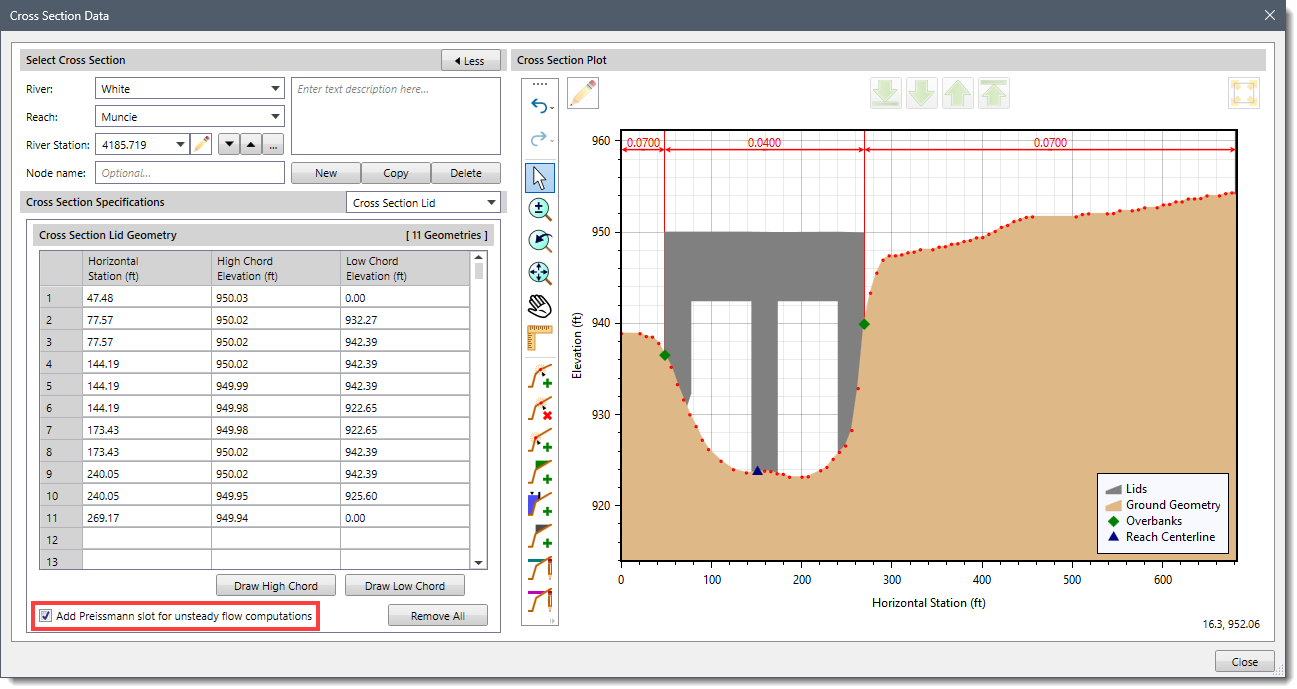
The user must enable the Add Preissmann slot for unsteady flow computations option to model pressurized pipe flow. This option allows the unsteady flow equations to solve for a pressure flow water surface using the open channel flow equations.
Enabling this option will instruct the computational code to treat this cross section and lid as a pressurized pipe. The conveyance curves for the cross section will be truncated at the maximum low chord elevation of the lid. Preissmann slot theory will be used for modeling the flow once it becomes pressurized.
Note that the Presissmann slot option only works with the 1D Finite Difference solution scheme. It does not work with the 1D Finite Volume solution scheme.
The 1D Finite Volume solution scheme cannot handle pressurized flow even with the Priessman slot option turned on. If the model has lidded cross sections, it will become unstable as soon as the water reaches the high point of the lid low chord.
Lidded cross sections can also be used around stream junctions to represent pressurized junctions. However, HEC-RAS does not compute minor losses at junctions, bends, or where pipes change size. This is currently a limitation in modeling pressurized pipe flow with HEC-RAS.
 1-800-301-02-955
1-800-301-02-955
 608-729-5100
608-729-5100
(US and Canada)
 [email protected]
[email protected]
 +1 608-729-5100
+1 608-729-5100
CivilGEO India
Graphix Tower, A-13 A
3rd Floor, Sector 62
Noida, Uttar Pradesh 201309
IndiaTel:
1-800-301-02-955 or
+91 022-3831-8601
CivilGEO United States
8383 Greenway Blvd
6th Floor
Middleton, WI 53562
USATel:
608-729-5100 or
800-488-4110
Copyright © CivilGEO, Inc. All rights reserved. The CivilGEO logo, “GeoHECHMS”, “GeoHECRAS”, and “Ready To Engineer” are registered trademarks of CivilGEO,
Inc. All other brands, company names, product names or trademarks belong to their respective holders.
We use cookies to give you the best online experience. By agreeing you accept the use of cookies in accordance with our cookie policy.
When you visit any web site, it may store or retrieve information on your browser, mostly in the form of cookies. Control your personal Cookie Services here.
The ZoomInfo WebSights snippet drops three cookies to track Unique Visits:
1. _pxhd - Related to the Perimeter X security layer (Perimeter X isused to prevent bot attacks).
2. _cfduid - Related to the CloudFlare security layer (CloudFlare is the Network Security protocol that ZoomInfo uses to orchestrate the rate limiting rules).
3. visitorId - This is how WebSights identifies recurring visitors








