The Connect Downstream command of GeoHECHMS allows the user to automatically assign subbasin connections to the next downstream junction. It also allows the user to manually assign subbasin connections to downstream elements such as diversions, junctions, sinks, storage areas, or reaches.
Follow the steps given below to use the Connect Downstream command:
- From the Input ribbon menu, select the Drainage Subbasins menu item, and then choose the Connect Downstream command.
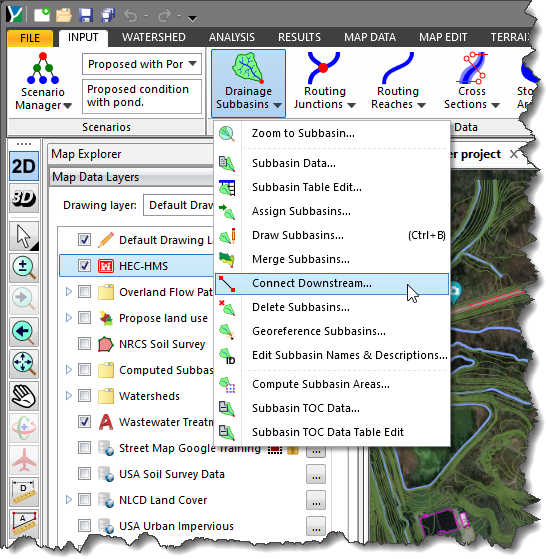
- The Connect Downstream dialog box will be displayed.
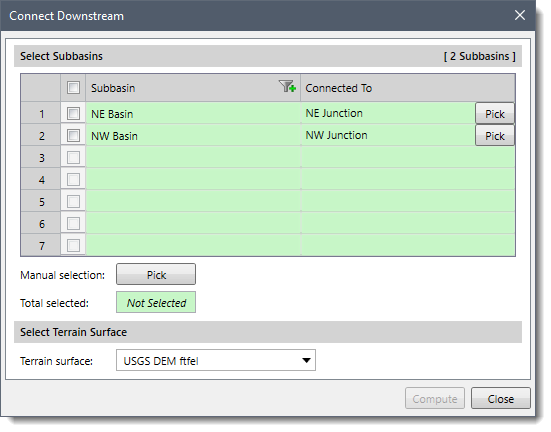
The following sections describe the Connect Downstream command and how to interact with the above dialog box.
Selecting Subbasins
The Select Subbasins section includes a table that lists all the subbasins contained within the current scenario and their associated downstream elements.
If a subbasin is already selected on the Map View prior to running this command, the same subbasin will be shown selected within the table.
Alternatively, click the [Pick] button adjacent to Manual selection to interactively select subbasins from the Map View. Clicking on the [Pick] button will cause the dialog box to temporarily disappear, allowing the user to select subbasins from the Map View. Then the user will be returned to the dialog box and the total number of selected subbasins will be displayed in the Total selected entry.
The Connected To column lists the downstream connection for each subbasin. Alternatively, the user can manually select the downstream connection element using the [Pick] button adjacent to the subbasin entry. Clicking on the [Pick] button will cause the dialog box to temporarily disappear, allowing the user to select the downstream element from the Map View.
The following elements can be selected:
- Diversions
- Junctions
- Sinks
- Storage Areas
- Reaches
Once the element is selected, the connection line will be drawn and the user will then be returned to the dialog box. The corresponding row contained in the data grid will be updated with the corresponding downstream element.
Selecting Terrain Surface
The Terrain surface dropdown combo box lists all the elevation grids (i.e., DEMs) loaded in the project. Select the elevation grid to be used in computing the downstream junction for each subbasin.
Computing Downstream Connection
On clicking the [Compute] button, the software will create a hidden buffer for each selected subbasin boundary and determine all the junctions contained within the buffered area.
Based on the number of available junctions, the software will perform one of the following actions:
- Case 1: One Junction Available
If the software finds one junction contained within the selected subbasin, it will assign that junction as the downstream connection for the subbasin.
- Case 2: More than One Junction Available
If there is more than one junction, the software will analyze each junction location and compare it to the selected terrain surface. The software will then determine which junction has a lower elevation. The junction with the lowest elevation will then be assigned to the subbasin as the downstream connection point.
- Case 3: No Junctions Available
If there is no junction within the buffer, then no downstream connection will be made.
Note that if the user has manually connected a downstream element for a subbasin, then the software will remember the connection at the project level.
