
Welcome to CivilGEO Knowledge Base
Welcome to CivilGEO Knowledge Base

Welcome to CivilGEO Knowledge Base
Welcome to CivilGEO Knowledge Base
When all geometric data and flow data are entered in the model, the user can perform the hydraulic calculations. In GeoHECRAS, the Compute Steady – Current Scenario command allows the user to perform an analysis of the current scenario (plan) for steady flow models.
This command also allows the user to select specific profiles to analyze, rather than analyzing all of the defined profiles. For example, the steady flow model contains the 2-Year, 5-Year, 10-Year, 25-Year, 50-Year, and 100-Year profiles. The user can select any profile(s) to analyze from the list of available profiles.
Follow the steps below to use the Compute Steady – Current Scenario command for steady flow analysis:

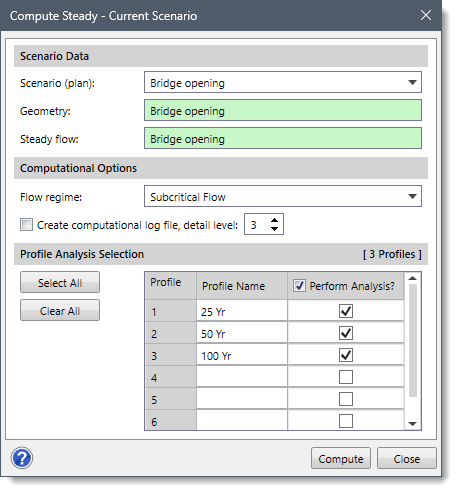
The following sections describe how to use the Compute Steady – Current Scenario command and interact with the above dialog box.
This section allows the user to define the scenario data to be used in the steady flow simulation.
The following parameters are provided in the Scenario Data section:
This section allows the user to define the flow regime to be computed by the HEC-RAS steady flow analysis engine. In addition, the computational log file can be created from this section.
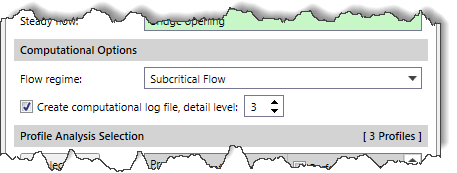 The following options are provided in the Computational Options section:
The following options are provided in the Computational Options section:
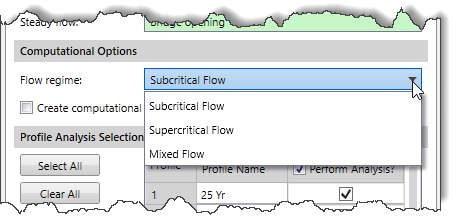
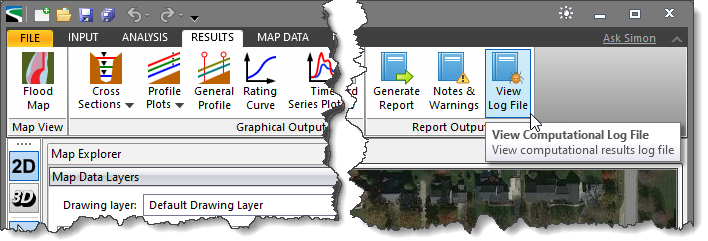
This section allows the user to select the profile to be analyzed.
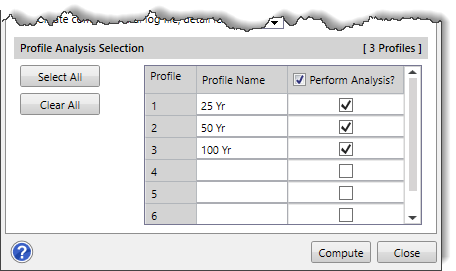
This section has a table that lists all profiles defined in the project. The user can select the desired profile by checking the checkboxes available in the Perform Analysis column corresponding to each profile name available in the Profile Name column to display the output result. By default, all profiles are selected.
The user can click the [Select All] button to analyze all selected profiles listed in the table.
The user can click the [Clear All] button to cancel all the profiles selected in the table and redo the entire process.
When all the options have been properly defined, click the [Compute] button. This will cause HEC‑RAS to perform the analysis for the current scenario. Note that the Compute Steady – Current Scenario dialog box will be closed on clicking the [Compute] button.
If a problem is detected in the model data or analysis, the software will display a dialog box detailing the issue and will stop the process. Otherwise, the HEC-RAS Finished Computations dialog box will be displayed once the computations are finished. Click the [Close] button to close the dialog box.
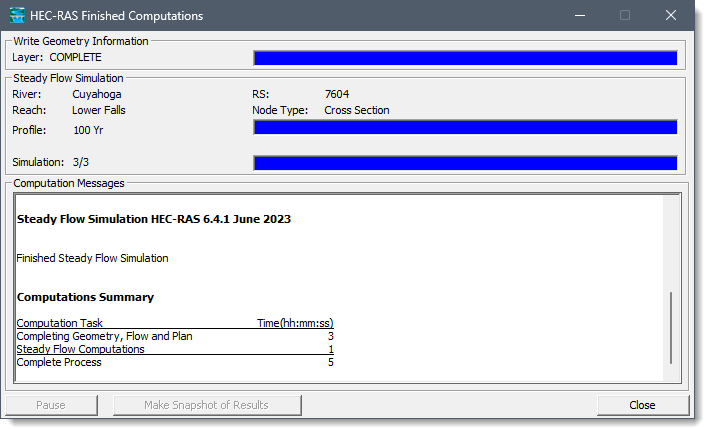
 1-800-301-02-955
1-800-301-02-955
 608-729-5100
608-729-5100
(US and Canada)
 [email protected]
[email protected]
 +1 608-729-5100
+1 608-729-5100
CivilGEO India
Graphix Tower, A-13 A
3rd Floor, Sector 62
Noida, Uttar Pradesh 201309
IndiaTel:
1-800-301-02-955 or
+91 022-3831-8601
CivilGEO United States
8383 Greenway Blvd
6th Floor
Middleton, WI 53562
USATel:
608-729-5100 or
800-488-4110
Copyright © CivilGEO, Inc. All rights reserved. The CivilGEO logo, “GeoHECHMS”, “GeoHECRAS”, and “Ready To Engineer” are registered trademarks of CivilGEO,
Inc. All other brands, company names, product names or trademarks belong to their respective holders.
We use cookies to give you the best online experience. By agreeing you accept the use of cookies in accordance with our cookie policy.
When you visit any web site, it may store or retrieve information on your browser, mostly in the form of cookies. Control your personal Cookie Services here.
The ZoomInfo WebSights snippet drops three cookies to track Unique Visits:
1. _pxhd - Related to the Perimeter X security layer (Perimeter X isused to prevent bot attacks).
2. _cfduid - Related to the CloudFlare security layer (CloudFlare is the Network Security protocol that ZoomInfo uses to orchestrate the rate limiting rules).
3. visitorId - This is how WebSights identifies recurring visitors








