The Computational Options command of GeoHECHMS is used to define the computational options to be used during the HEC‑HMS analysis.
Follow the below steps to use the Computational Options command:
- From the Analysis ribbon menu, select the Computational Options command.
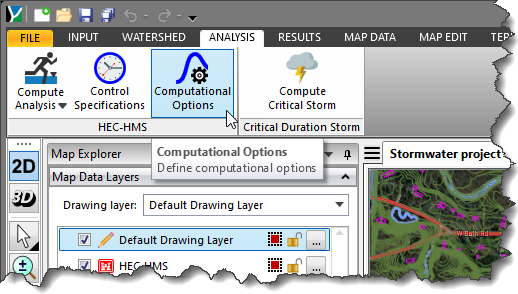
- The Computational Options dialog box will be displayed.
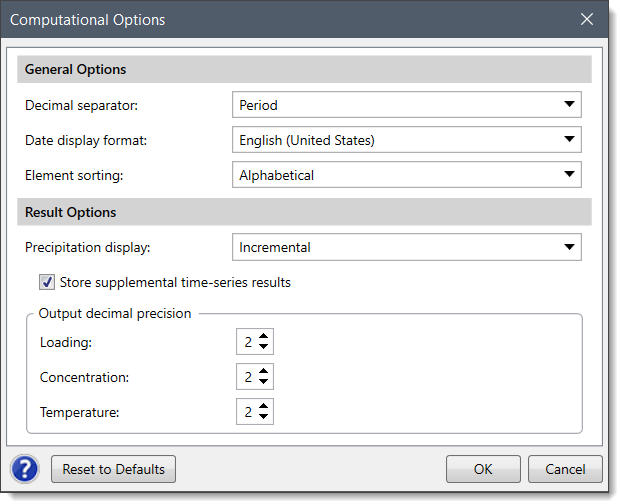
The following sections describe how to use the Computational Options command and interact with the above dialog box.
General Options
This section contains a number of general operational settings for the program. This includes details such as a display option for the decimal separator, formatting options for displaying dates, and an option for sorting elements.
This section covers the following parameters:
Decimal Separator
This dropdown combo box lets the user specify the decimal separator to be used in the data entry fields. By default, notation will be displayed that corresponds to the recognized standards of the user’s identified country of preference. However, the user can override this notation if desired. The software will remember this preference at the project level and use it as the default notation for all new projects.
The following options are provided:
This dropdown combo box allows the user to specify the date format to be used in the data entry fields. By default, this entry will be set based upon the standards used in the country identified under country culture. However, the user can override this value if desired. The software will remember this setting at the project level and will use it as the default setting for all new projects.
Element Sorting
This dropdown combo box allows the user to specify how the elements should be sorted in the output results. The following options are provided:
- Alphabetical (default)
- Hydrologic
Result Options
This section contains a number of settings for managing simulations and the results that are produced from these simulations. This section gives control to the user over supplemental results that give extra information. The user can also specify the number of decimal points to use when displaying different categories of results.
This section covers the following parameters:
Precipitation Display
This dropdown combo box allows the user to specify how the precipitation data should be displayed. The software will remember this setting at the project level and will use it as the default setting for all new projects. The following options are provided:
- Cumulative
- Incremental (default)
The Store supplemental time series results checkbox is enabled by default. It is used to store supplemental results that give extra information but are not critical to the simulation.
Output Decimal Precision
These spin controls define how many decimal points should be used in the output results display. The following data must be defined:
- Loading
- Concentration
- Temperature
The [Reset to Defaults] button causes the software to set the default values in the Computational Options dialog box.
