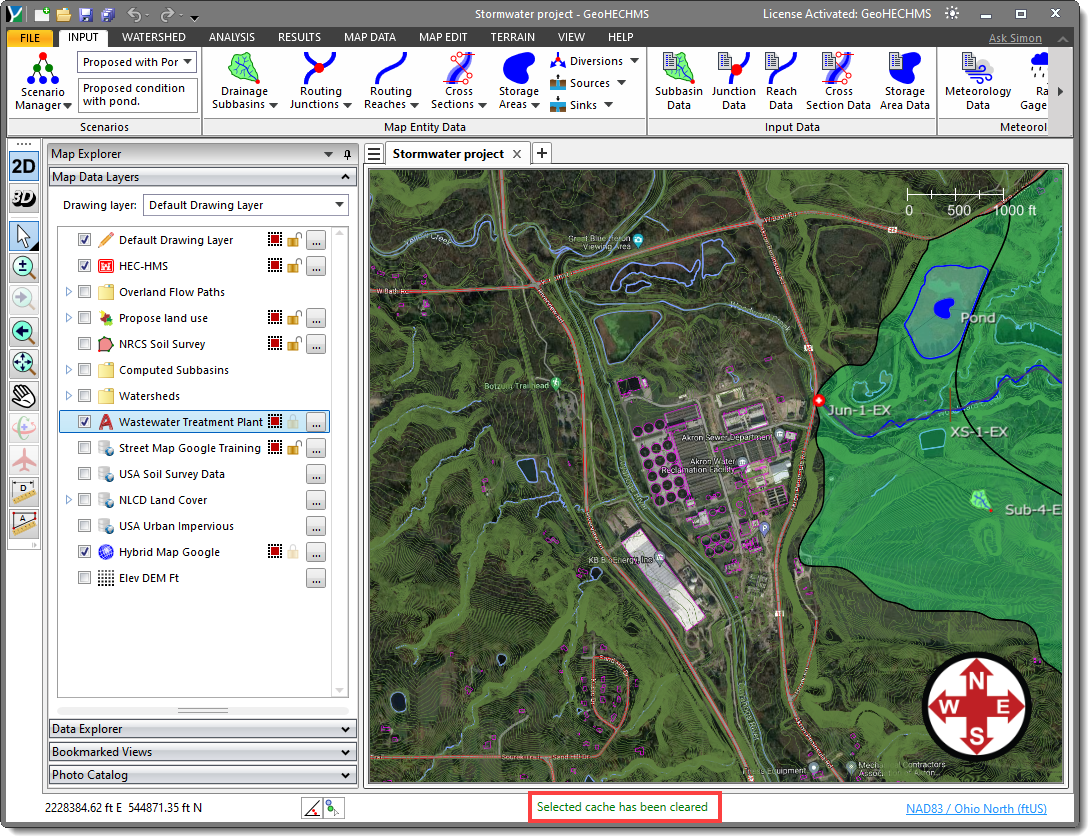In CivilGEO’s software, the user might encounter a situation where the added base map on the Map View looks distorted or malformed. This typically happens when the cache memory for the added base map gets full.
The Clear Cache command of the software allows the user to clear the cache memory for previously loaded base maps, pyramided elevation DEMs, and LIDAR point clouds.
Follow the steps below to use the Clear Cache command.
- From the File ribbon menu, click the [Clear Cache] button under the About backstage page.
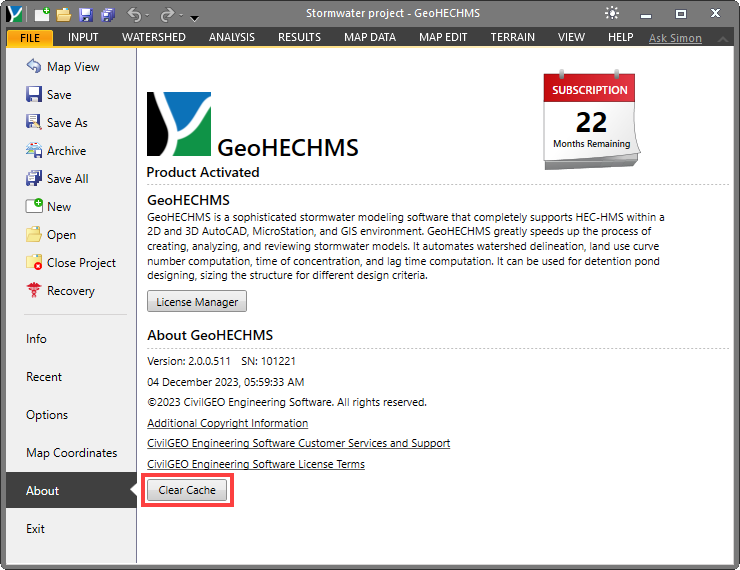
- The Clear Cache dialog box will be displayed. Then, select the option(s) for the category of cache memory data to be cleared and click the [Clear] button.
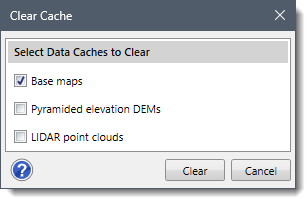
- The user will then be redirected to the Map View, and the software will clear the cache memory for the selected option(s). In addition, the corresponding status bar message will be displayed as shown below.